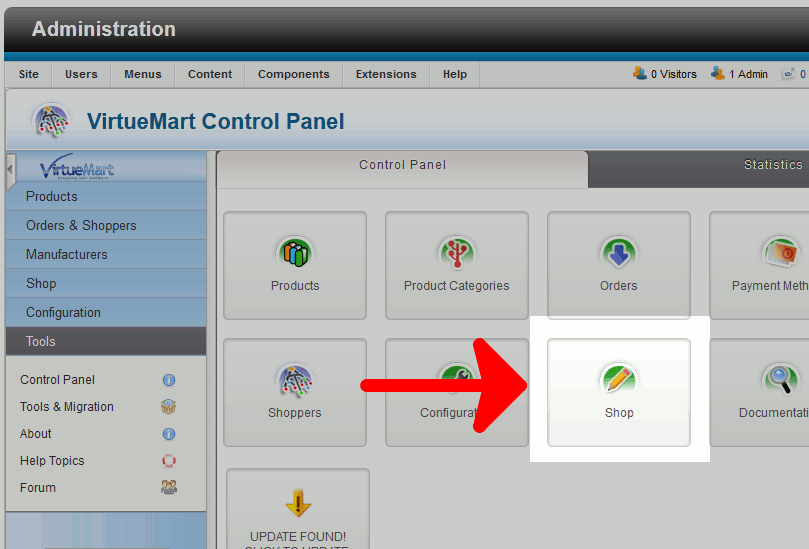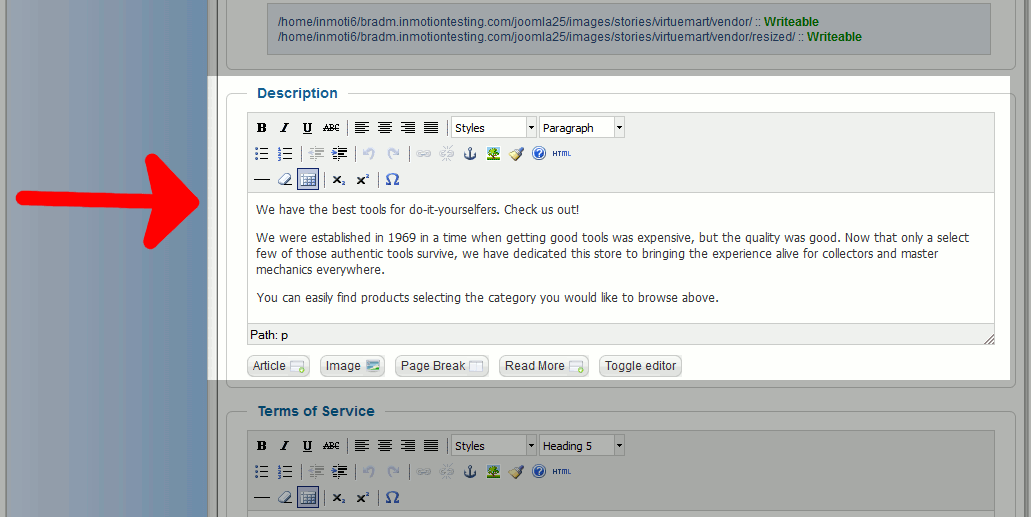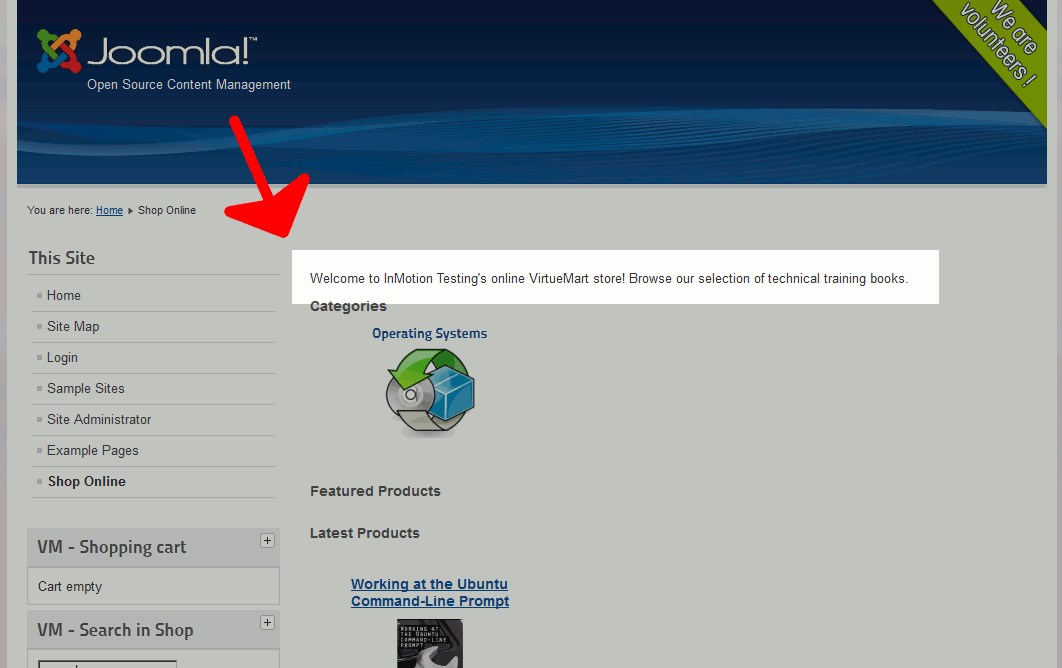Table of Contents
Joomla 2.5 has reached its end of life as for 12/31/2014. Please be advised this may be a security risk to your website. You can view more information about the end of life here.
In our last few VirtueMart for Joomla 2.5 tutorials, we have been working with cleaning up our storefront. This has included doing things such as deleting the sample data provided with VirtueMart, such as the test products and categories. We’ll continue getting our shop ready to go live by editing the text on our store’s front page. Currently, the text looks similar to:
In this tutorial, we will show you how to change this front page description in VirtueMart for Joomla 2.5
To change the homepage description in VirtueMart:
- Log into your Joomla admin dashboard
- In the top menu, hover over Components and click VirtueMart
- Click the Shop button

- If you are not on the Vendor tab, click Vendor. Then, scroll down the page and find the Description section. As you can see, the text currently on your VirtueMart homepage is the same as what’s displayed here.

- Update the Description text, and then click the Save button in the top-right menu. When you visit your Joomla 2.5 VirtueMart store, you will now see the descriptive text has been updated!

In our next tutorial, we’ll show you how to change the VirtueMart front page title.