Table of Contents
Joomla 2.5 has reached its end of life as for 12/31/2014. Please be advised this may be a security risk to your website. You can view more information about the end of life here.
After you’ve created a Joomal 2.5 featured articles menu item, you can adjust the Link Type Options to control how the menu item looks in to your navigation. In this Joomla 2.5 tutorial, we’ll go over in further details the options available under Link Type Options.
How to access the link type options for a joomla 2.5 featured articles menu item:
- Log into your Joomla 2.5 admin
- In the top menu, hover over Menus and then click on the menu where your featured articles menu item is.
- From the list of menu items, click the featured articles menu item that you want to change.
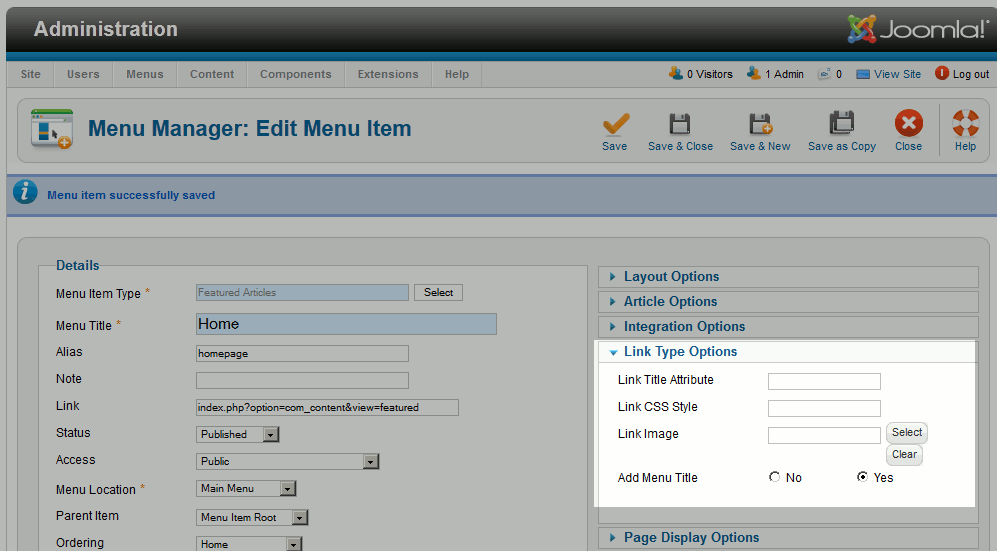
In the list of options on the page, you will see a Link Type Options heading.
Link Title Attribute
Most html tags can have a title attribute set to them. When the user hovers over the item, if there is a title set, it should show.
| Without a Link Title Attribute | With the Link Title Attribute set to “Welcome to our Site!” |
|---|---|
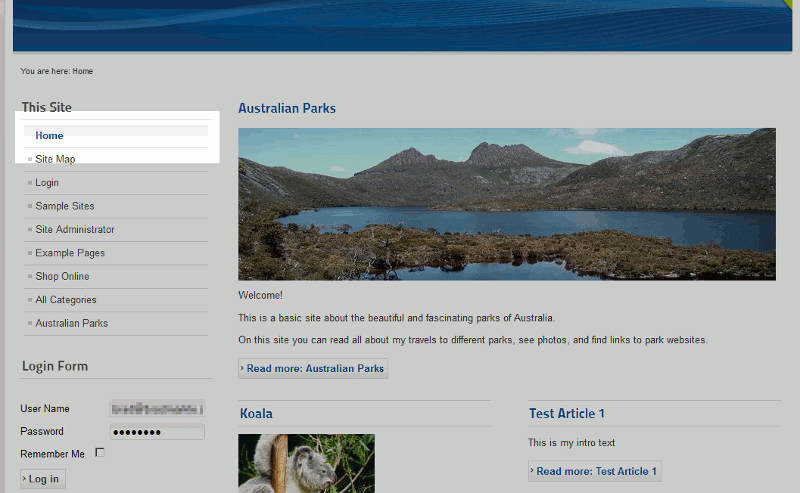
| 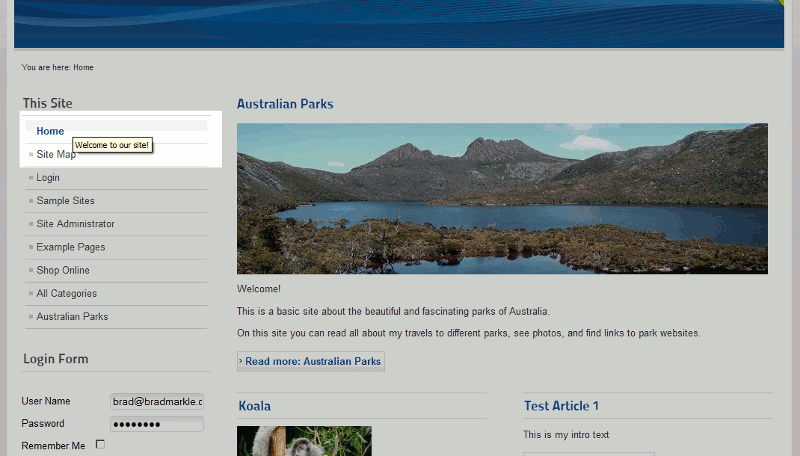
|
In our example, we set the link title to Welcome to our Site! You can see in the code below how this is shown on the page:
<li class=”item-435 current active”><a href=”/joomla25/” title=”Welcome to our site!” >Home</a></li>
Link CSS Style
The link css style option allows you to add a css style to your link. In our example, we set the class to home_link. If you are familiar with CSS, you can edit your Joomla 2.5 template and add custom text for this css class.
| With no link css style set | With the link style set to home_link |
|
<li class=”item-464 active”><a href=”/joomla25/” >Home</a></li> |
<li class=”item-435 current active”><a class=”home_link” href=”/joomla25/” >Home</a></li> |
Link Image
The Link Image option allows you to show an icon next to your link. In our example, we uploaded an icon of a house to represent a home, for the “home” link. If you’d like to insert a link image, click Select next to Link Image and you will be able to browse / upload an image.
| No Link Image set | With a link image set |
|---|---|
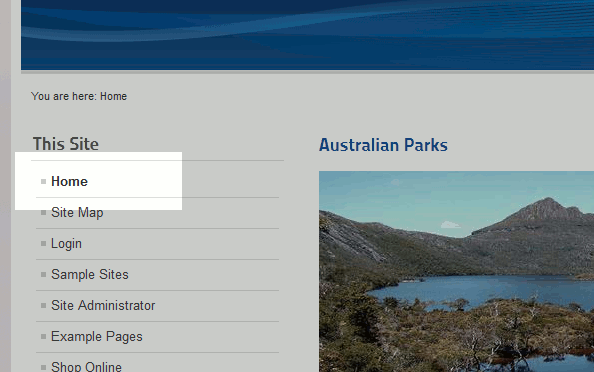
| 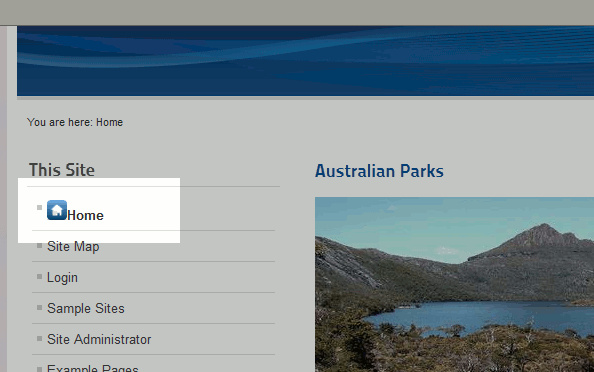
|
Add Menu Title
The Add Menu Title setting allows you to control whether the menu’s title is shown or not if you’ve set a link image (see “link image” above).
| Add Menu Title – No | Add Menu Title – Yes |
|---|---|
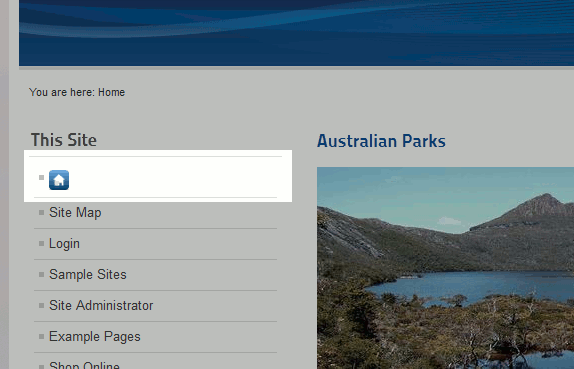
| 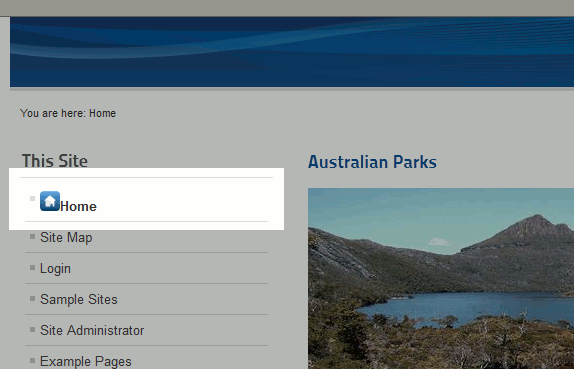
|
Hello dgspurgin,
It does need shell access to perform. and is not possible via phpmyadmin in the cpanel on shared accounts.
For those on VPS and dedicated servers, shell access comes with the account.
Below is a link to show you how to set up shell access for those accounts.
https://www.inmotionhosting.com/support/website/general-server-setup/how-to-login-ssh
Best Regards,
Scott M
Scott — your answer assumes I’ve got shell access. But on a shared account where I’m using cpanel… how do I use phpAdmin to do this?