Joomla 2.5 has reached its end of life as for 12/31/2014. Please be advised this may be a security risk to your website. You can view more information about the end of life here.
Featured articles in Joomla 2.5 are articles that show up on your Joomla 2.5 front page. Assigning an article as a featured article is easy to do, and in this Joomla 2.5 tutorial we’ll talk about how to adjust the ordering of featured articles on your front page.
To change the order of featured articles on Joomla 2.5’s front page:
- Log into your Joomla Administrator backend
- In the top menu, hover over Content and click Featured Articles.
- Click the arrows under Ordering to adjust the Featured Articles order.
Under the Ordering column, you should see blue and white arrows you can click to adjust the ordering of the Feature Articles. If you don’t see these arrows, click the Ordered header and they should show up.
If you notice in the screenshot below, even though we adjusted the Featured Article order in Joomla 2.5, our front page does not show the articles in the order we want:
You may need to adjust the Article Order setting on your Joomla 2.5 homepage menu item. To do this:
- In the top menu, hover over Menus and click Main Menu
- Click on your Home page
- Under layout options, you will then see an option labeled Article Order which you can adjust.
To get our ordering to match the Featured Article Order, we used the following settings:
Multi Column Order: Across
Category Order: No Order
Article Order: Featured Articles Order
Date for Ordering: Use Global
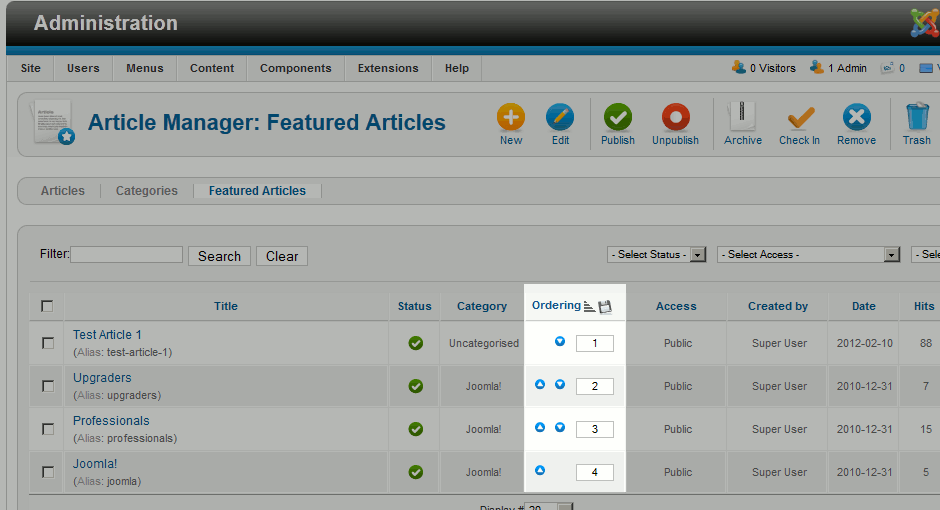
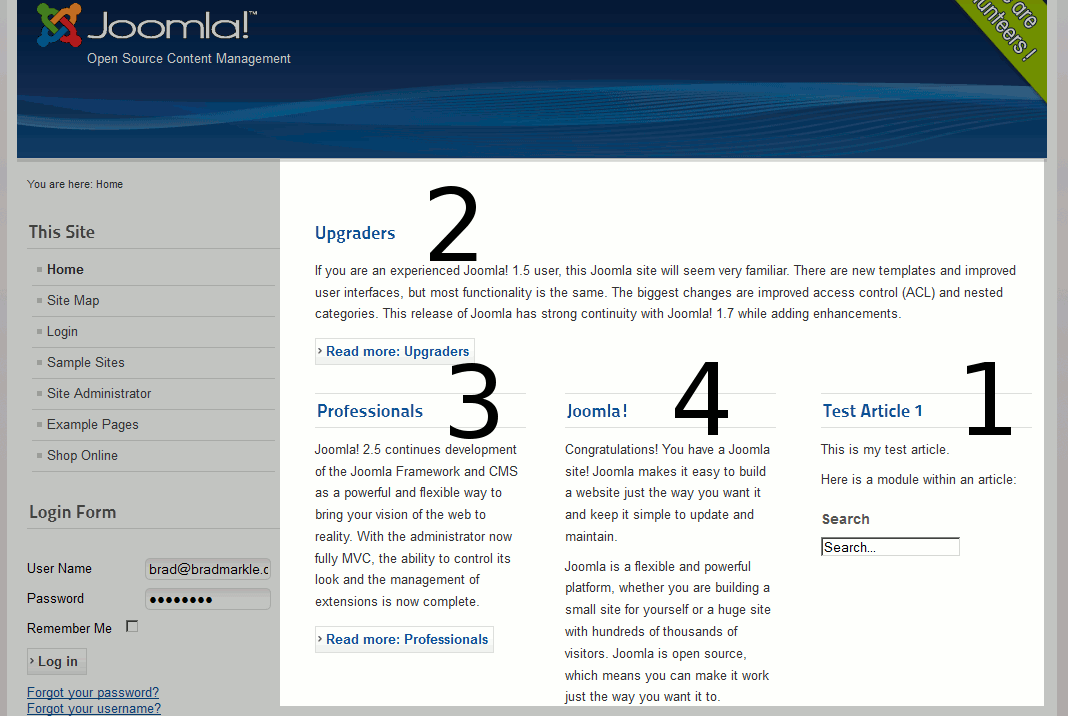
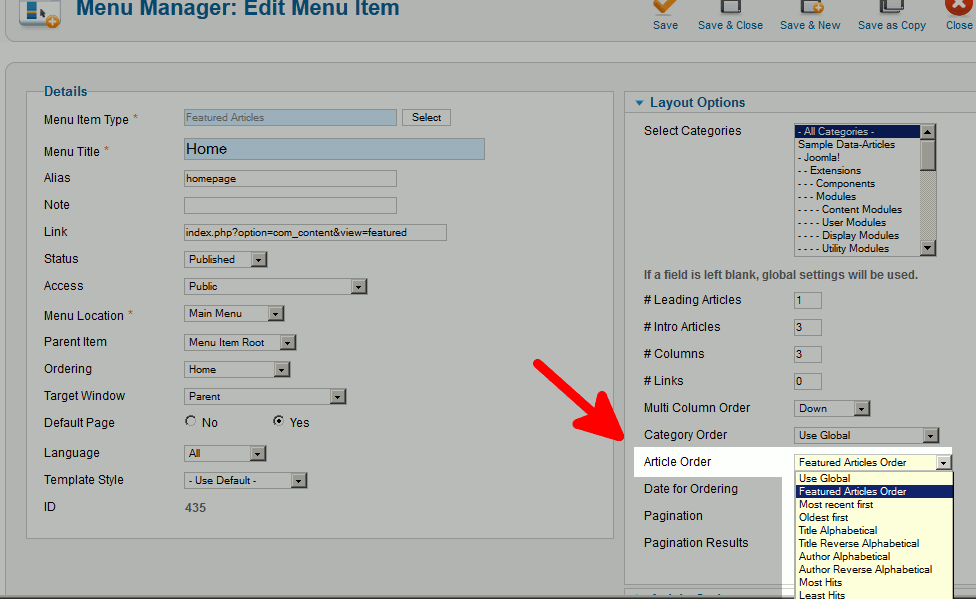
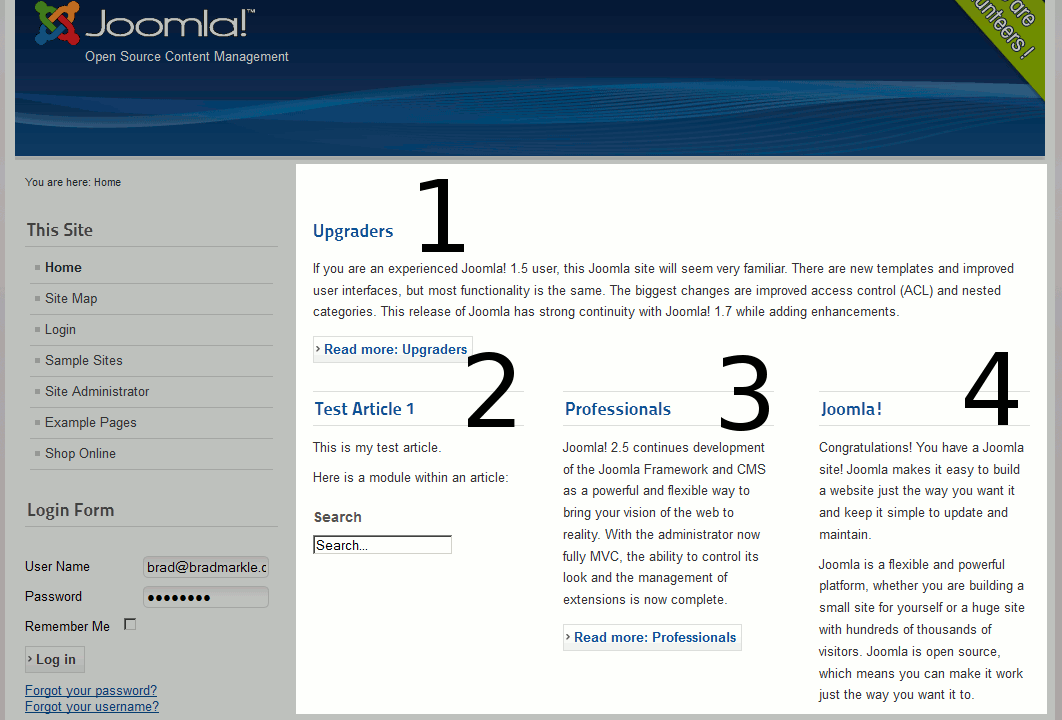
Outstanding. Stay Blessed
Thank u it’s really Helpful 🙂
Thank you so much. You really put a smile on my face
Thank you, very helpful post. I have one question: is it possible to split category blog view, so i can have 3 articles then some fixed text, and after text other 3 articles?
article 1
article 2
aricle 3
texttextexttext
article 4
article 5
article 6
Hello Avi,
The default functionality of Joomla does not allow you to do that. You would need to edit the theme templates and customize it in order to do something like that. Sorry for the problem, but it would either require an addon that has the capability to make these modifications. Otherwise, you would need to manually make the changes in the code and if you’re not a coder, then you will need obtain the services of one. This kind of thing would be beyond the scope of the support center. You may find more information directly from Joomla by going here for layout overrides
Apologies that I can’t give you a direct answer, but if you do have further questions or comments, please let us know.
Regards,
Arnel C.
I see. Thanks. Once again, Joomla created a trap for naive developers. The point is that menu item type called “Featured Articles” works perfectly as expected (selected categories filter works, and ordering too) until it is marked as frontpage, when it just does something that’s hardcoded. Now I learn that it was actually meant just for the frontpage 🙂
it didn’t work for me. whatever I do, it keeps sorting by c.lft. however I have another question – is it really really true that featured articles will just show up on frontpage no matter what. i’m trying to have a number of featured articles on a home page, and another set on another page. menu item ‘featured articles’ and ‘layout options/select categories’ really suggest this should be possible, and the filter perfectly works when I’m not on frontpage, but the frontpage appears to have it’s own rules. pls tell me i’m somehow wrong 🙁
Setting an article as featured simply allows it to appear on the home page. As for your question about having featured articles appear on a different page, this greatly depends on how your template is developed and will likely require hiring a developer to do this.
Thank you for the answer. It works for me partly. I am setting up my site multi-language and disabling the global template configuration of the category order results in the language “all” homepage with the featured articles to mix up articles from different languages. (Not sure yet what willhappen when I enable the other two languages… 🙂 )
Any suggestion what I can do?
Thanks!
It is a very helpful post but my problem is I have a plugin that appears in the same position as my featured articles ‘home-1’, but I can’t change the poisition of the plugin as it doesn’t appear in the same place as the featured articles. Any way around this?
Cheers
B
Hello Ben,
Thank you for your question. Viewing the module position, may help identify the problem.
You can then decide if it is necessary to Move the Module postion so it will not overlap.
We are happy to assist you further, but will need some additional information.
Can you provide a link to the problem you are having?
Also, what is the name of the plugin that is appearing in the same position a your featured articles?
What additional theme/modules are you using?
Thank you,
John-Paul
Thank you very much! This issue was very annoying and you have resolved it for me.
Thank you! This was driving me nuts, but your solution worked perfectly.
I’ve been looking for this answer for five months, and your site was the only one to answer my question clearly, concisely, and correctly. Thank you!