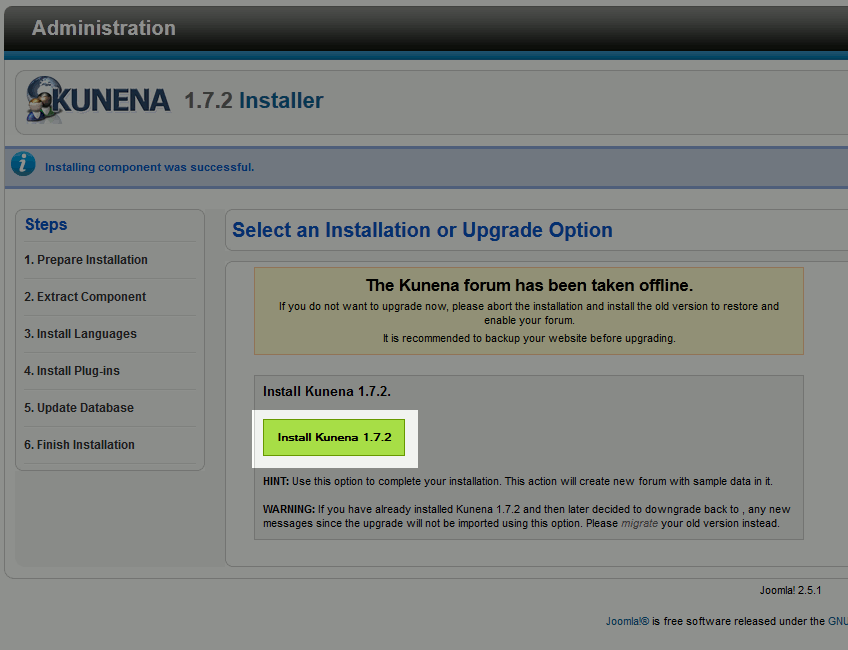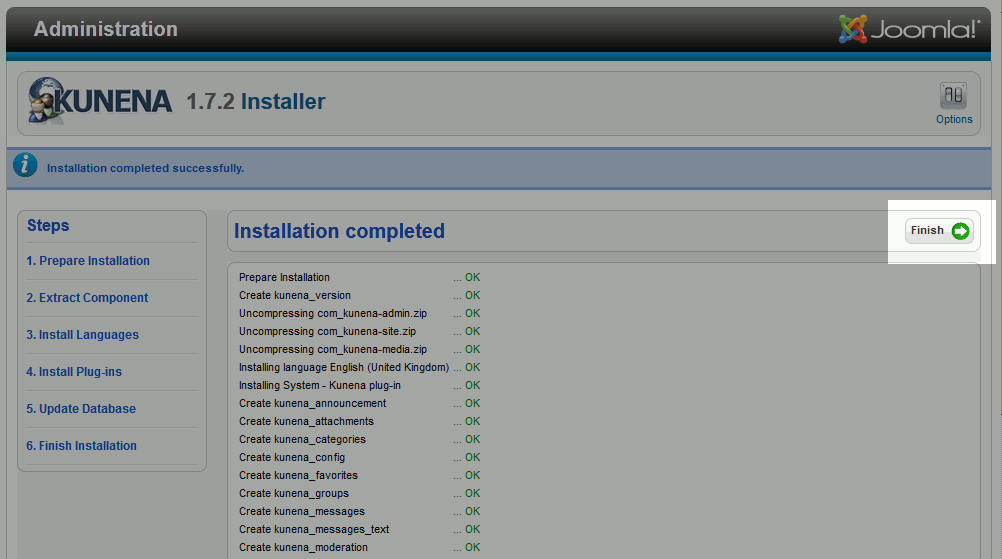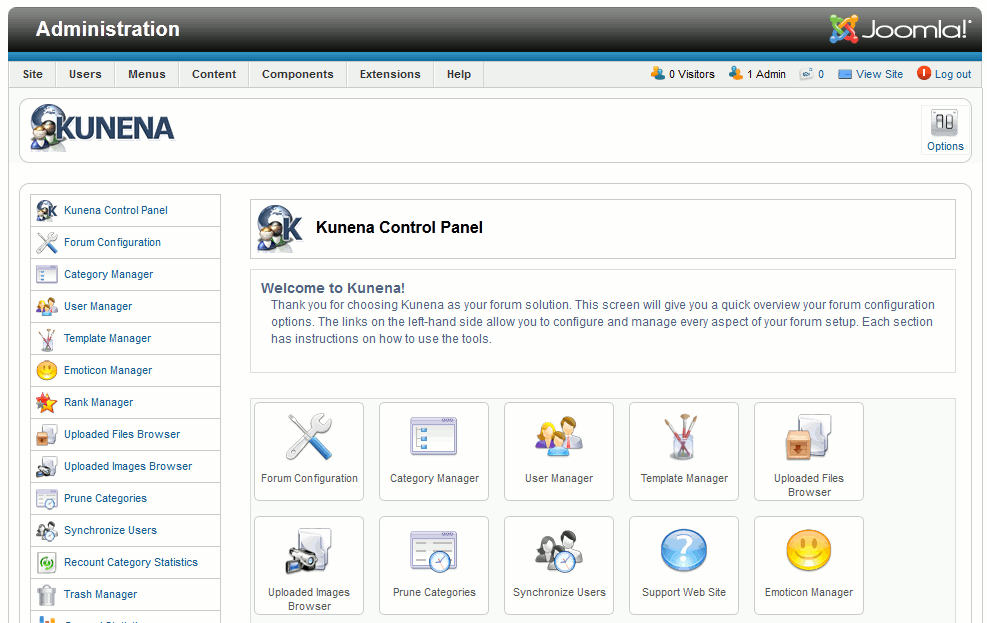Joomla 2.5 has reached its end of life as for 12/31/2014. Please be advised this may be a security risk to your website. You can view more information about the end of life here.
Along with installing modules and installing plugins, you can install Joomla 2.5 components to add additional functionality to your Joomla website. In this tutorial, we’ll walk you through the basic steps of installing a Joomla 2.5 component. We will be installing the Kunena Forum component.
How to install a Component:
- Download the component to your desktop
- Log into your Joomla Dashboard
- In the top menu, hover over Extensions and then click Extension Manager
- Under Upload Package File, click Browse and select the component that you downloaded in step 1 above. Then click Upload & Install
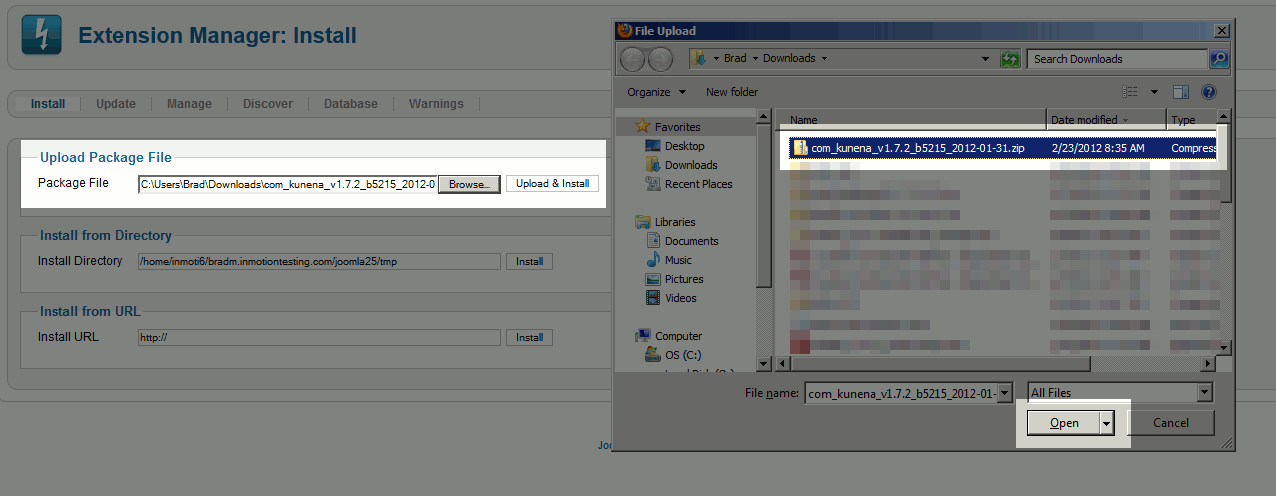
When the component has been uploaded and installed successfully, you will receive a confirmation message.
- Some Components may have additional steps to take after the basic upload and installation, as is the case of the Kunena Component. These steps will vary based on the component you’re using. Below are the steps we took with the Kunena Component:Click the Install Kunena Button

When the installation is complete, click the Finish button (located in towards the top right of the page)

Congratulations, you have just installed a Joomla 2.5 component! Many components themselves include other modules and plugins, so there are generally additional steps needed to configure and setup your plugin fully. As these steps vary based upon the component, it is best to follow the component’s documentation for further instruction.
As we continue this tutorial series, our next article will show you how to view module positions in Joomla 2.5. Knowing how to do that is going to more important when working with modules, rather than plugins or components.