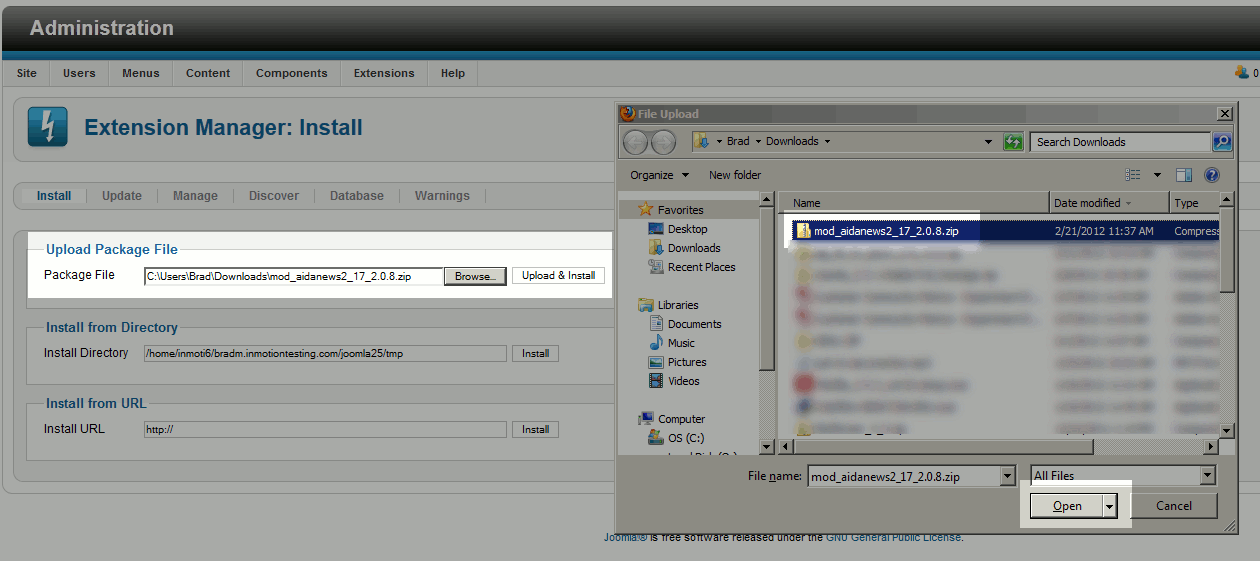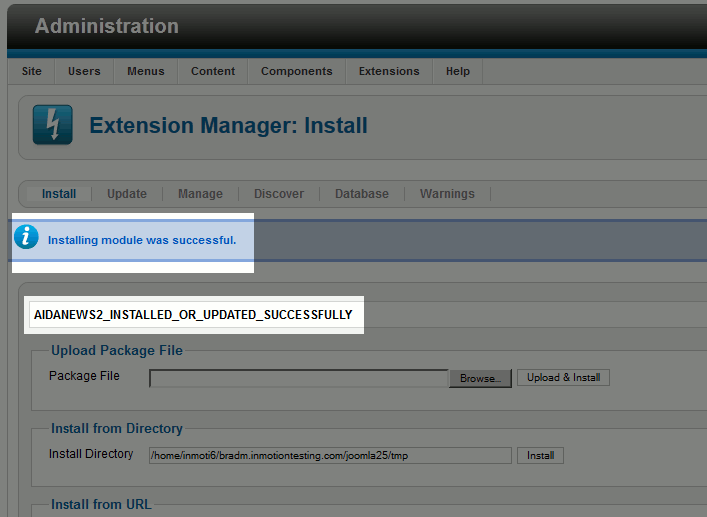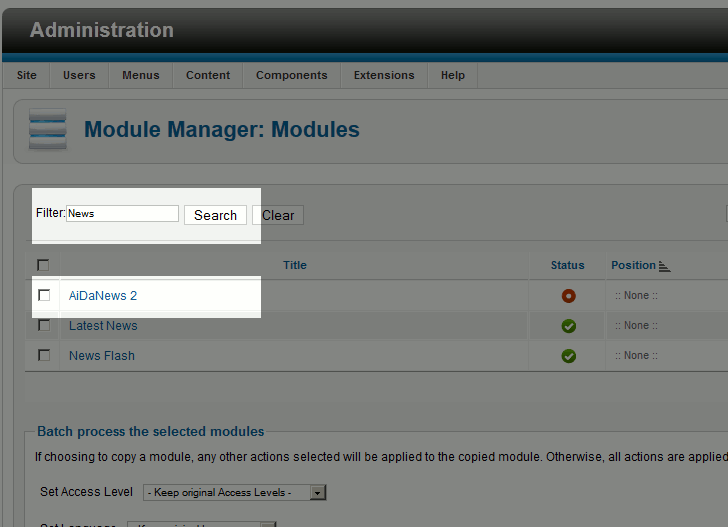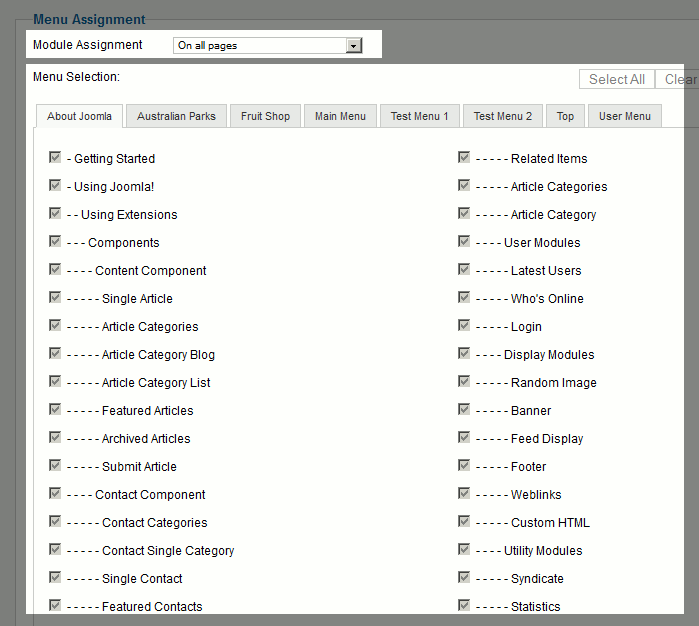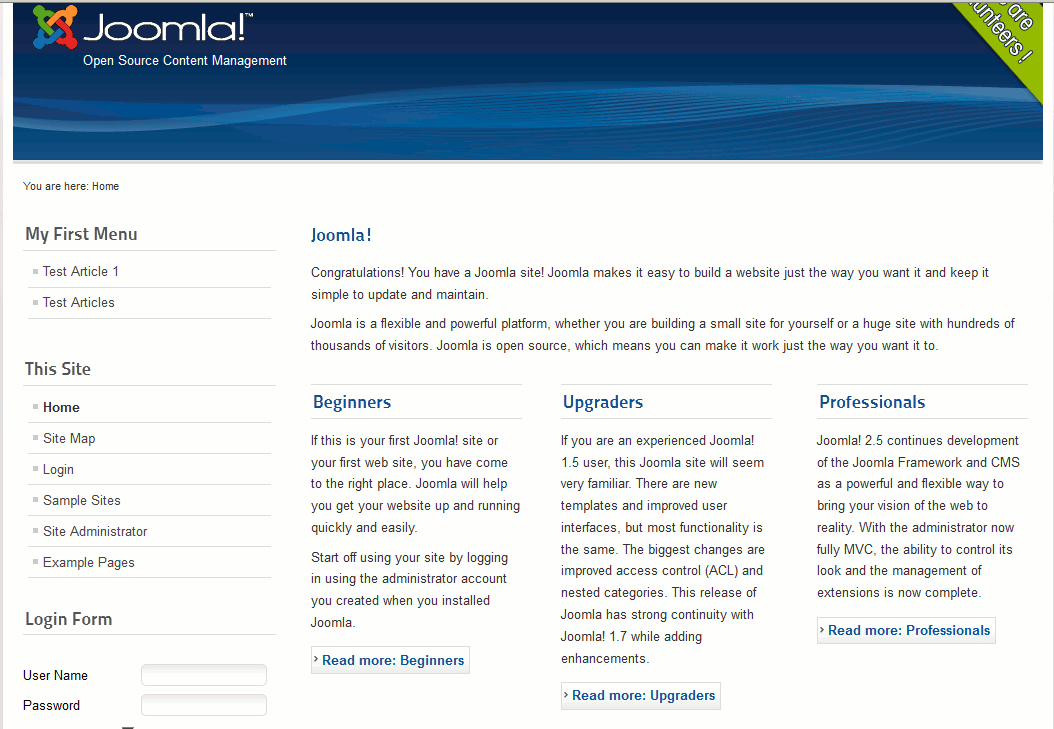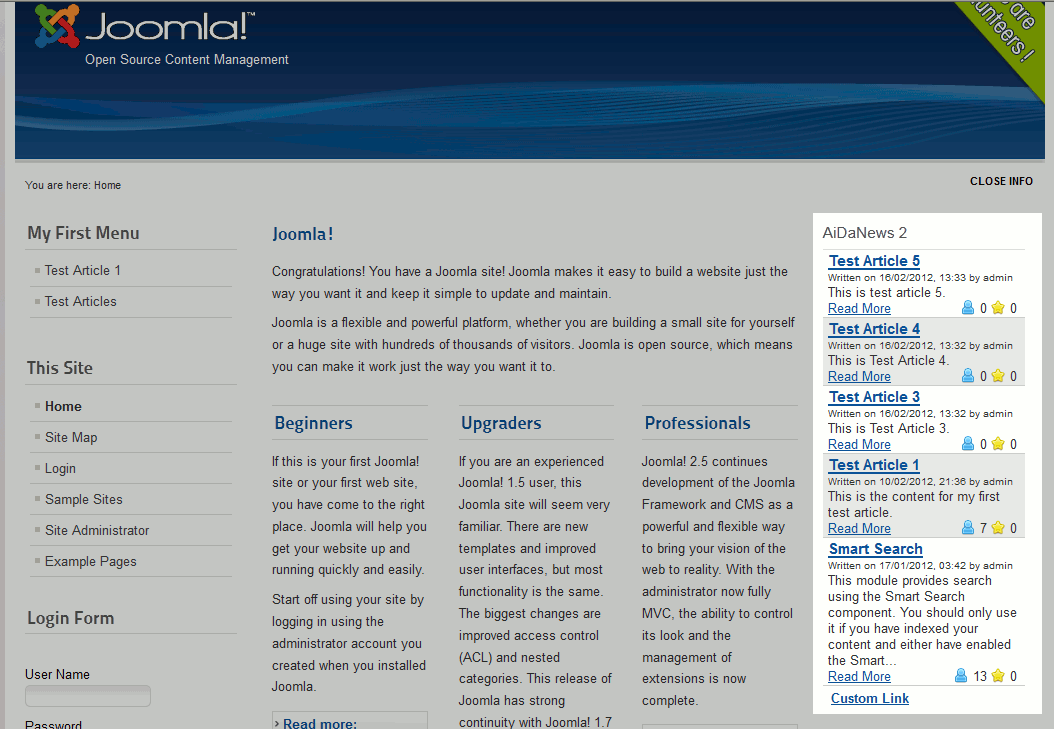Joomla 2.5 has reached its end of life as for 12/31/2014. Please be advised this may be a security risk to your website. You can view more information about the end of life here.
As we continue to learn about Joomla 2.5 extensions, we will now walk you through the steps needed for installing a Joomla 2.5 module. The module we will install, AiDaNews2, will show a listing of our latest articles in Joomla 2.5.
To install a Joomla 2.5 Module:
Installing a module is much like installating a plugin, the steps will seem very similar.
- Download the module to your desktop
- Log into your Joomla 2.5 Dashboard
- In the top menu, hover over Extensions and then click Extension Manager
- Under Upload Package File, click browse and select the module you downloaded in step 1, then click Upload & Install

When your Joomla 2.5 module has been uploaded and installed successfully, you will see a confirmation message:

- At this point we have installed a Joomla 2.5 module, however by default new modules are not enabled, so we’ll now enable the module.In the top menu, hover over Extensions and click Module Manager
- Use the Filter feature to find your module, and then click on the module in the list below

- Under Details, select the Position where you want the module displayed and set the Status to Published
- Under Menu Assignment, select which pages to show the module on. You can do this by either setting Module assignment to On all Pages, or by individually clicking on each page in the list below

- Under Basic Options, configure any settings specific for this module
- Click Save & Close Congratulations, you have just installed a Joomla 2.5 module!
Here is a before / after screenshot of our Joomla module:
Before our Module was installed After we installed our Module 

Our next tutorial will show you how to install a component within Joomla 2.5.