Joomla 2.5 has reached its end of life as for 12/31/2014. Please be advised this may be a security risk to your website. You can view more information about the end of life here.
One of the more fun (and easy!) things to do in Joomla 2.5 is to change your site’s template. Your site template is what controls the look and feel of your website. If you don’t know how to create Joomla 2.5 templates, you can search the web for joomla 2.5 templates and find quite a few results, which will give you many different options to choose from when it comes to picking a template.
In this tutorial, we’ll assume you’ve already found and downloaded a Joomla 2.5 template from the internet. Your next step will be to install the template, and we’ll show you just how to do that in this Joomla 2.5 tutorial.
To install a Joomla 2.5 template:
- Log into your Joomla 2.5 admin.
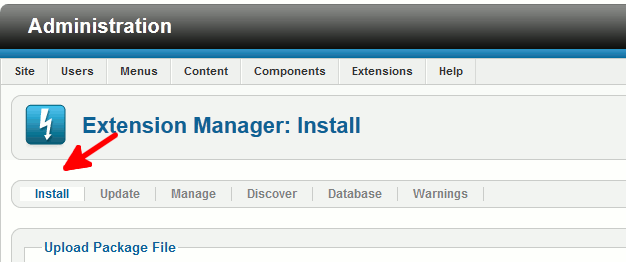
In the top menu, hover over Extensions and then click Extension Manager.
- Click the Install tab.

Under Upload Package File, click Browse and find the template on your computer that you downloaded. Click the template file to choose it, and then click Open. Finally, click Upload & Install. This will upload the template to your hosting account.
- After installing the template, you will receive a message similar to:
Installing template was successful!
At this point, you have successfully installed a new Joomla 2.5 template!
Please note that this has not activated your new template, you still need to do this. Activating a new template can be done from the Template Manager, and you can follow these steps to change your Joomla 2.5 template.
When you’ve changed to the new template, you should see your Joomla 2.5 site have a new look and feel to it!
Important! When installing a new template, make sure you go to the Extension Manager > Discover tab to have the theme show in your dashboard.
Before the template changeAfter the template change

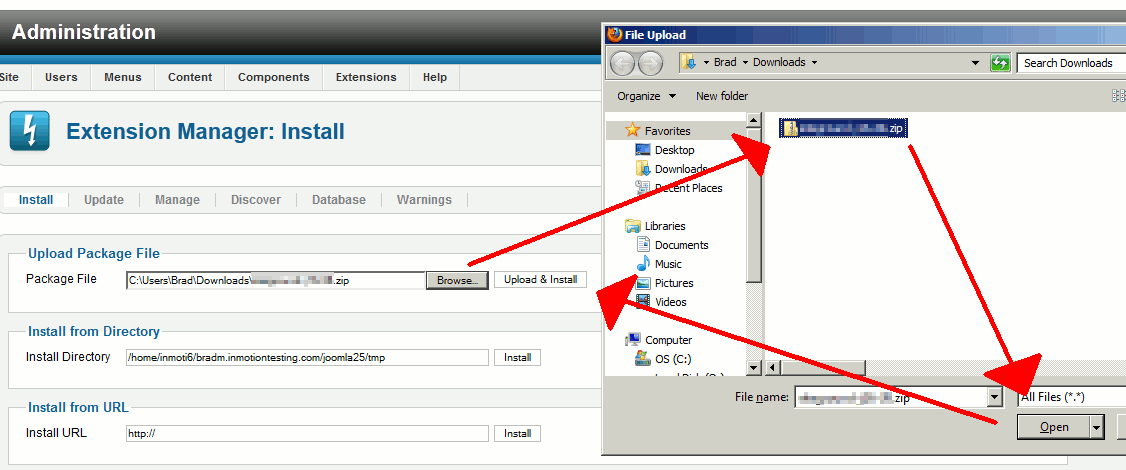
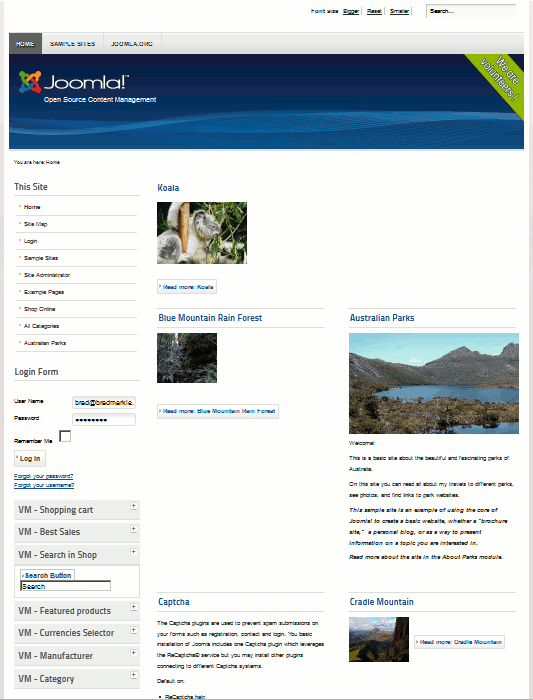
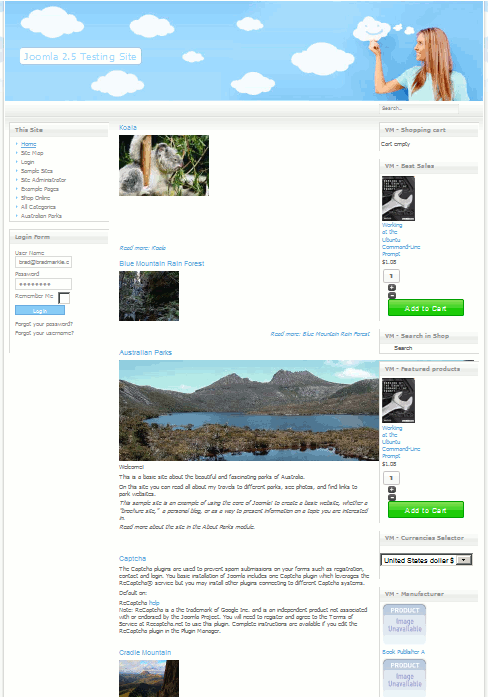
this was very helpful thanks alot