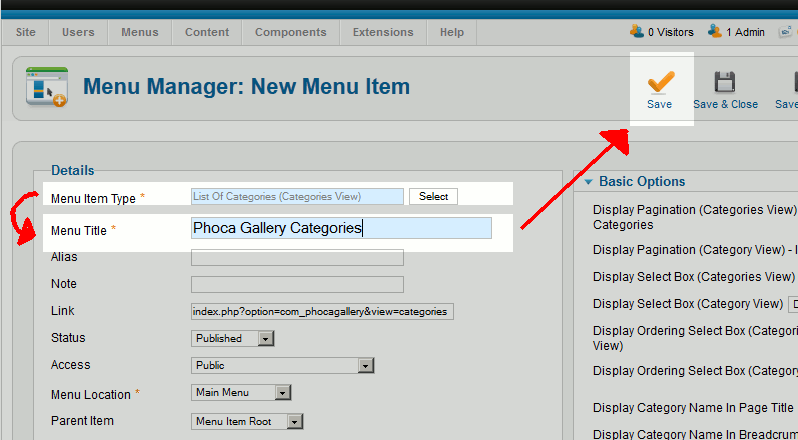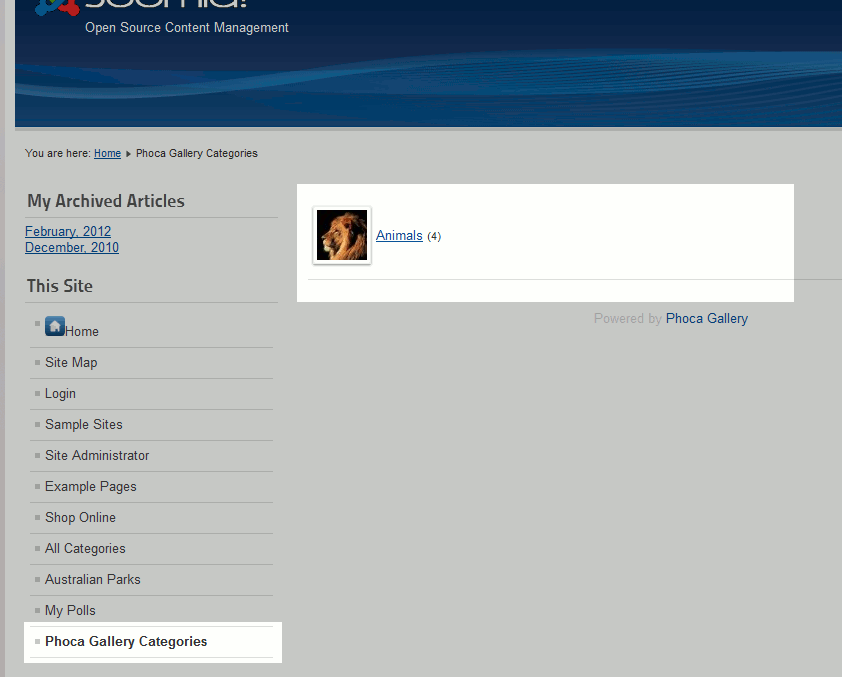Now that we’ve uploaded our first images to Phoca Gallery, we now want to see them! To do this, we will add a link to our main menu that points to a page listing all of our image categories. In this Phoca Gallery tutorial, we’ll show you how to create this link and what the end result looks like.
Linking to your Image Categories in Phoca Gallery:
- Log into your Joomla 2.5 admin
- In the top menu, hover over Menus » the menu you want to add the link to, and then click Add New Menu Item
- Next to Menu Item Type, click the Select button.
- From the list of available options, click List of Categories (Categories View) under Phoca Gallery:
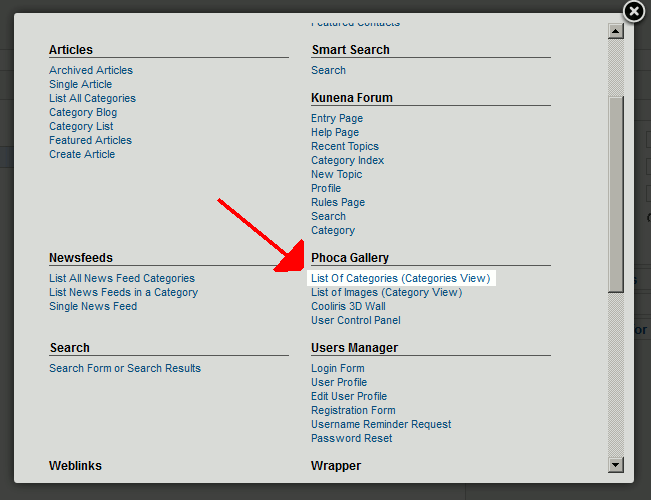
- Enter a Menu Title, and then click Save in the top right menu.

- Visit your Joomla 2.5 website, click your new link, and you will now see a listing of your Image Categories in Phoca Gallery!