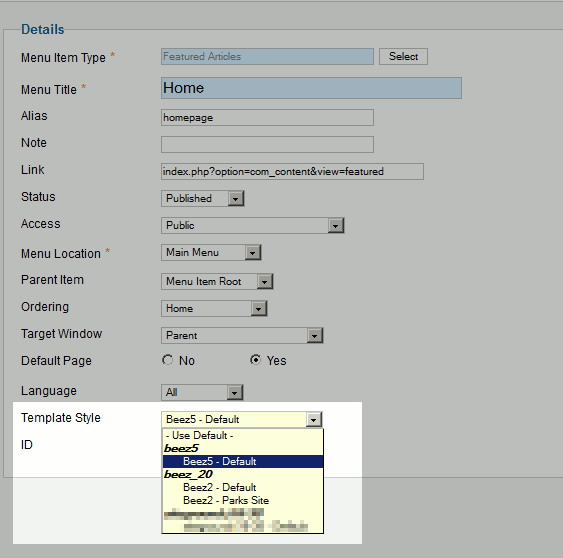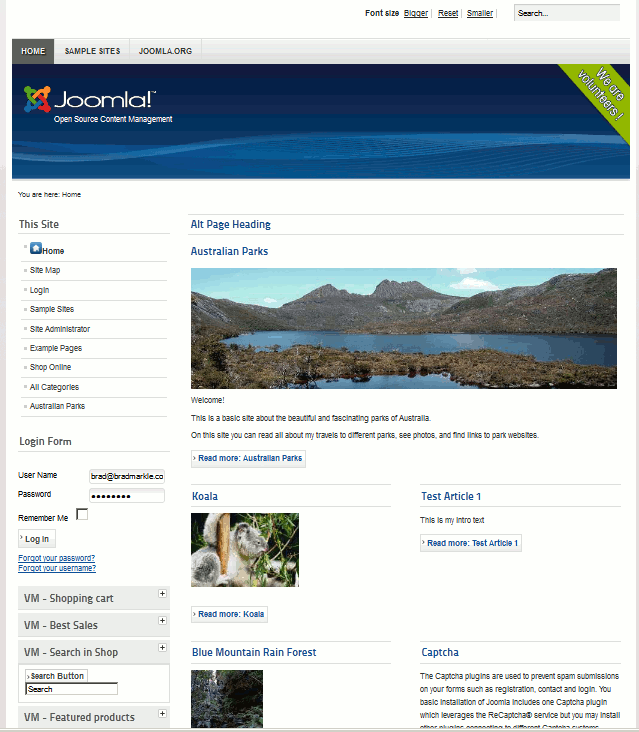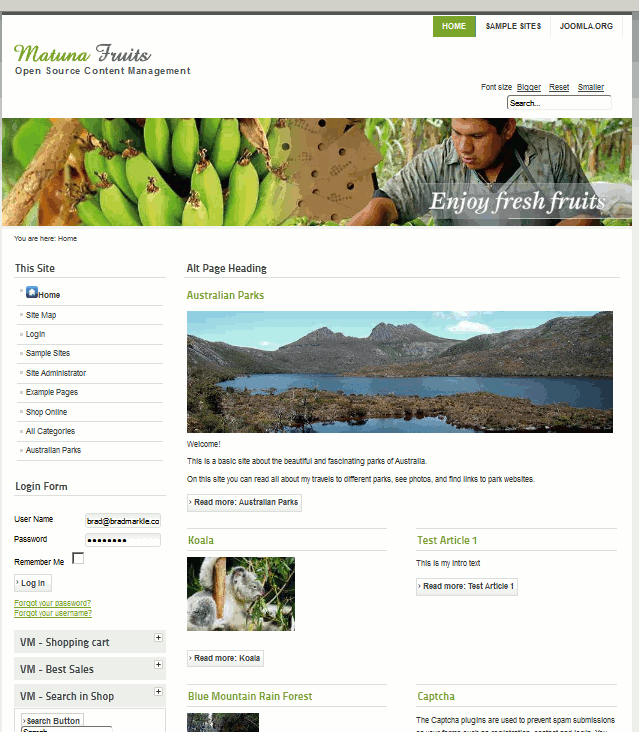Joomla 2.5 has reached its end of life as for 12/31/2014. Please be advised this may be a security risk to your website. You can view more information about the end of life here.
In Joomla 2.5, you have the ability to change the template for your entire site. Not many users know, but you can also assign specific templates for specific pages. In this Joomla 2.5 tutorial, we’ll walk you through the steps for changing templates on individual menu items.
To assign a template to one page only:
- Log into your Joomla 2.5 admin
- Open the menu item you want to edit
In the top menu, hover over Menus and click on the menu group that contains the menu item you want to change. In the list of menu items that appear, click a specific menu item.
- Under Details and next to Template Style, choose your desired template from the list shown.

- Click Save in the top righ menu
After making the changes, test your changes! You’ll see that this page only in Joomla 2.5 now has a custom template chosen!
Before the Template Style Change After the Template Style Change