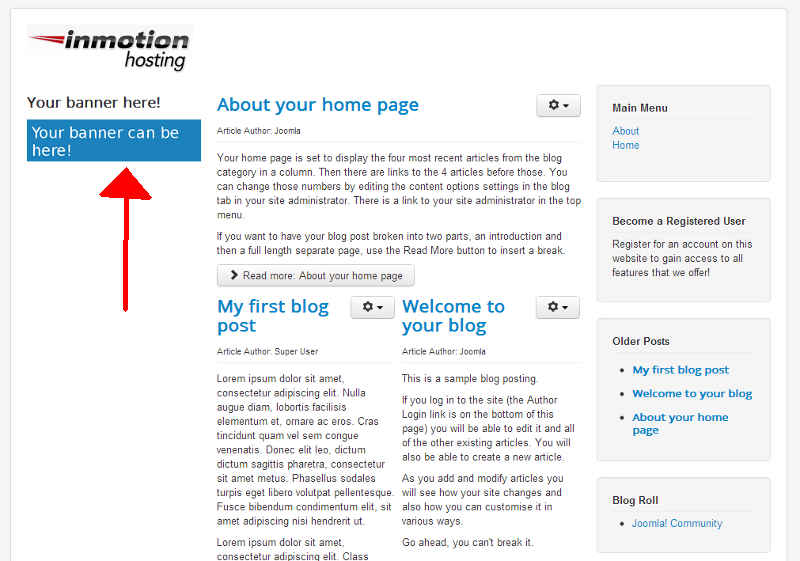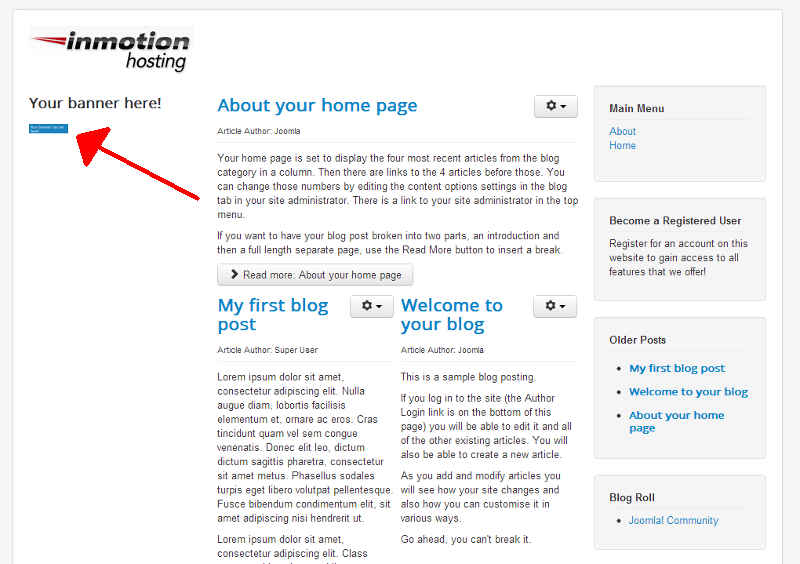In our previous articles, we showed you how to setup your first banner on your Joomla 3.0 website. We created a simple banner, and now we’re going to begin to look at the various options available with banners. In this tutorial, we are going to focus on the size of the banner, specifically the width and height the banner is shown in.
How do I change the width and height of my banners?
Changing the size of your banners is easy, this is how you do it:
- Log into your Joomla 3.0 admin dashboard
- In the top menu, click Components and then click Banners
- In the list of banners, click on the banner you would like to edit the size of
- On this page, find the Width and Height settings. Enter the new width and height of the banner, and then click the Save button.
In our testing, we entered 50 for both the width and the height. Please note that we simply entered 50, not 50px (pixels). You can see in the screenshots below how this affected our banner display:
Width: (left blank)
Height: (left blank)Width: 50
Height: 50

Normally, we wouldn’t make a banner so small, but we did in this case to make it easier to see the banner size changing.