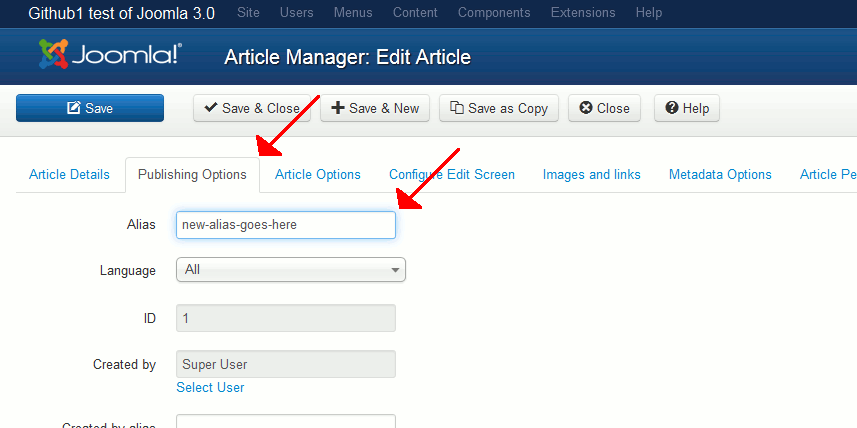Thus far in our Joomla 3.0 testing, we have created a new article and published it to the front page. When we visit this new article in our browser, the url becomes:
As we set the title of the article to, “This is my first test article“, Joomla used the article’s title as the alias. In this tutorial, we’ll show you how to change this alias. The steps below walk through this process after you have already published the article, but you can easily set this option while you’re writing the article for the first time.
Setting an article’s alias in Joomla 3.0:
- Log into your Joomla 3.0 dashboard
- In the top menu, click Content and then click Article Manager.
- In the list of articles, click on the title of the article that you would like to change the alias for
- In the top menu, click Publishing Options. You will then see the Alias shown. Make the adjustments that you would like, and then click Save in the top left menu.

When you visit your article again by navigating to it from your Joomla 3.0 homepage, you will see that the URL has changed. In our testing, we changed the alias from this-is-my-first-test-article to new-alias-goes-here.