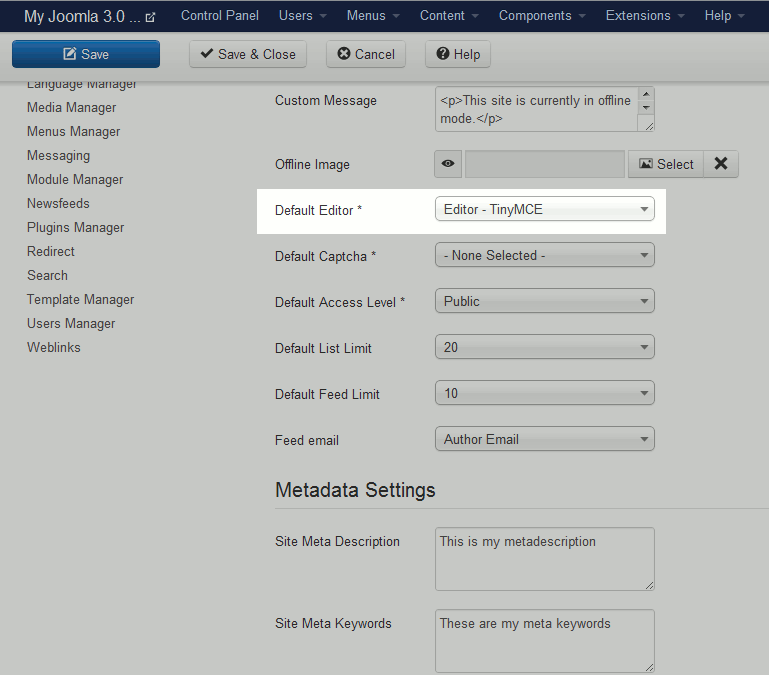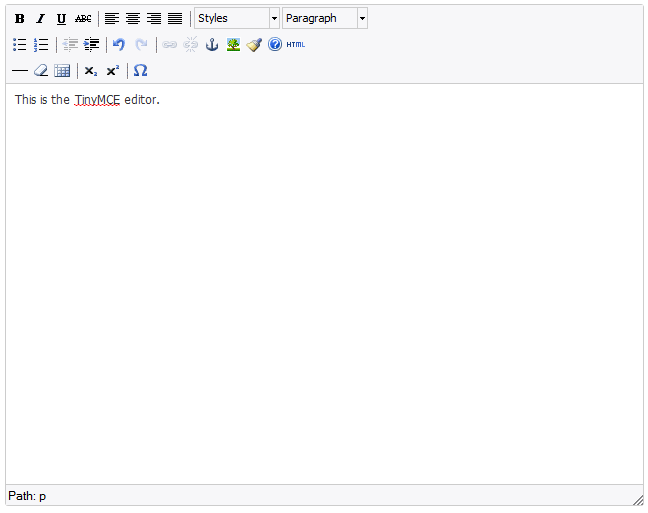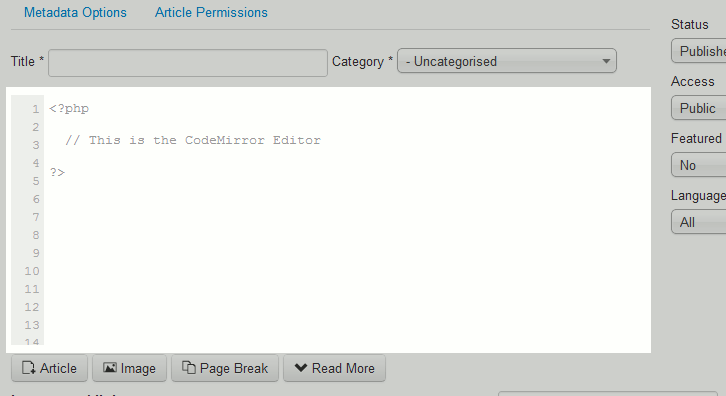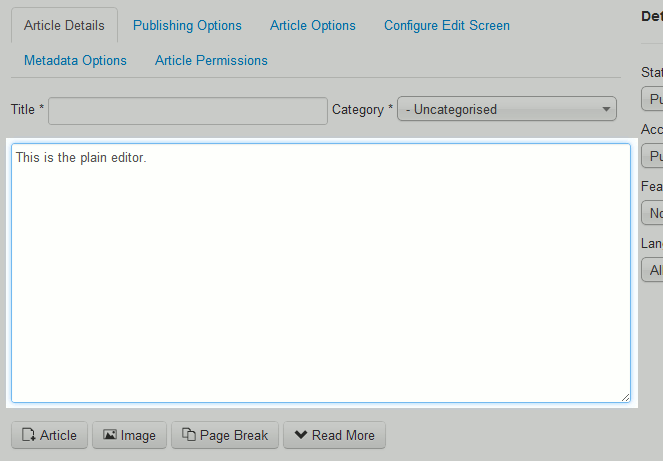Whenever you write content in Joomla 3.0, you are using some kind of editor. For example, it could be a simple editor with no options, or it can be a more advanced javascript editor with features that allow you to easily format text and create links. Joomla 3.0 gives you the ability to change the default editor, and in this tutorial we’ll show you how to do this.
To switch editors in Joomla 3.0:
- Log into your Joomla 3.0 admin dashboard
- In the left navigational menu, click the link Global Configuration
- There are several tabs at the top of the page, such as Site, System, and Server. Ensure you are on the Site tab by clicking Site.
- Under the Site Settings heading, find the setting labeled Default Editor. If you mouse over the text itself, Default Editor, Joomla 3.0 shows you the following message:
Default Editor:
Select the default text editor for your site. Registered users will be able to change their preference in their personal details if you allow that option.The following is a list of available editors you can choose from by default, as well as a screenshot to show what they look like. If you wish to change your editor, select the editor from the drop down list and click the Save button in the top left of the page.
Editor – TinyMCE 
Editor – None