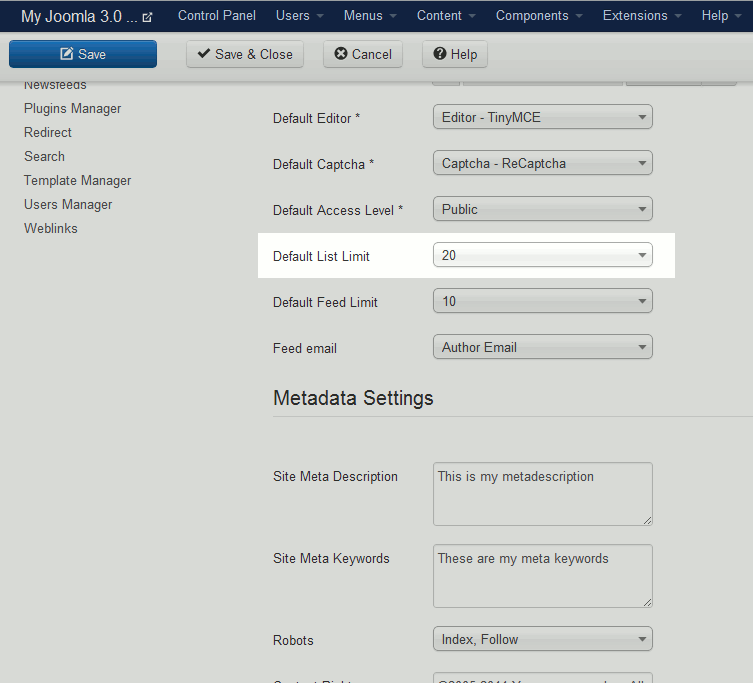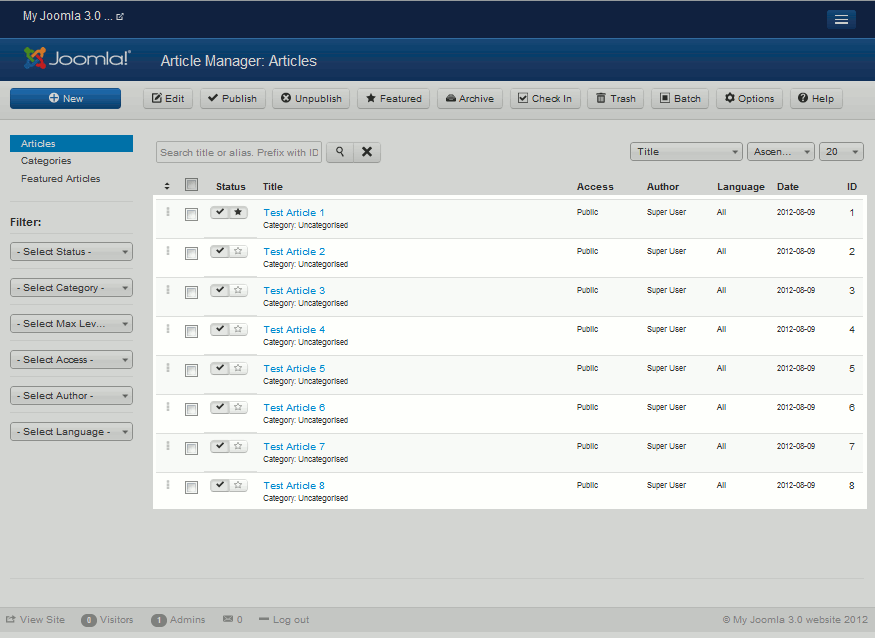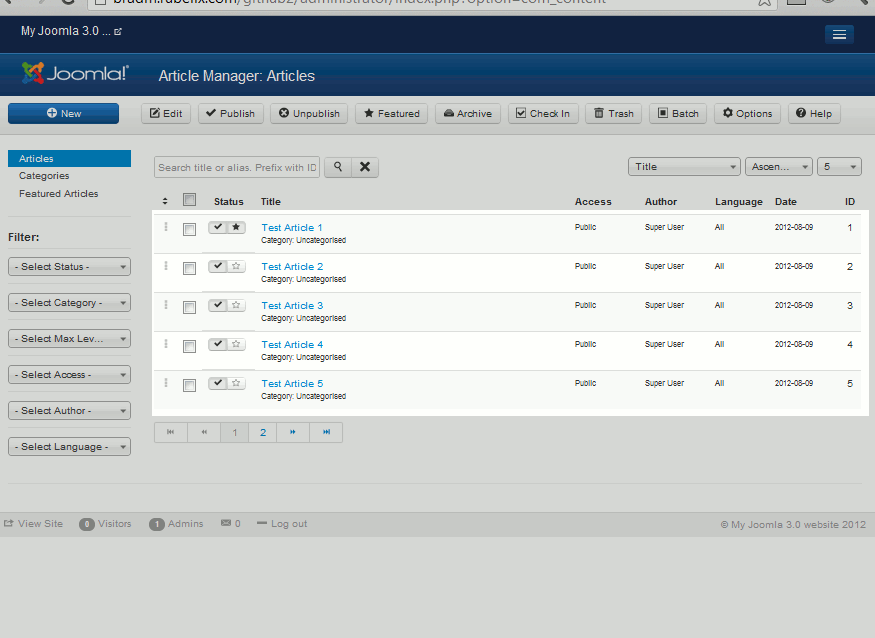Table of Contents
There are many places within Joomla 3.0’s Control Panel in which there are things listed. For example, when you’re within your Article Manager, you will see a list of articles on the page. Joomla 3.0 gives you the option to set how many items will be listed by default. This setting is referred to as Default List Limit, and Joomla gives the following description of the setting:
Default List Limit:
Sets the default length of lists in the Control Panel for all users.
The following options are available:
- 5
- 10
- 15
- 20
- 25
- 30
- 50
- 100
The default option for Default List Limit is 20.
Changing the Default List Limit setting:
- Log into your Joomla 3.0 Control Panel
- In the left menu, click the link labeled Global Configuration
- Several tabs will be listed at the top of the page. Make sure you are on the Site tab by clicking Site
- Under the Site Settings heading, find the setting labeled Default List Limit. Use the drop down menu to make your desired change, and then click the Save button in the top left of the page.
In our testing, we changed the Default List Limit from 20 to 5. You can see in the screenshots below how this has affected our Article Manager page.