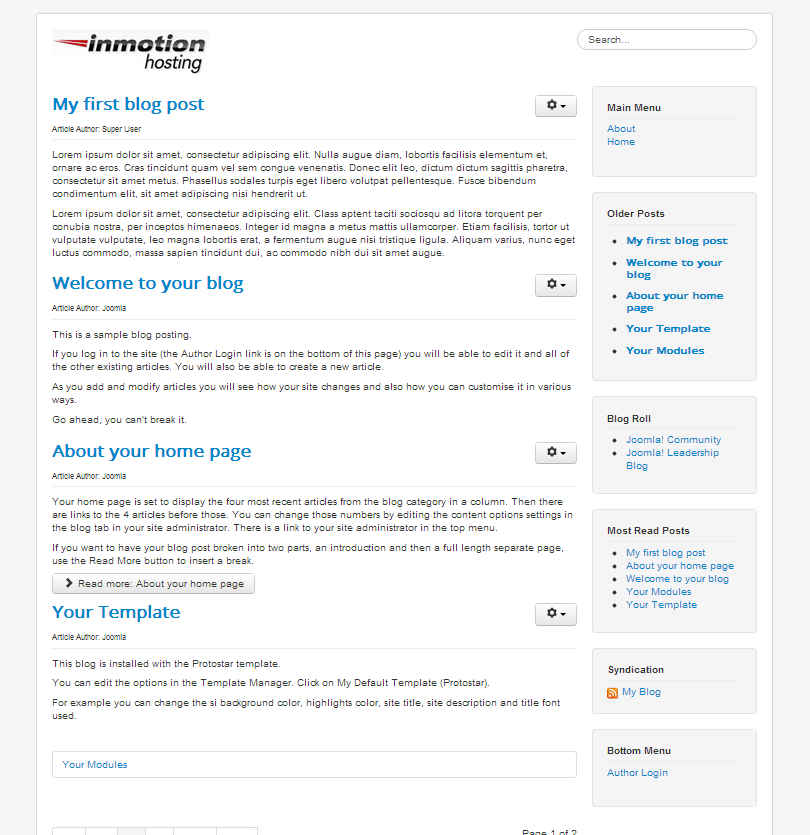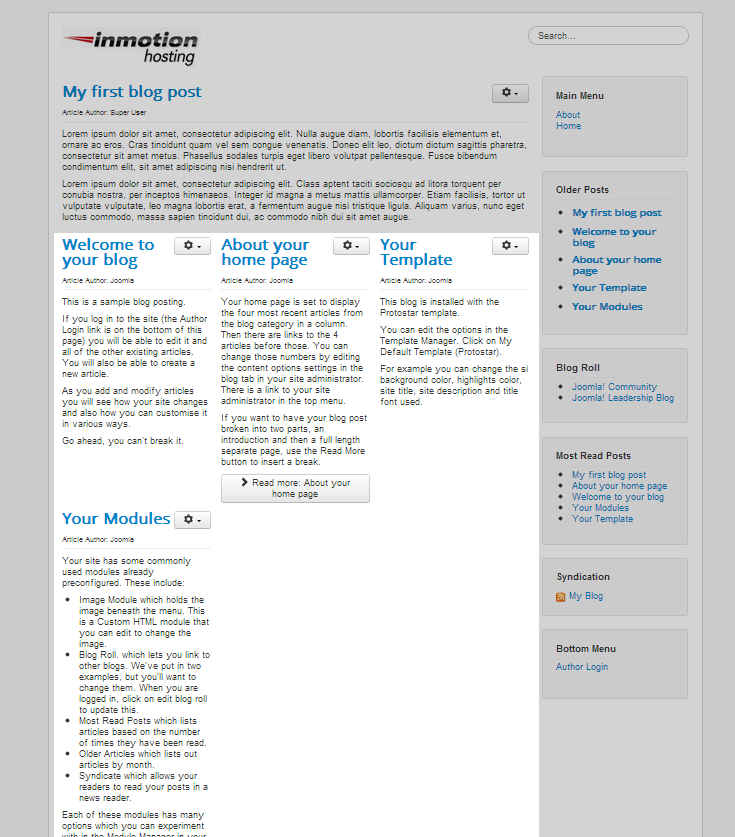Table of Contents
By default, the frontpage of Joomla 3.0 shows articles in one column. As you can see in the screenshot to the right, we have 4 articles and they all show in one column on the frontpage in Joomla.
In this tutorial, our goal is to show you how to have more than one column of articles on your homepage. For example, in the screenshot to the right, you can see that we have three columns of articles.
Working with Columns on the Joomla Frontpage
- Log into your Joomla 3.0 Admin dashboard
- In the top menu, click Menus and then click Main Menu (or the menu with a logo of a house to the right)
- In the list of Menu Items, find and click on the menu item that has a yellow star under the Home column
- Click the Advanced Options tab at the top of the page
- Click to expand the Blog Layout Options section
- You’ll want to pay attention to the following settings:
# Intro Articles
Number of articles to show after the leading article. Articles will be shown in columns.# Columns
The number of columns in which to show Intro Articles. Normally 1, 2, or 3.For the columns setting, enter the number of columns that you want. Then, enter the number of articles that you want to show in columns. For example, if you have 3 columns and 4 intro articles, you’ll end up having 2 rows of three columns, but two columns will be blank.
When finished making changes, click the save button in the top left of the page.
Below are examples of how these two settings, # columns and # intro articles, work together to help shape your Joomla 3.0 frontpage using columns:
# Intro Articles: 4
# Columns: 3# Intro Articles: 4
# Columns: 2