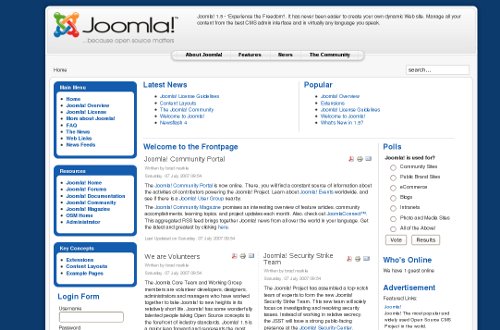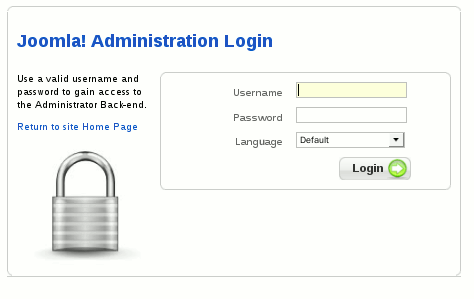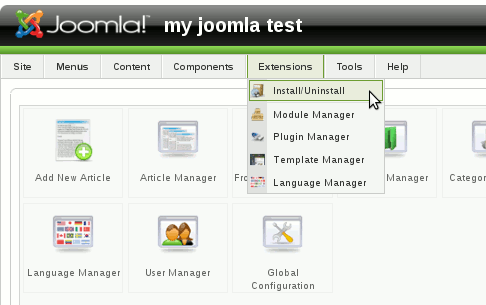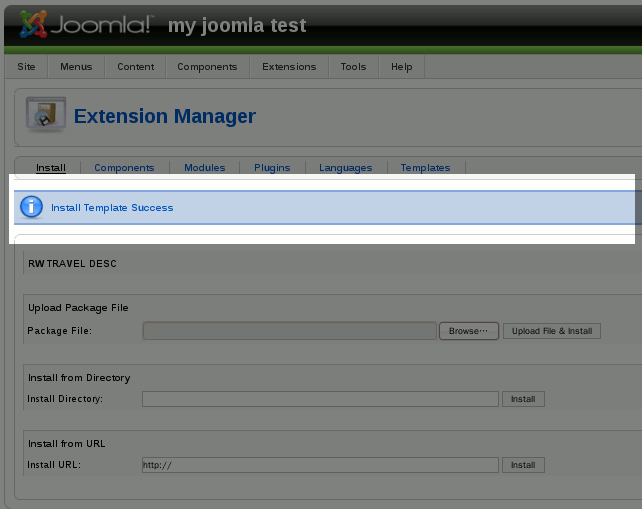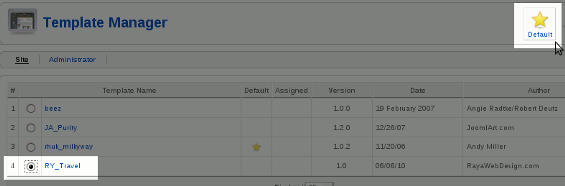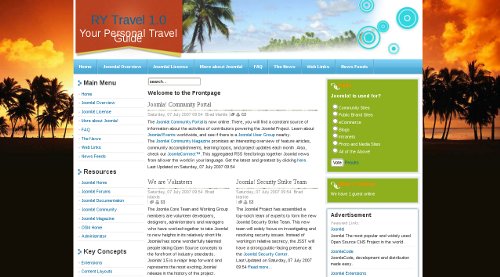This article will assist you with installing a Joomla template on your Joomla hosting.
Joomla 2.5 has reached its end of life as for 12/31/2014. Please be advised this may be a security risk to your website. You can view more information about the end of life here.
When you first install Joomla, the default theme will be loaded, which looks similar to the below screenshot:
If you search the web for “Joomla Templates“, you’ll find that there are quite a few templates available online that you can download. At this point, it is assumed that you have downloaded a template to your desktop.
You’ll first need to log into your Joomla Administrator section. To do this, visit your joomla site and access the administrator folder. For example, if your joomla driven site can be found at domain.com, then you’ll go to domain.com/administrator.
To log in, use the username and password that you set when you first installed Joomla.
After you have logged in, click “Extensions” and then click “Install / Uninstall“.
Under “Upload Package File“, choose “Browse” and find the template file on your desktop. After choosing the file, click “Upload File & Install“.
When your template has been uploaded and installed successfully, you’ll receive a success message.
From here, click “Extensions” and then click “Template Manager“.
Then, select the template you just uploaded, and then click “Default” in the upper right hand corner menu.
Congratulations, your new template has been installed! When you access your website, your new template will be activated.