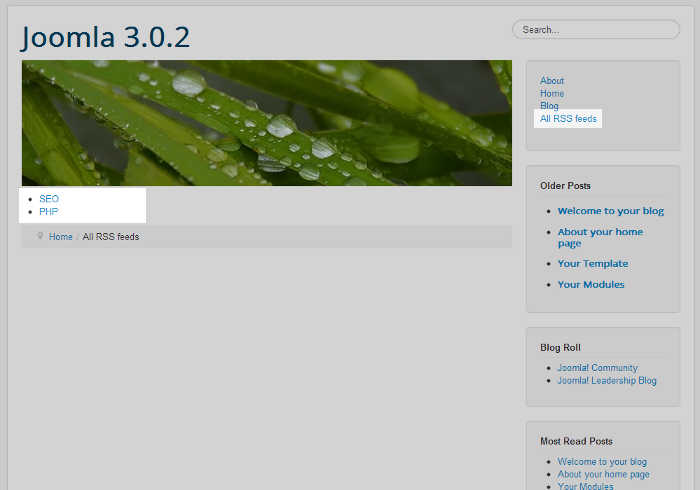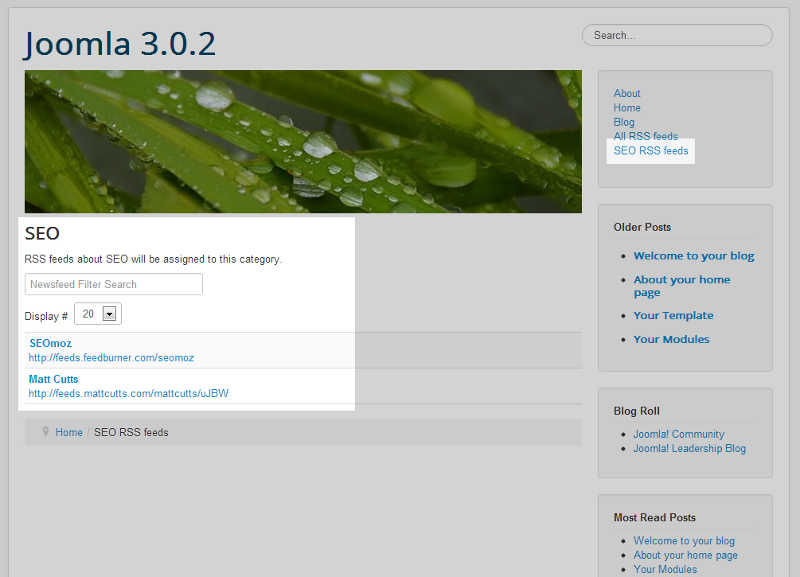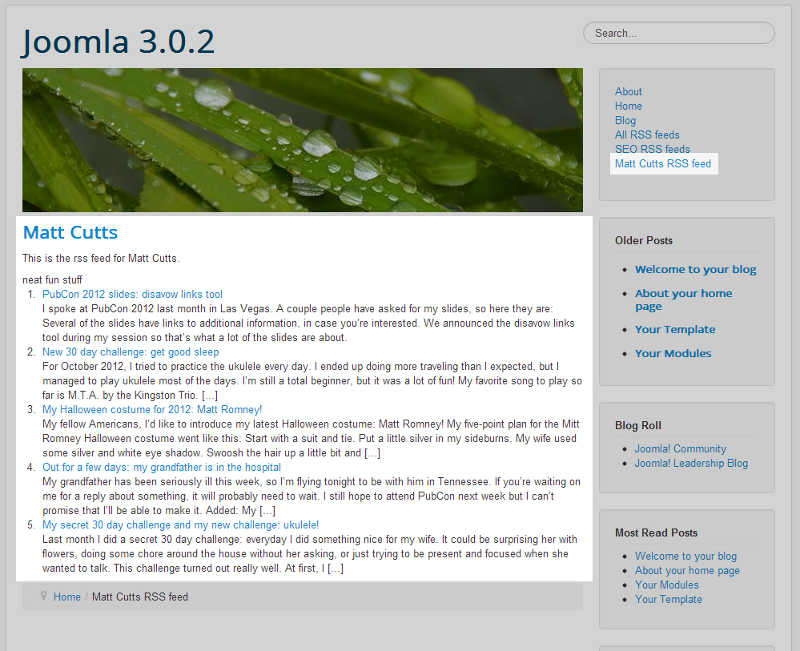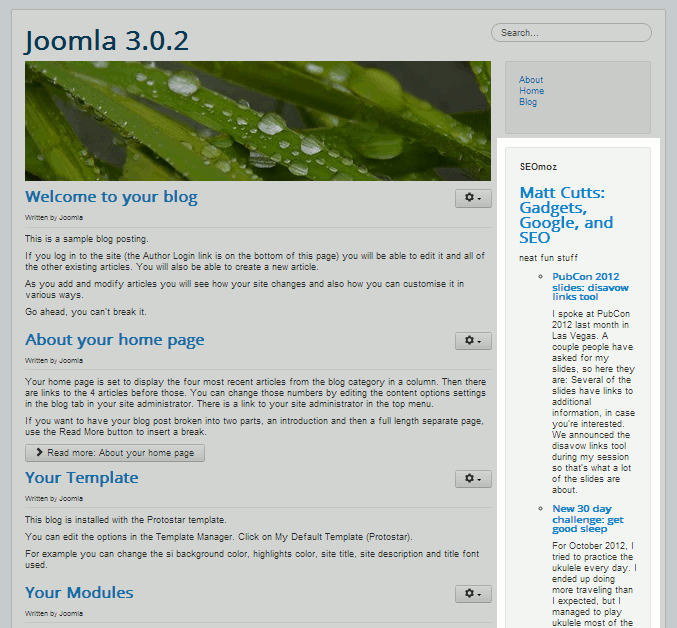Table of Contents
The Joomla 3.0 Newsfeed component allows you to show RSS feeds on your site. Besides using the Newsfeed component, you can also use the Feed Display module to show RSS feeds. The first part of this tutorial covers using the Newsfeed component, and the latter part of this guide will cover the Feed Display module.
Please note that throughout this article we will be using “rss” and “newsfeed” interchangeably.
How to create a new NewsFeeds Category
Before you add your first newsfeed, you may want to first create a new newsfeed category. When you’re adding new RSS feeds, you assign them to specific newsfeed categories. There is an Uncategorized category by default, and you certainly can assign everything to uncategorized if you wanted to. If organization is important to you though, follow the steps below and learn to create a new newsfeeds category.
- Log into your Joomla 3.0 admin dashboard
- In the top menu, click Components, hover over Newsfeeds, and then click Categories
- In the top left of the page, click New
- Enter the details for your new Category, and then click the Save button in the top left of the page.
In our testing, we are going to create a page that contains SEO rss feeds, so we are creating a SEO Newsfeeds category. Here are the details we entered on the new Newsfeeds Category page:
Title SEO Description RSS feeds about SEO will be assigned to this category.
How to add a new Newsfeed
As we just created a Newsfeed category called SEO, we will now add a RSS feed to this category.
- Log into your Joomla 3.0 admin dashboard
- In the top menu, click Components, hover over Newsfeeds, and then click Feeds
- Click New in the top left of the page
- Fill out the details of your new Newsfeed / RSS feed, and then click Save in the top left of the page
We entered the following details:
Title SEOmoz Link https://feeds.feedburner.com/seomoz Category SEO (the category we created above) Description The description for the SEOmoz RSS feed goes here.
How to create a Newsfeed menu item
If you want your website visitors to see your newsfeeds, you’ll need to link to them. To do so, you’ll need to create a new Newsfeed menu item. In the steps below, we will walk you through setting up the three newsfeed menu items that are available, and we’ll also show you what each of them looks like.
- Log into your Joomla 3.0 admin dashboard
- In the top menu, click Menus, hover of the menu of your choice, and then click Add New Menu Item
- Next to Menu Item Type, click Select.
-
Click Newsfeeds.
You will then see 3 available options for new pages:
– List all News Feed Categories
– List News Feeds in a Category
– Single News FeedBelow, we will show you how to create each of these types of pages.
List All News Feed Categories
The List All News Feed Categories does just what it says, it creates a page that lists all of the newsfeed categories that you’ve created.
4A 1. Click List All News Feed Categories.
4A 2. Next to Select a Top Level Category, choose the category to show all Newsfeeds within. We left this to the default setting of Root.
4A 3. Enter a title next to Menu Title – we entered All Rss feeds.
4A 4. Click Save in the top left of the pageWe have two categories of RSS feeds, SEO and PHP. As you see in the screenshot to the right, the new page we created simply lists the categories themselves.
List News Feeds in a Category
The List News Feeds in a Category option allows you to select a specific newsfeed category that you created, and it will generate a page listing all of the individual rss feeds that you’ve assigned to that category.
4B 1. Click List News Feeds in a Category
4B 2. Next to Category, choose the Newsfeeds category to show feeds from – we chose SEO
4B 3. Next to Menu Title, enter a title for the menu – we entered SEO RSS feeds
4B 4. Click Save in the top left of the pageWhen we visit our Joomla website, we now see a link in the right menu that says SEO RSS feeds. When we click on that link, it brings us to a page listing the RSS feeds that we setup for the SEO Newsfeeds category.
Single News Feed
The Single News Feed page is the one that will finally show the contents of the RSS feed. With this option, you select the specific newsfeed you want to show, and it will create a page that shows the latest entries in the newsfeed.
4C 1. Click Single News Feed
4C 2. Next to Feed, click Select. In the list of feeds, click on the feed you would like to show – we chose the Matt Cutts RSS feed
4C 3. Next to Menu Title, enter a title for this page – we entered Matt Cutts RSS feed
4C 4. Click Save in the top left menuAfter following the above steps, visiting our Joomla website now shows us a Matt Cutts RSS feed link in our right menu. When we click on this link, it brings us to a page listing 5 entries that belong to Matt Cutts’ RSS feed.
How to show a Newsfeed on your site with a module
The Feed Display module in Joomla allows you to show an RSS feed on your website using a module. This module does not tie into the newsfeeds component at all, it is totally separate. If you need an easy way to show an RSS feed on your site, as in your sidebar, follow the steps below to learn how to setup the Feed Display module.
- Log into your Joomla 3.0 admin dashboard
- In the top menu, click Extensions and then click Module Manager
- Click New in the top left of the page
- Under Select a Module Type, click Feed Display
- Enter the details of your new Feed Display module, and then click Save in the top left of the page.
We entered the following:
Title Matt Cutts Position Right [position-7]If you’re not sure where to place the module on your page, click here to find out more. Feed URL https://feeds.mattcutts.com/mattcutts/uJBW Please note: This setting is found under the basic options tab.
After clicking save, the RSS feed module (Newsfeed) you just created will show in the position and pages you specified. You can see in the screenshot that we setup the Matt Cutts RSS feed to show in our right sidebar.