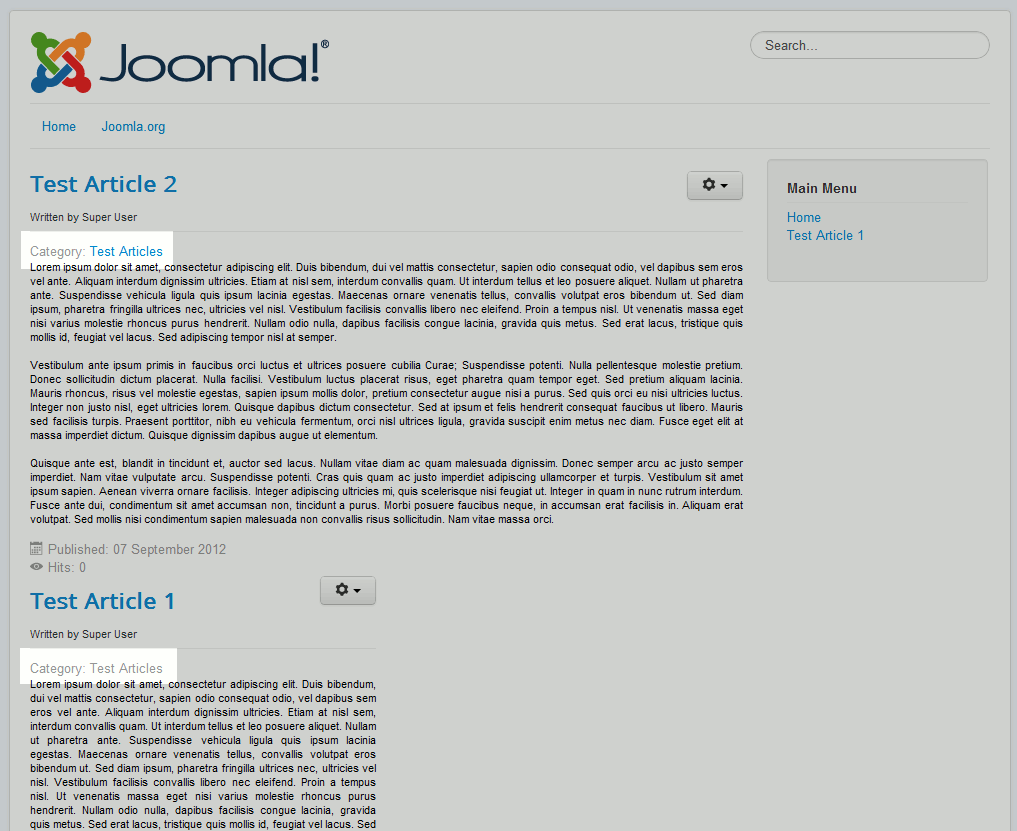The default behavior within Joomla 3.0’s article options is to show the category an article belongs to, and to have that category as a link. When you click the category link, it will bring you to a page showing other articles that belong to that category.
If you don’t want the category name to be a link back to the category, Joomla 3.0 gives you the option to disable this feature. The setting is referred to as Link Category, and is given the following description:
Link Category
If set to Yes, and if Show Category is set to ‘Show’, the Category Title will link to a layout showing articles in that Category.
To turn off linked categories in Joomla 3.0:
- Log into your Joomla 3.0 administrative dashboard
- In the menu at the top of the page, click Content and then click Article Manager
- You will then see a list of articles on the page. Click the article that you want to adjust this linked category setting for.
- In the list of tabs at the top of the page, click the tab labeled Article Options
- Find the setting labeled Link Category. Click either Use Global, No, or Yes. Then, click Save in the top left of the page.

You can see in the screenshot to the right how this setting affects our pages. As you can see, Test Article 2 has the option to have a linked category, while Test Article 1 does not have the setting for a linked category.
Please note!
In our testing, we noticed that this setting only affects category pages (pages that list articles belonging to a specific category – as in the screenshot above). When you are viewing a specific article, the category will always be a link, regardless of the link category setting.