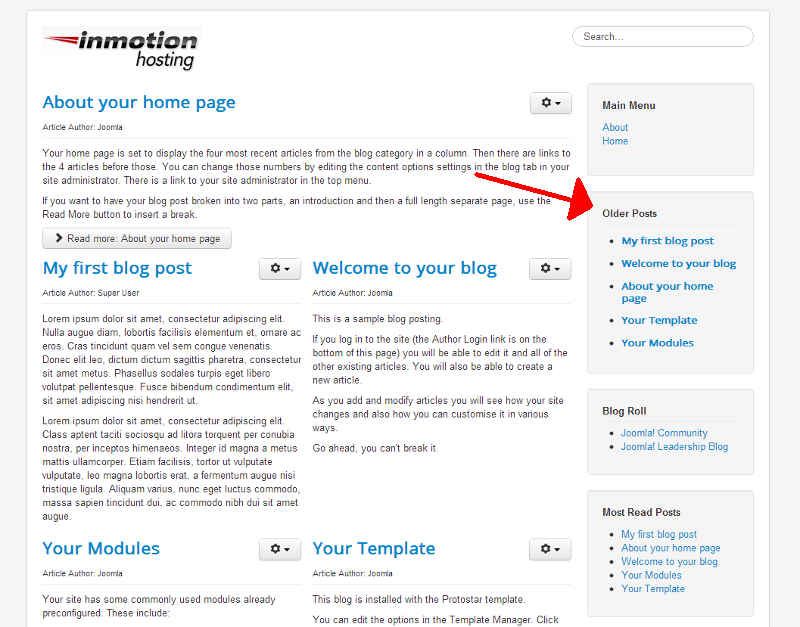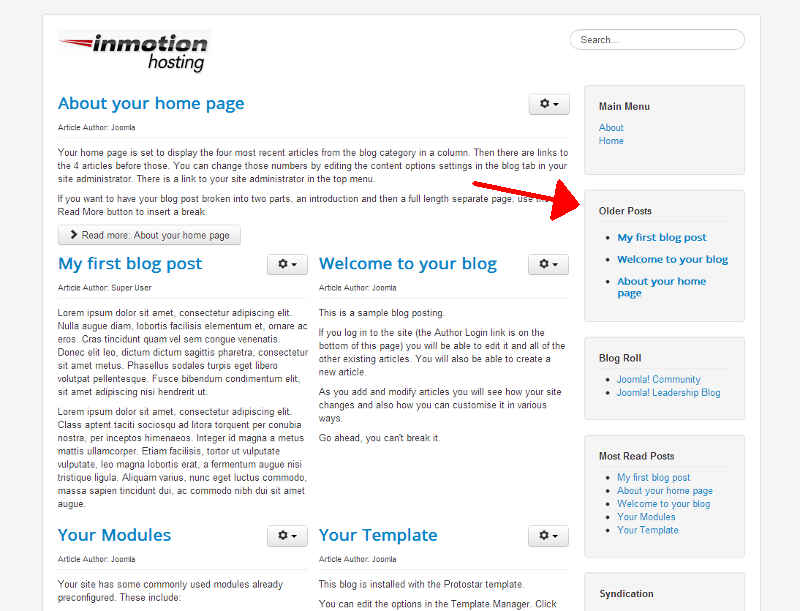Table of Contents
If you installed Joomla 3.0 with the blog sample data, you will notice in your sidebar a section labeled older posts. You can see in the screenshot to the right where this feature is shown by default. If you’re familiar with WordPress, this Older Posts feature would be referred to as a widget, in Joomla 3.0 it is a module.
In this tutorial, we will show you how to configure the various options available for the Joomla 3.0 older posts module.
How to change Older Posts settings in Joomla 3.0
The following steps will walk you through getting to the config page for this module.
- Log into your Joomla 3.0 admin dashboard
- In the top menu, click Extensions and then click Module Manager
- In the filter feature at the top of the page (where it says Search in module title), type older posts and then click the search button. In the list of search results (you may simply have 1), click the Older Posts module.
- At this point, you are at the configuration screen for the older posts module in Joomla 3.0. Modify any of the settings on this page, and then click the Save button in the top left menu.
How to change the number of posts that show
There are too many settings available for this module to review them all, but we will show you one example. By default, 5 posts are shown, but you can easily change this value.
- Follow the steps above until you get to step 4, where you are at the configuration screen for this module.
- Click the Filtering Options tab at the top of the page
- Find the setting labeled Count, and change it.
Count
The number of items to display. The default value of 0 will display all articles.We changed this value to 3, and then clicked save in the top left of the page. You can see in the screenshot to the right that now only 3 links appear, compared to the 5 that show in the image at the beginning of this article.