Table of Contents
By default, the author of an article will be shown on the page in Joomla 3.0. You can disable this feature in Joomla 3.0 by toggling the Show Author setting. Joomla 3.0 gives the following description for this setting:
Show Author
If set to Show, the Name of the article’s Author will be displayed. This is a global setting but can be changed at the Category, Menu and Article levels.
Please note!
This setting does not affect articles when they’re viewed individually. Instead, the change only affects category pages that show collections of articles that belong to the category.
You can see in the screenshots below how the Show Author setting actually affects a page:
| Show Author: Hide | Show Author: Show |
|---|---|
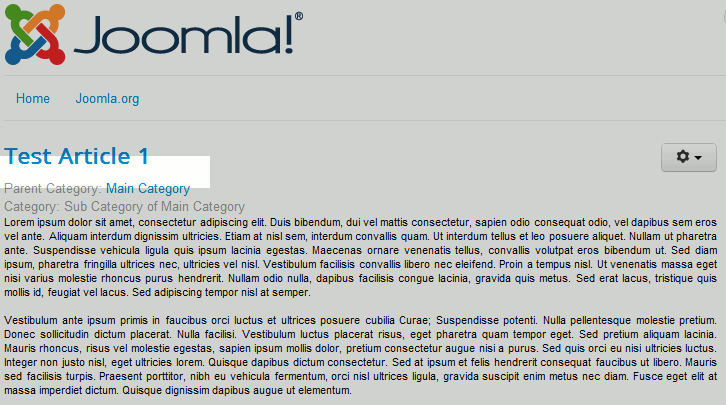
|
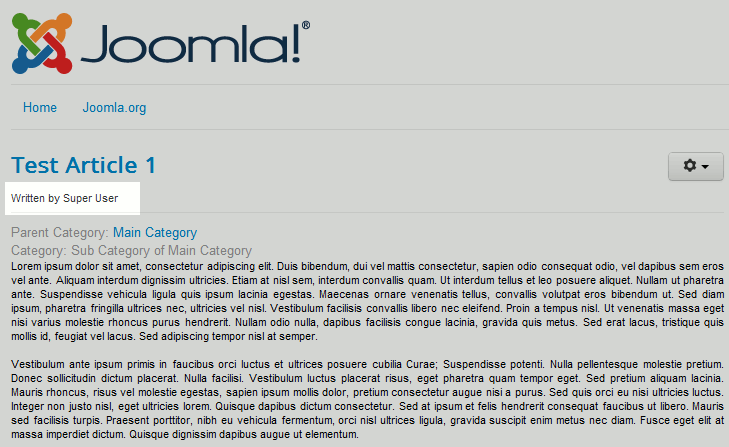
|
To toggle the Show Author setting in Joomla 3.0
- Log into your Joomla 3.0 Administrative Dashboard
- In the top menu, click Content and then click Article Manager
- In the list of articles on the page, click the title of the article that you would like to adjust the Show Author setting for
- In the tabs above the article, click the Article Options tab
- Find the setting labeled Show Author. Next to it, choose either Use Global, Hide, or Show. Then, click the Save button in the top left of the page.
No its not changing the autor etc still remains
Hello George – sorry for the problem with the author still displaying. Make sure that you are testing this with a browser using incognito/private mode. This means that the page isn’t cached. If you’re still seeing it, then you may need to consult with a Joomla developer/communit. They have discussed this issue in these posts. If you have any further questions or comments, please let us know.