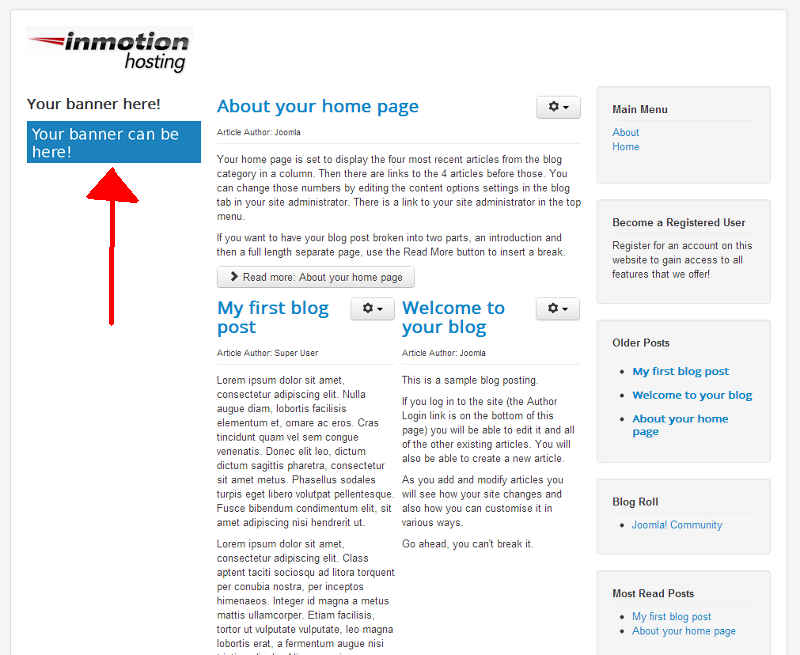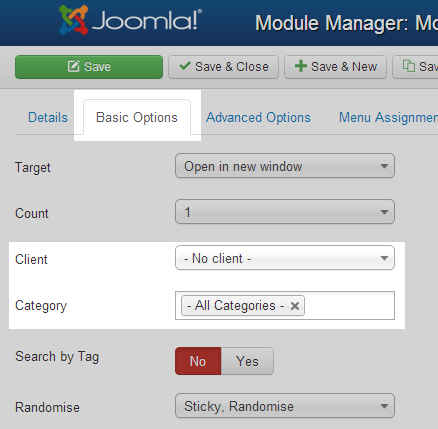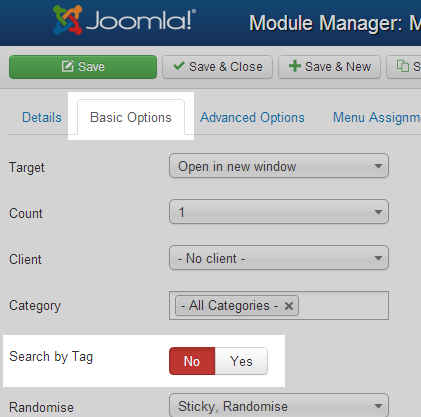Table of Contents
If you’re following along in our tutorial series on using Joomla 3.0 banners, we now know how to create both image banners and flash banners. Creating a banner doesn’t automatically show it on your website, and so that’s the next topic we will discuss.
How to create a banner module
In order to show a banner on your website, you need to create a banner module. Creating a banner module allows you to specify what banners to show on your page, and into which module positions they will show.
- Log into your Joomla 3.0 dashboard
- In the top menu, click Extensions and then click Module Manager
- Click New in the top left of the page
- Under Select a Module Type, click Banners
- There are many settings available for your banner module. In our testing we focused on the following essential options:
Title Module must have a Title. This title will show on your site by default, however setting the Show Title option to Hide will prevent this title from showing. In our testing, we entered Your banner here! as the module title.
Position You may select a module position from the modal display of pre-defined positions where you can filter by type and template, or enter your own module position by typing the name in the field and Save. In our testing, we chose Left [position-8]. If you’re not sure about how to choose a module position, learn more here.
When finished entering the details of your new module, click Save in the top left menu. You can see in the screenshot to the right our new banner is now showing!
Why is my banner not showing up?
If your banner is missing or not displaying correctly, there are a few things you check:
- Check Client and Cateogry settings
If you are organising your banners by client and category, it can can make it more difficult to get your banner to work properly. You’ll want to check your banner module’s client and category settings to ensure they are correct. For example, if you set a banner to Category A and your banner module only shows banners from Category B, then your banner will not show.
To check banner module client / category settings, go to: Extensions » Module Manager » Click the banner module in question » Click the Basic Options tab » Find the Client and Category settings. If you believe one of these settings is causing your banners not to show, “reset” them by setting the Client setting to – No client – and the Category setting to – All Categories –
- Check your Search By Tag setting
The banners component is a very powerful tool, and one of the more advanced features is the tagging system. Unfortunately if you don’t have any tags set for your banners but you have the Search by Tag setting enabled, your banners will not show.
To disable the Search by Tab setting, go to: Extensions » Module Manager » Click the banner module in question » Click the Basic Options tab » Find the Search by Tab setting and change this to No
- Check your version of Joomla
If you are using Joomla 3.0, please upgrade to Joomla 3.0.1 as there were a few bugs in the Banners Component that have been resolved (we personally faced this issue)