Table of Contents
By default, Joomla 3.0 will dispaly under articles Prev and Next navigational buttons. This is helpful for your readers if they are reading a set of related articles and want an easy way to navigate to the next article.
If you want to hide these navigation buttons, you can do so using the Show Navigation setting in Joomla 3.0. Joomla gives the following description for this setting:
Show Navigation
If set to Show, shows a navigation link (Next, Previous) between articles.
You can see in the screenshot to the right the navigational buttons that we are referring to.
To hide navigational buttons in Joomla 3.0:
- Log into your Joomla 3.0 admin dashboard
- In the top menu, click Content and then click Article Manager
- In the list of articles on the page, click the article title that you want to toggle the Show Navigation setting for
- You will see several tabs above the article, click the Article Options tab
- Find the setting labeled Show Navigation. Next to it, click either Use Global, Hide, or Show. Finally, click the Save button in the top left of the page.
Please note!
In our testing this setting did not appear to work as it should. We submitted a bug ticket to the Joomla! team in regard.
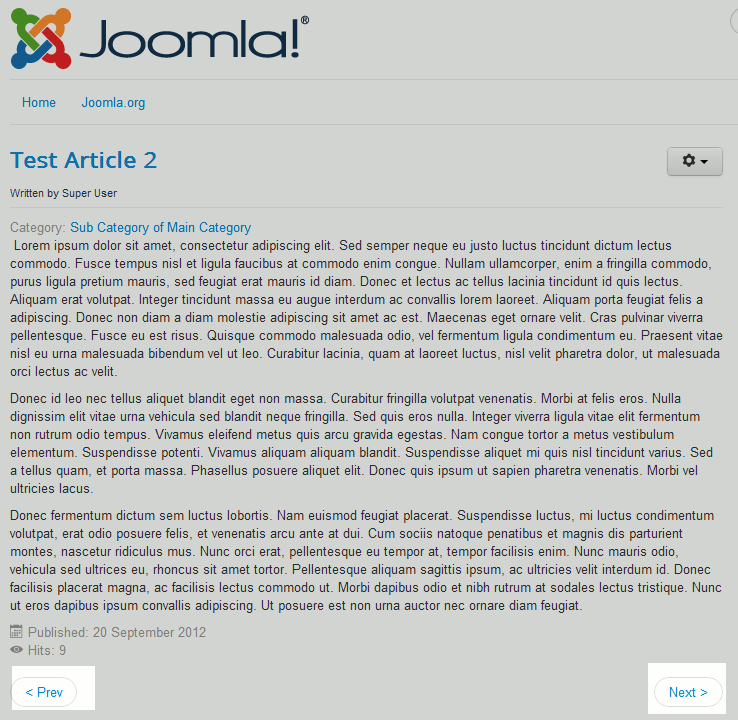
Joomla as of today still hasn’t solved this problem. The only way i could get these changes to show is to change the global configuration. I’m using Joomla 3.9.14