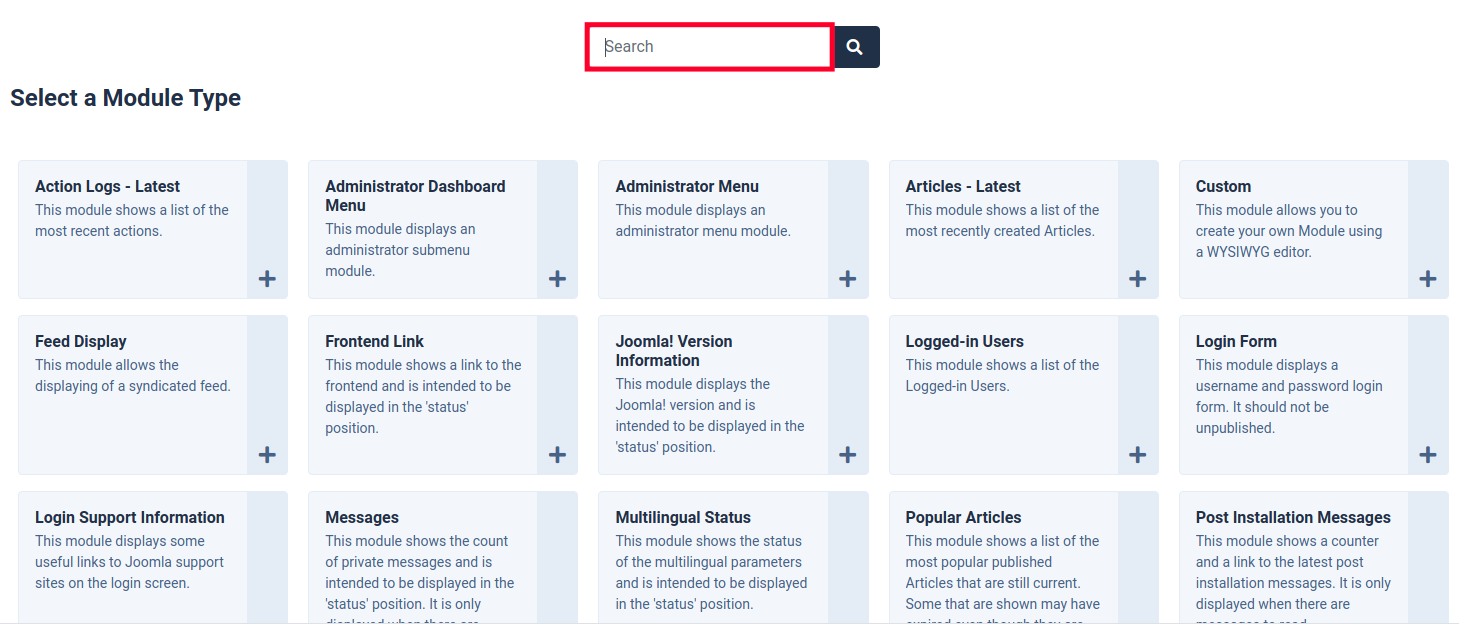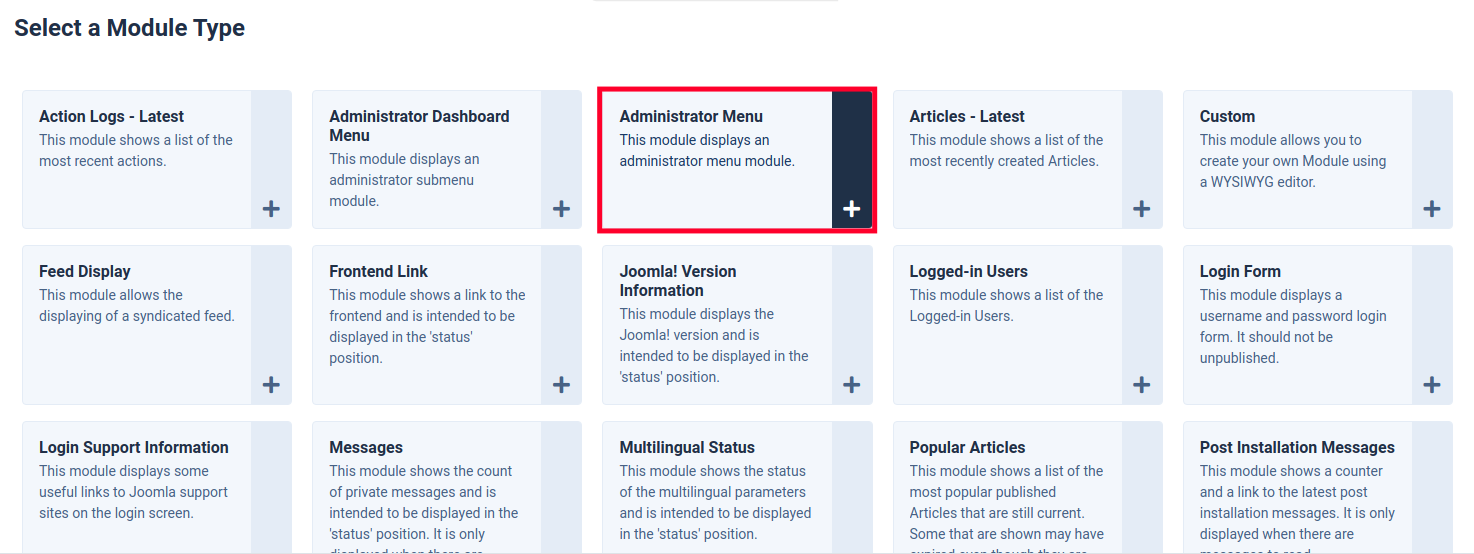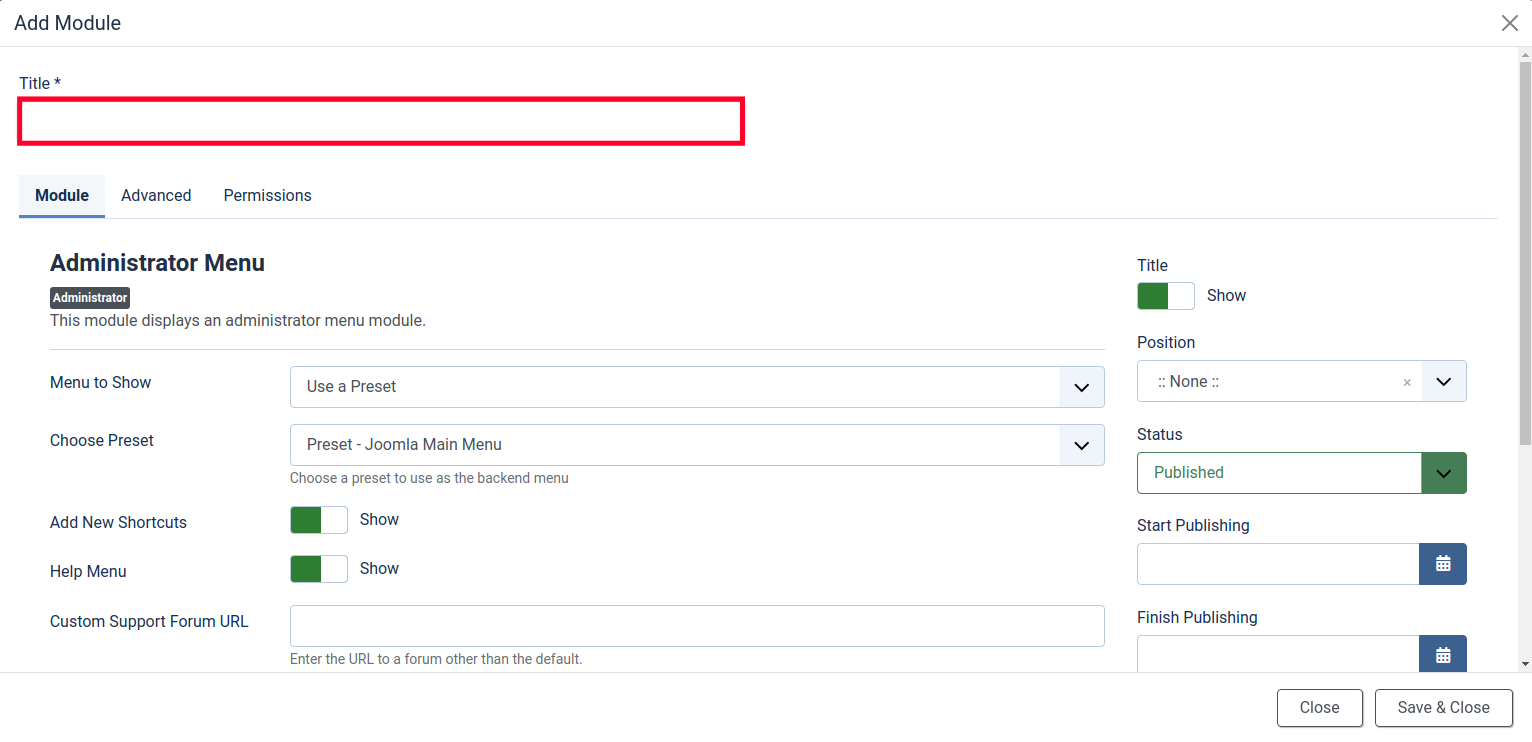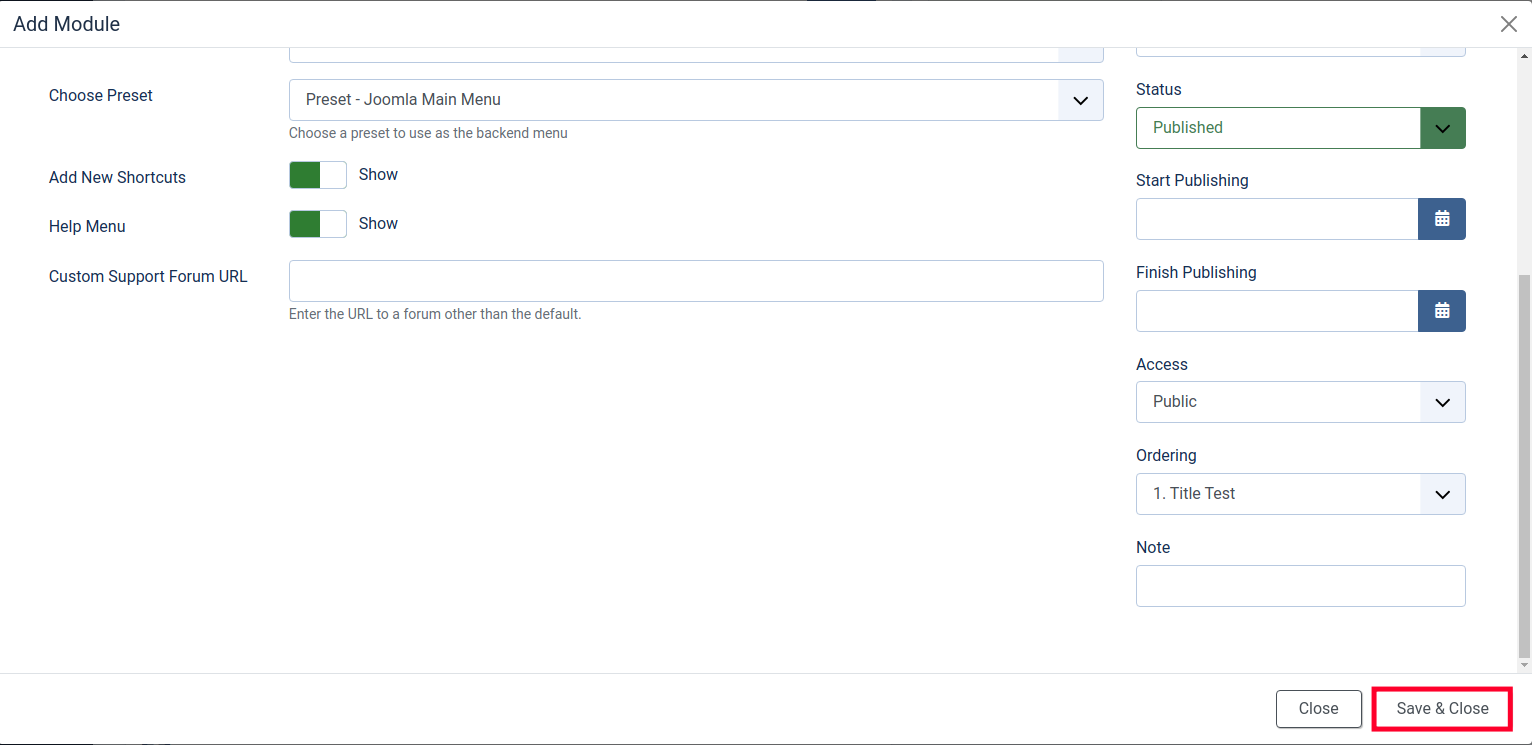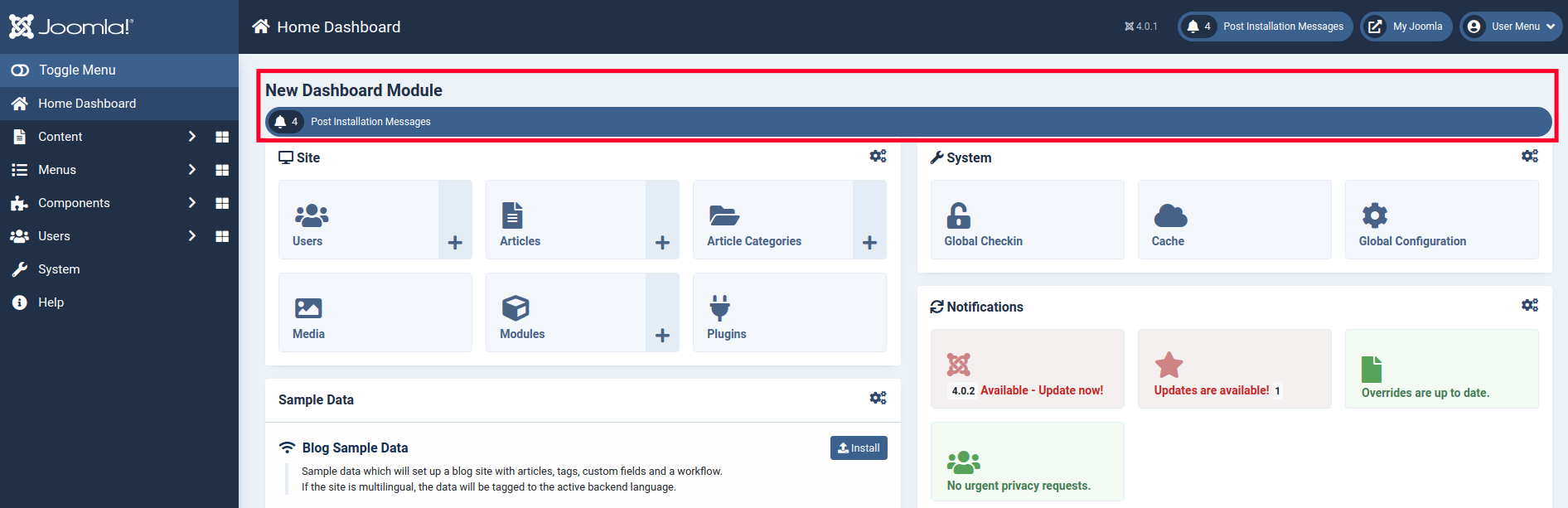Table of Contents
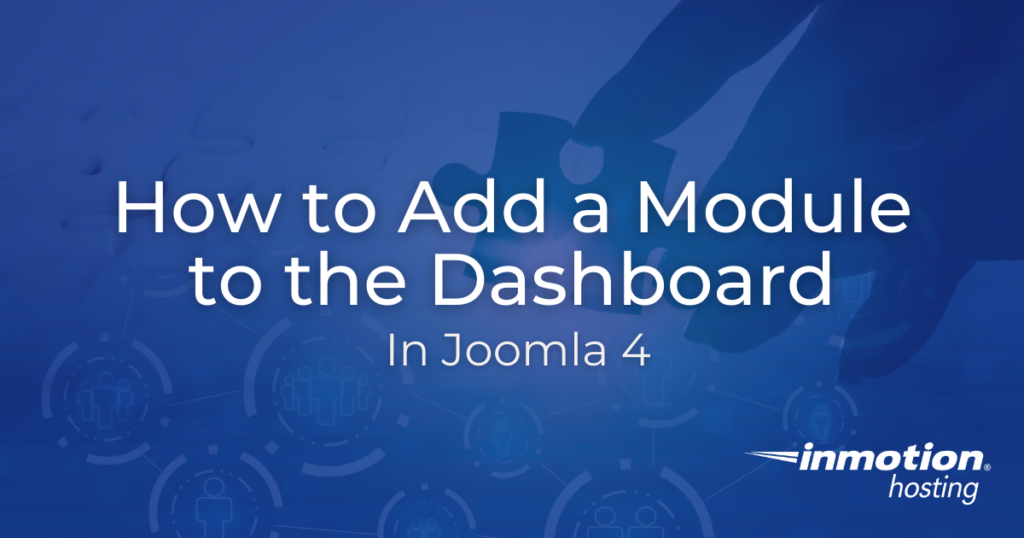
This guide will show you how to add a module to the Dashboard in Joomla 4. The Home Dashboard page of your Joomla Admin Panel consists of common features you may need. This allows quick access to data or information that is important to your site.
You can add more sections, known as modules, to the dashboard to suit your needs. Follow these steps to learn how.
Add a Module to the Dashboard
- Login to your Joomla Admin Panel.
- Scroll down to the bottom and click the “Add module to the dashboard” option.

- You will then see a list of available modules. You can search by entering text in the available box. It will populate the list as you type.

- Once you have identified the one you want to add to the Home Dashboard, click it.

- You will then be presented with options for the module. Enter a title.

- Choose from the other available options as needed. Keep in mind that the available options will differ based on the specific one you selected.
It is important to select a Position that will display using your theme. If it is set to None, it will not display.
- Click the Save & Close button once you have chosen your settings.

You will then see your new module displayed in the section you selected. In the example below, I added a “Post Installation Messages” module to the top of the Home Dashboard page with the title “New Dashboard Module”.
Now you know how to add a module to the Dashboard in Joomla 4. You can streamline your work process by accessing them as soon as you login. Check out our Joomla 4 section for more tutorials to help you build a successful site.