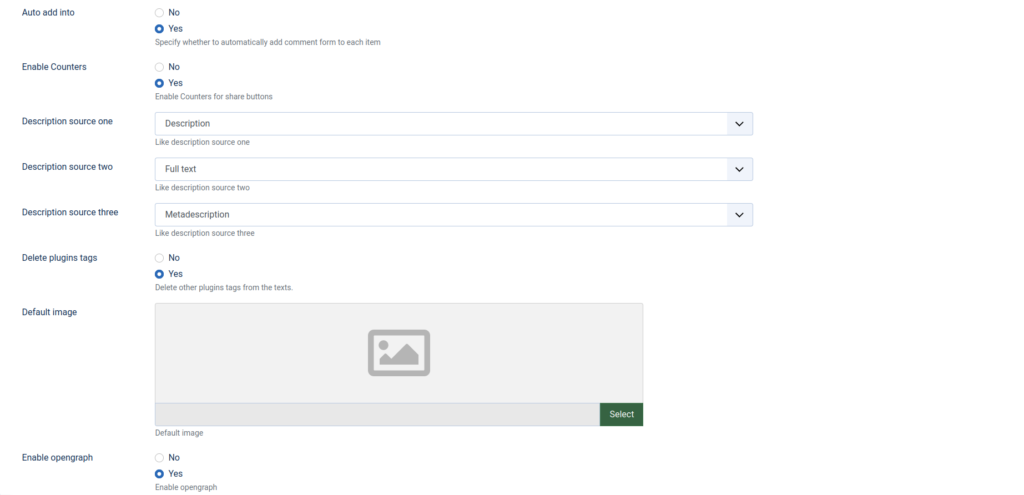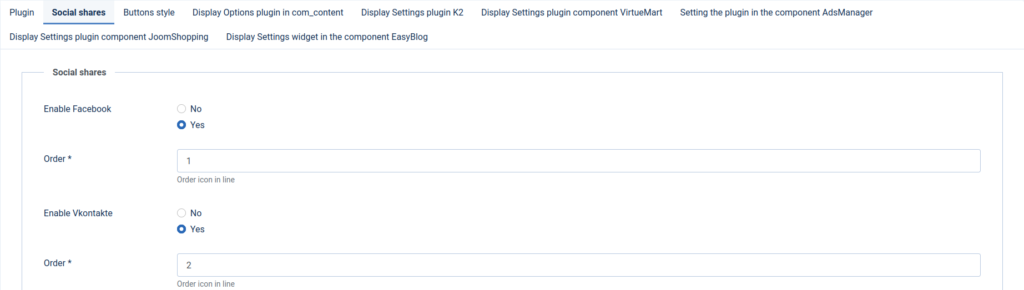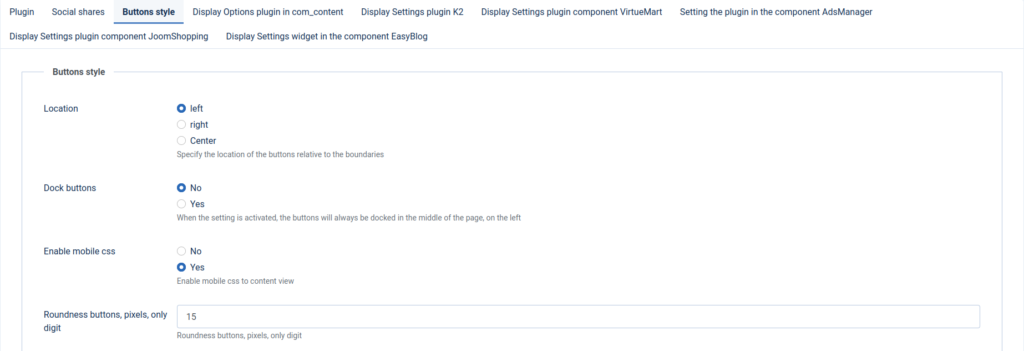Table of Contents
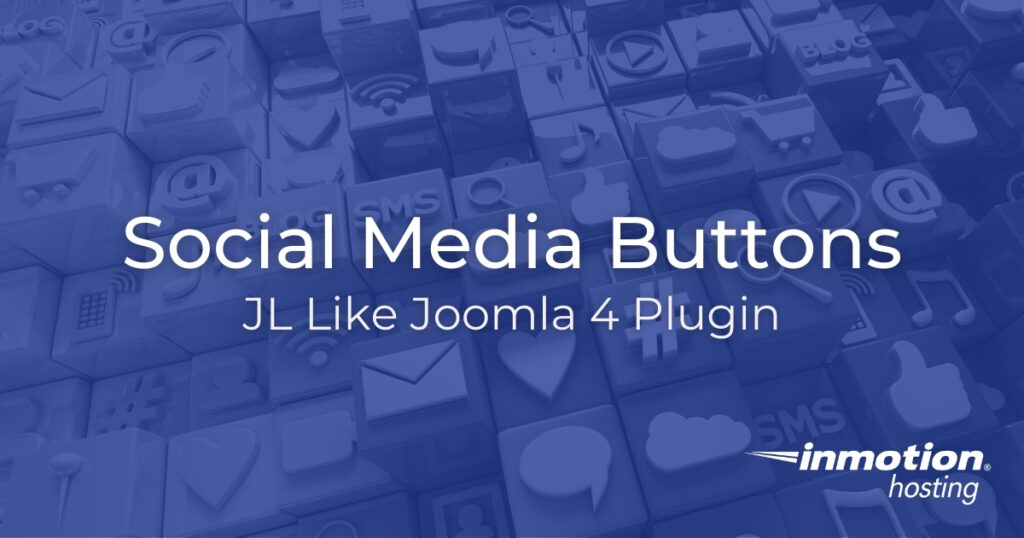
JL Like is a free plugin that makes it easy to add social media buttons to Joomla 4 and customize them to suit your site’s theme better. Doing so can encourage readers to introduce your content across various social networks, creating backlinks for search engine optimization (SEO) in the process. The Joomla social media extension includes “share” buttons for the following social networking platforms:
- Vkontakte
- Odnoklassniki
- Moi Mir
- LiveJournal
- Blogger
- Telegram
- Viber
Below we’ll cover the basics of the JL Like Joomla plugin.
Add Social Media Buttons to Joomla with JL Like
- Follow the “Download” link at https://extensions.joomla.org/extension/joomline-like/. As of September 2021 you’ll be redirected to joomline.net.
- Select the “Download” button for the JK Like zip file.
- Below are various checksums for pkg_jllike_v4.1.0_j3_j4.zip. We recommend comparing the checksum of your downloaded file to the results below to ensure your file is not corrupted or malicious. You can use the terminal or VirusTotal.com to compare checksums.
SHA256SUM –
aa51fd58bd7642ca2cd0e7e528177a3415bf4b08593175835d16562047b24a5a
SHA512SUM –
b203882b2812156c39b32d2a9e4fc4c4b2e576ab70e99b8acc84ff71261d51c08f08060095799dc32cbc3532cfc0f50ebe4580eb572356ec3c98d94260976990
MD5SUM –
e0e75b7f7e0db277d32f50e59e4d727e
RIPEMD160 –
6c857128d8b12de6e8e564cd3fe91927586fe69e - Log into your Joomla administrator dashboard (e.g. https://example.com/administrator).
- Select “System” on the left.
- Under “Install,” select “Extensions.”
- Select “Or browse for file” and the plugin zip file.

- Now select “System” and “Plugins.”
- Select “JL Like.” You’ll also see JL Like for ADSManager, JL Like for JoomShopping, and JL Like K2 Plugin listed, which you can enable if desired. They’re not required to add social media buttons to Joomla.
- Change the “Status” drop-down menu option to “Enabled.”
- Scroll below the support/donation info to toggle share numbers and edit Open Graph protocol (OGP) data affecting how the post shows on social platforms.

- Select the “Social shares” tab to disable a social network button, change the order of buttons, and disable displaying the total share count for an article.

- Select the “Buttons style” tab to change the alignment, roundness, and size of the buttons. You can also add “button text” above the social media buttons.

- There are tabs for displaying social media buttons on VirtueMart, AdsManager, JoomShopping, and EasyBlog. If you have any of these components enabled on your site, access the respective tab to display Joomla social media buttons there.
- Save changes.
View a few live pages to ensure the buttons look and operate as intended. Below is a screenshot of how the social media buttons look by default.

Learn more about improving your site with our Joomla 4 Education Channel.