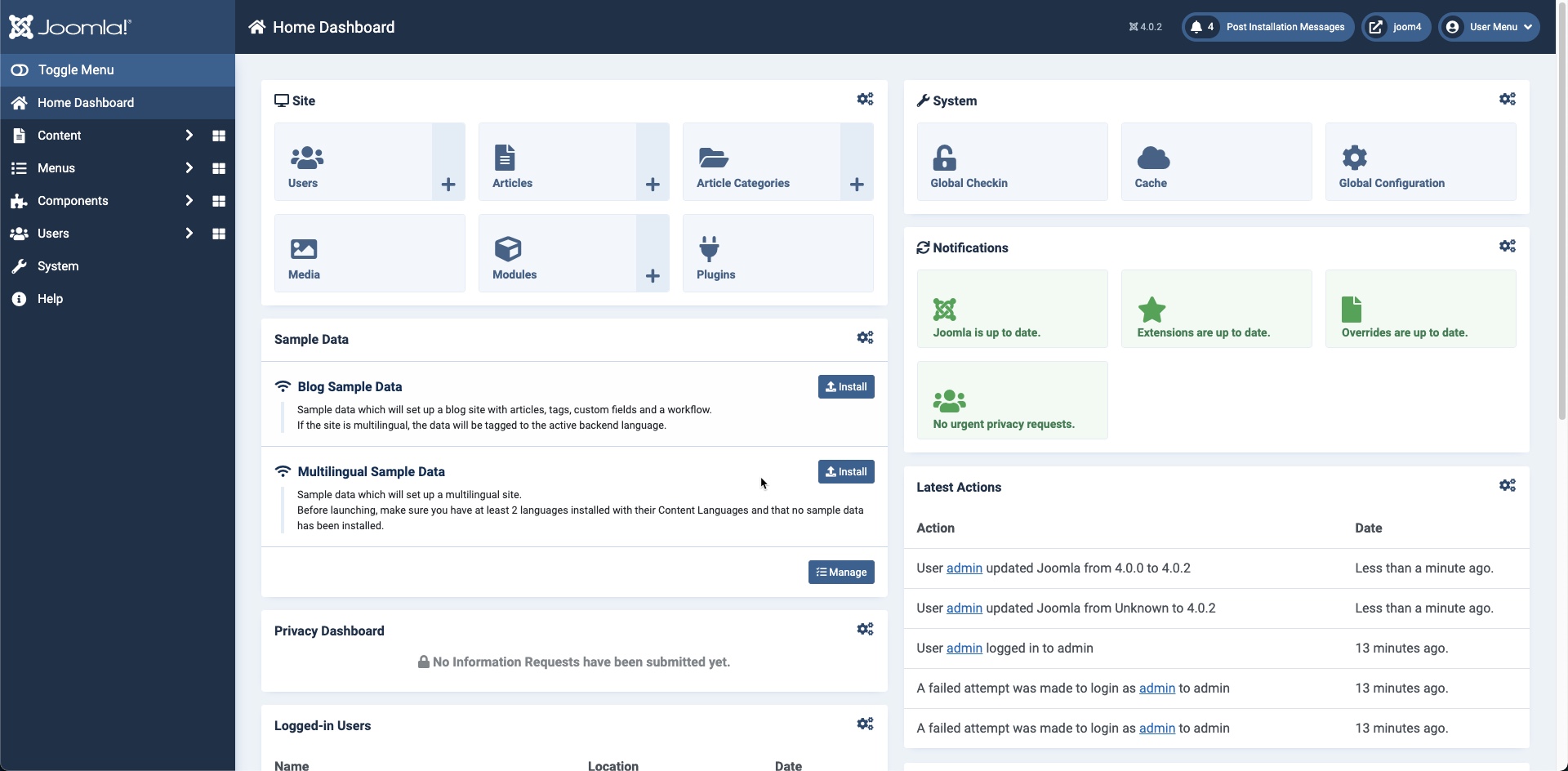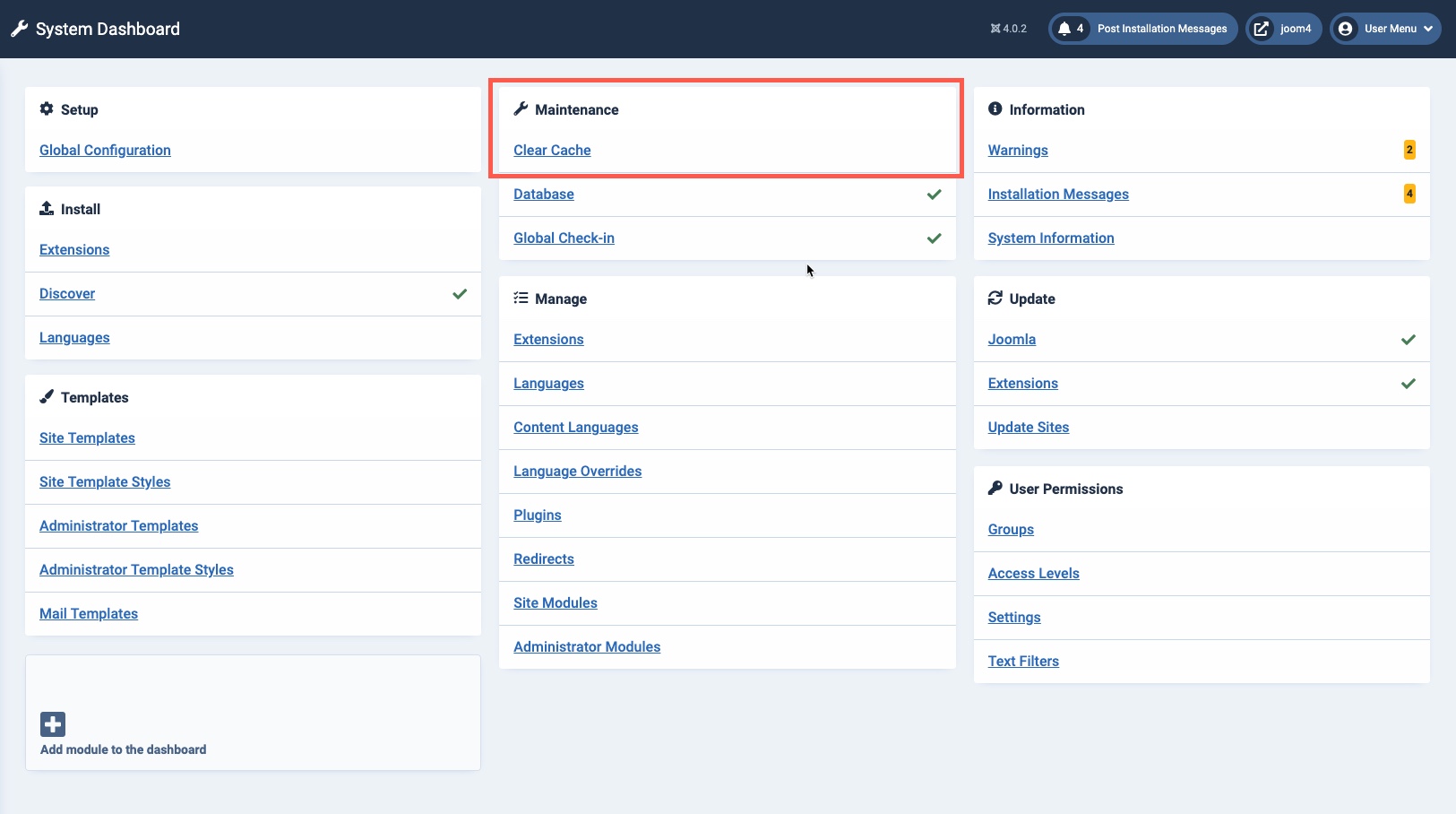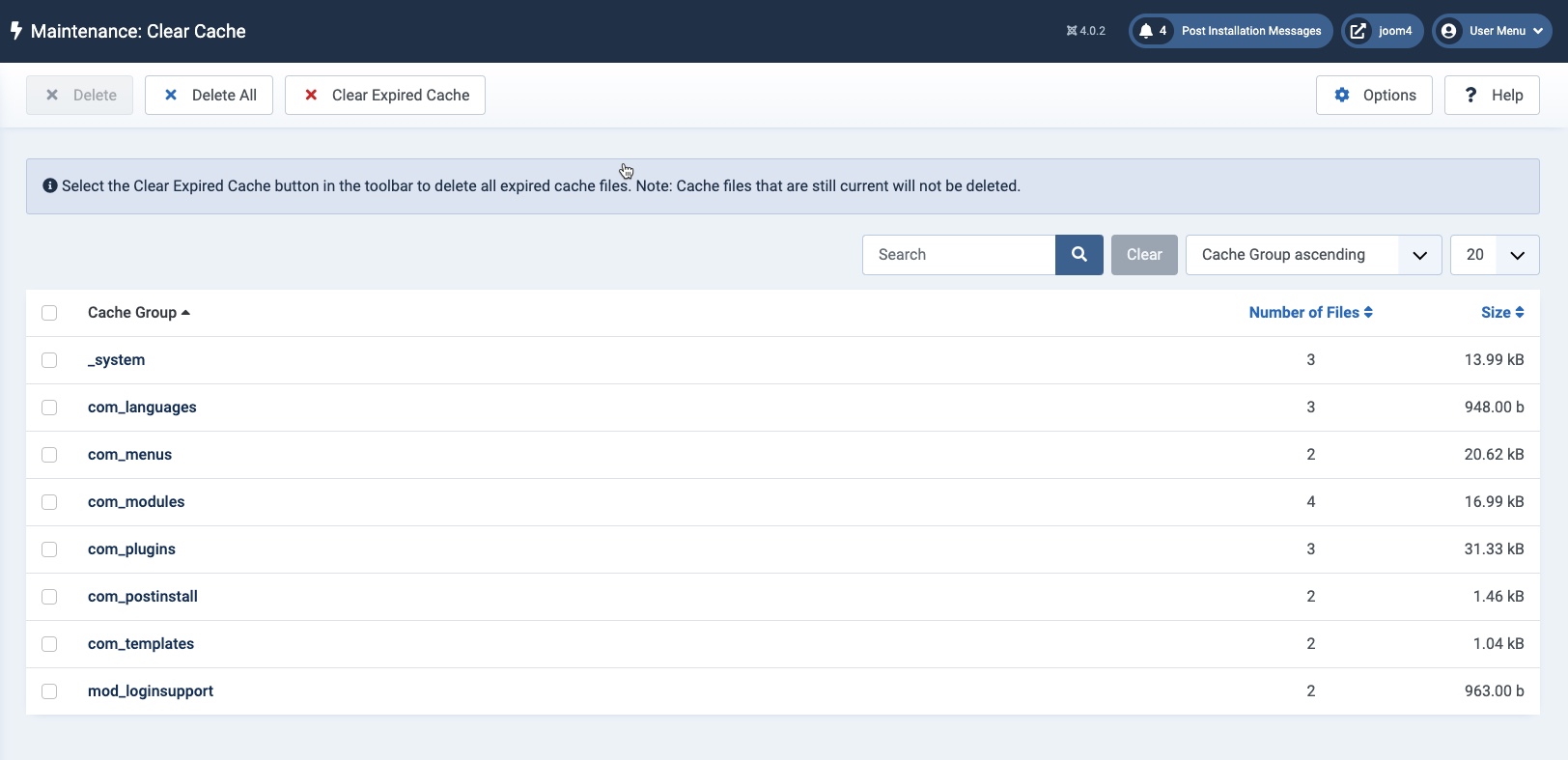Table of Contents
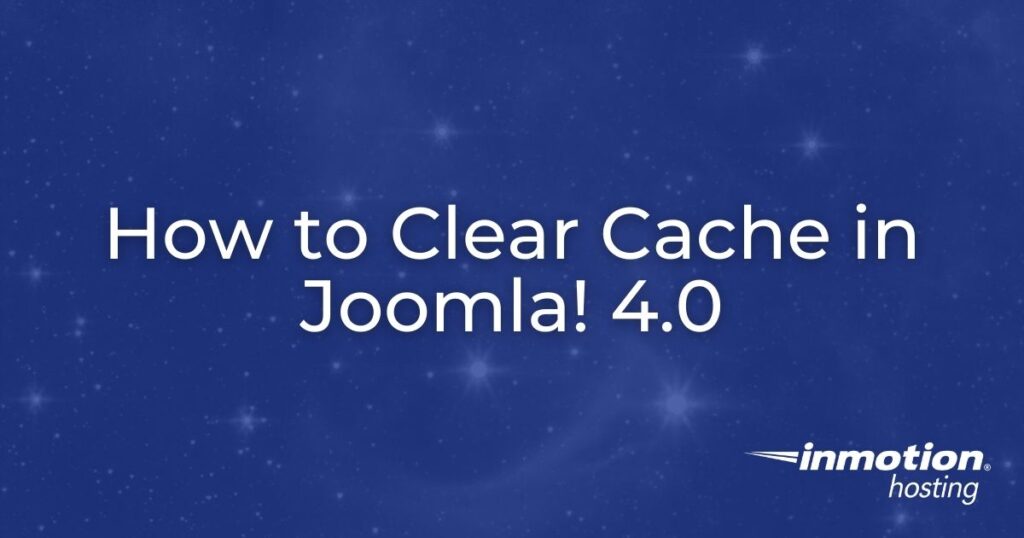
There are times when you will have the need to clear cache files that Joomla has saved for optimizing the performance of your site. This is often done when you have made changes and the cached file remains the older (unchanged) version of that file or content.
Joomla! 4.0 makes the process of clearing cache files very easy for its built-in system. If you are not sure of the cache settings or need to enable them, please see Enabling Caching in Joomla! 4.0 for more information.
This article will walk you through the steps to clear the cached files using Joomla’s file caching system.
Clearing the Cache
Joomla 4.0 provides two areas where you can easily access the interface to clear cached files. Follow the steps below to learn how to clear the cache in the Joomla Administrator Dashboard.
- Log in to the Joomla Administrator Dashboard as an administrator or super user.

- There are two ways to reach the maintenance area to clear caching. In the top right corner of the dashboard, you can click on Cache in the area labeled System.
- Or, you can click on System in the main menu (at left), and then click on Clear Cache in the Maintenance section.

- Once you’re on the Clear Cache page, it will look something like this:

You will have options to search for a particular file, or select files by clicking on the checkbox to the left of the file name. You can also filter the displayed cached files in different ways and determine the number of files that are displayed.
- Cached files have an expiration date. If they’re not automatically removed, you can click on the button that the top of the page labeled Clear Expired Cache. Files that have not yet expired will remain untouched. If you want to delete all of the files regardless of cache status, then click on the button labeled Delete All. To delete specifically selected files, click on the Delete button.
Congratulations! You now know how to clear the cached files in Joomla! 4.0. For more information using Joomla, please see our InMotion Hosting Support Center website.