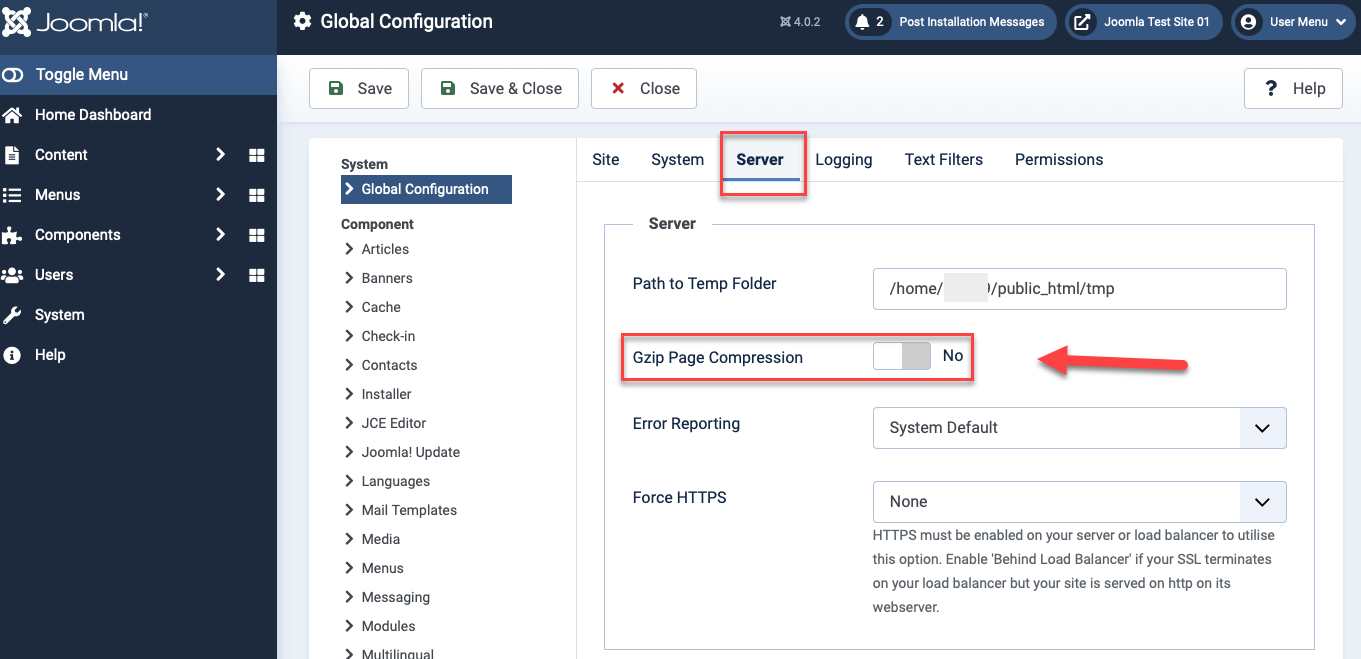Table of Contents
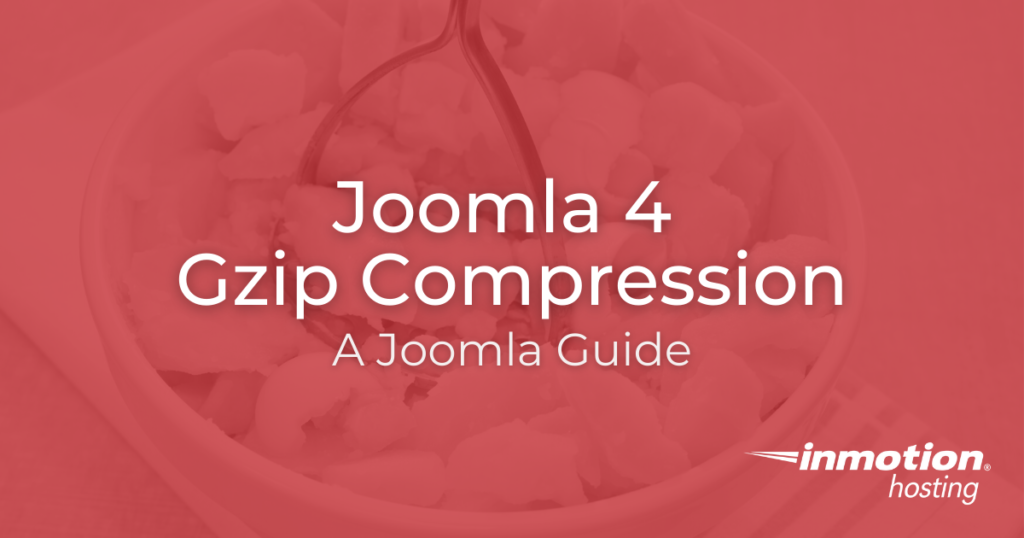
Let’s take a look at the basics of enabling gzip compression on a Joomla 4 site.
- The What and Why of Gzip
- Enable Joomla 4 Gzip Compression
- What Sites Benefit the Most from Gzip Compression
The What and Why of Gzip
Gzip is simply another way to compress your data. If you’ve ever extracted files from a ZIP folder or compressed Linux server files into a tar.gz, then you’re already familiar with data compression tools. Gzip is a bit like that, except it works between servers and web browsers.
If you’re using a web browser that supports gzip — and the server you’re receiving data from also supports gzip — the server will send certain site files to your browser in a compressed format. This means that your browser will have less data to download, though the browser will need to decompress the site files after receiving them.
Enable Joomla 4 Gzip Compression
While some site builders can take quite a bit of work to get Gzip running smoothly, the process is quick and easy in Joomla 4.
- From your Joomla 4 Home Dashboard, click on System.
- Next, click on Global Configuration under Setup.
- Click on the Server tab.

- Look for the entry labelled Gzip Page Compression and toggle this to Yes.
- Click on Save. You will see a confirmation message.
What Sites Benefit the Most from Gzip Compression
Not every site is going to see a significant difference in speed after enabling gzip compression. A lot of web data — including modern image, document, and video formats — are already compressed due to modern browser configuration. Content Management Systems like Joomla and WordPress, though, can end up with a lot of other site data if they make heavy use of extensions and plugins. Give gzip a try and see if it speeds up your site!