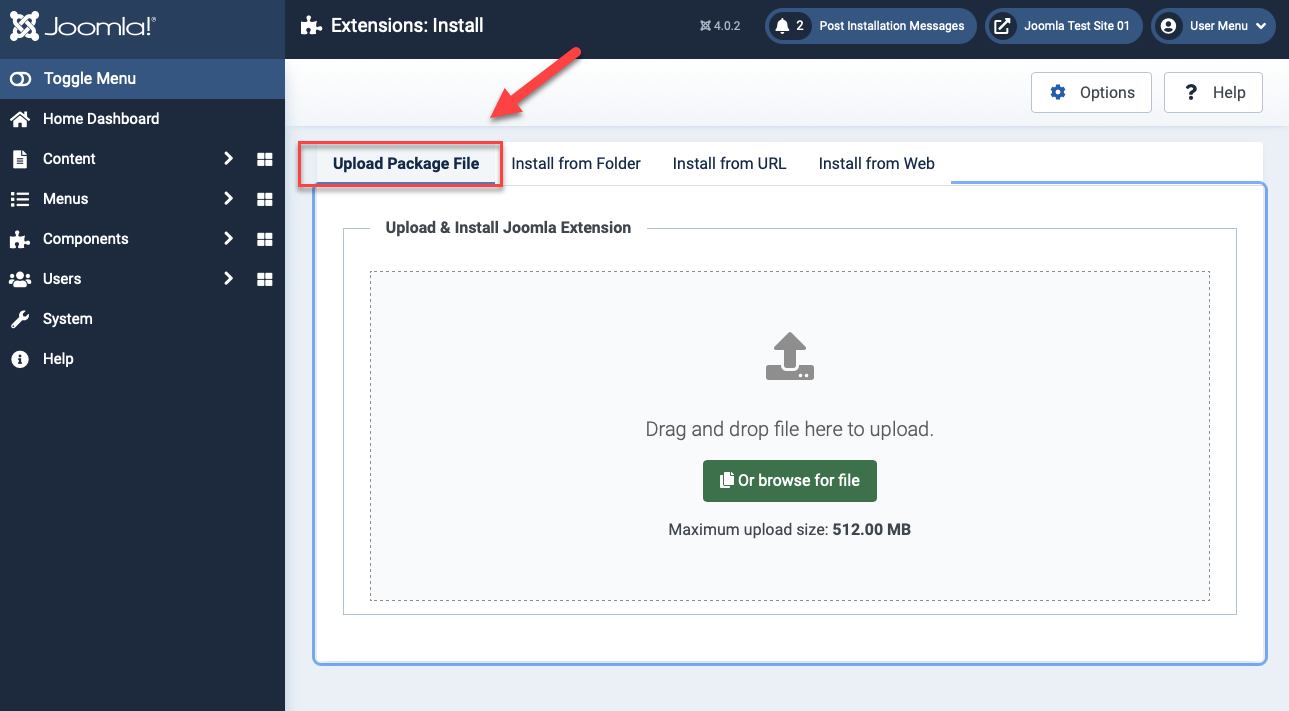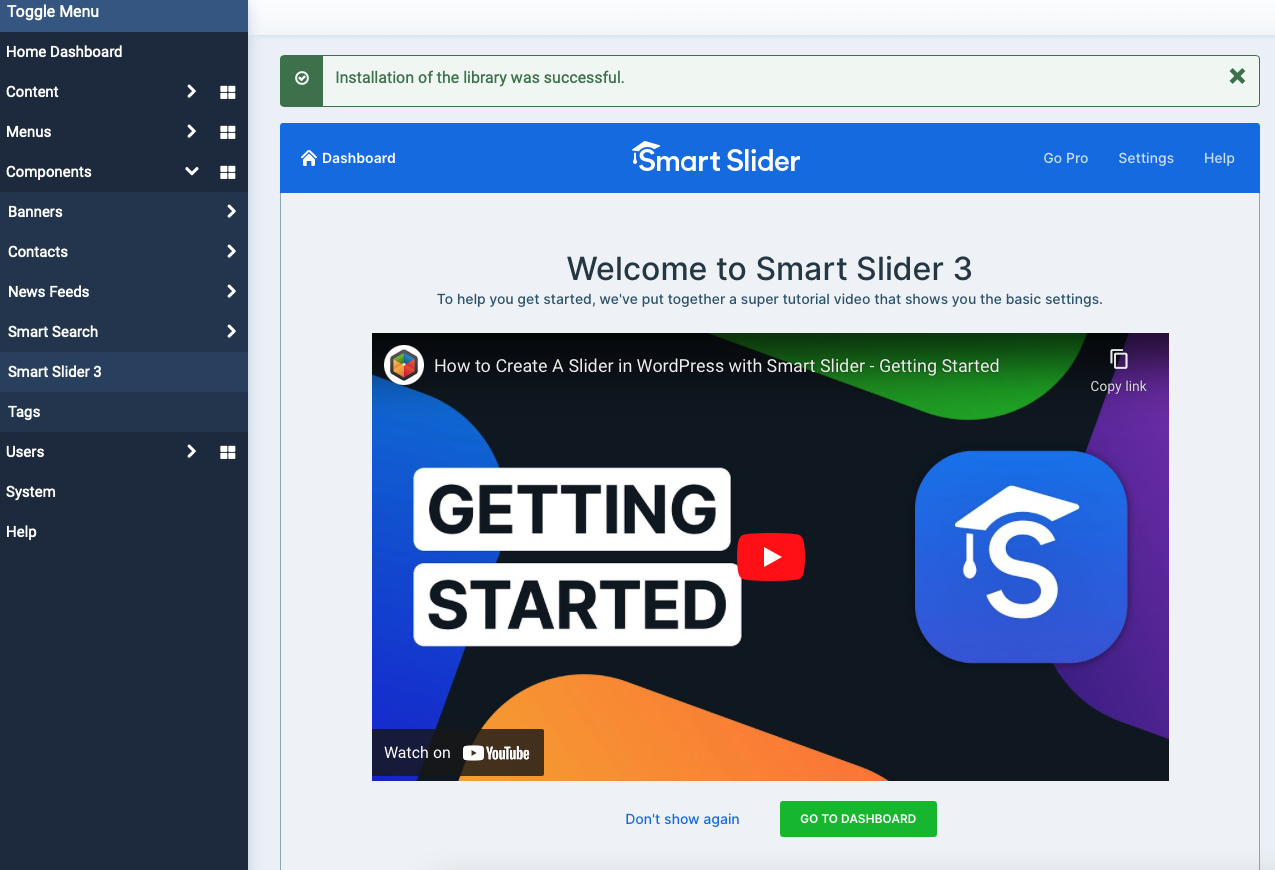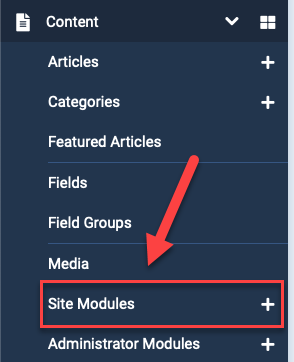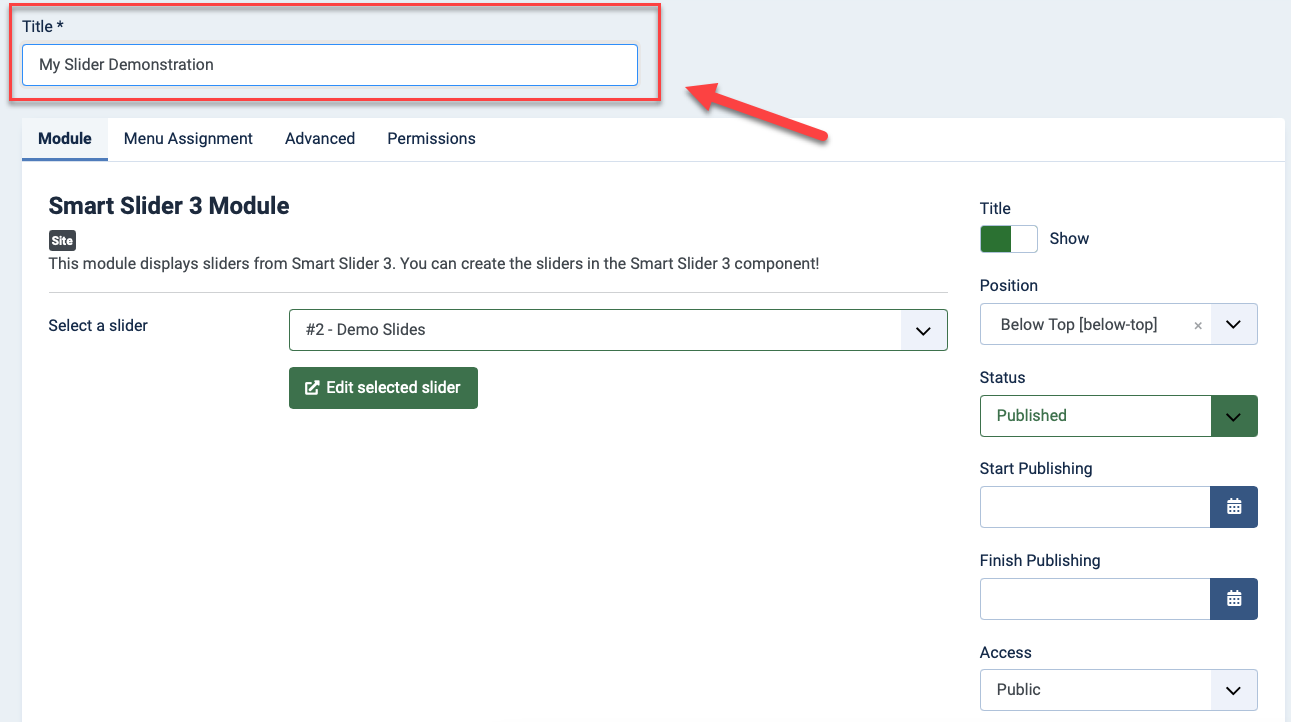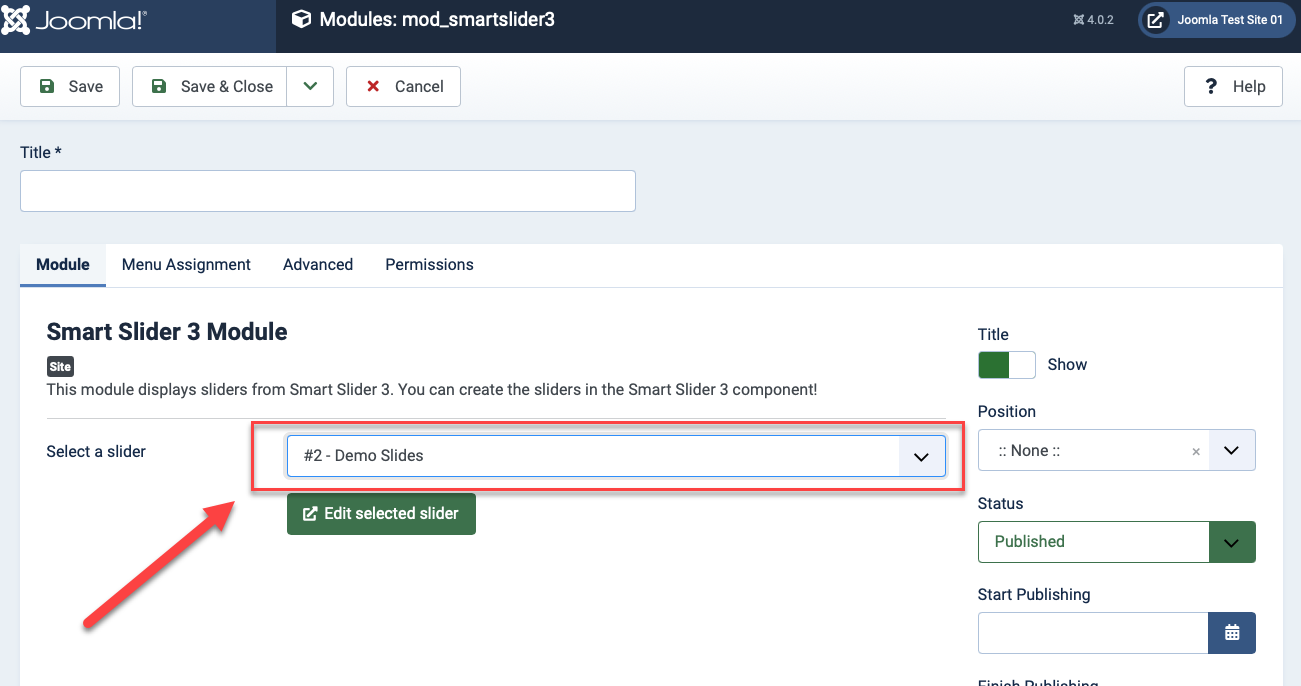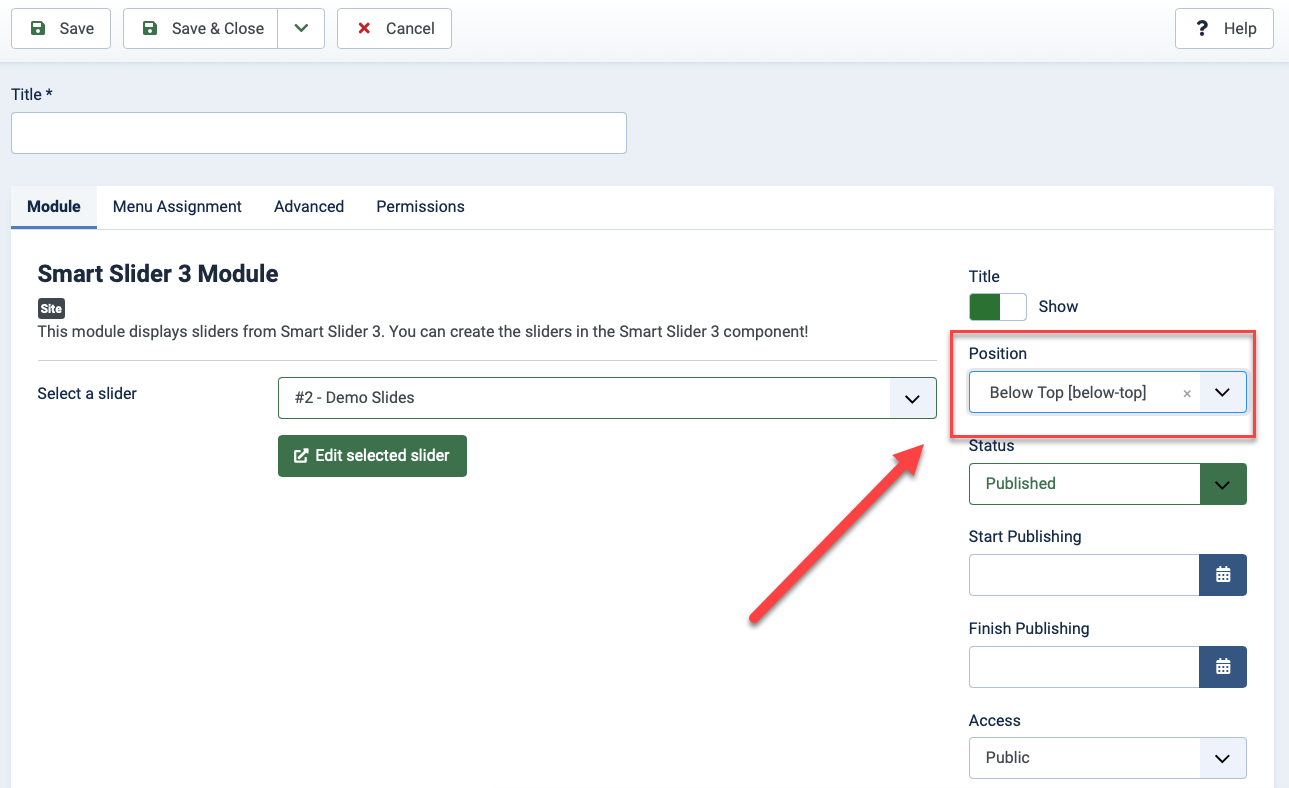Table of Contents
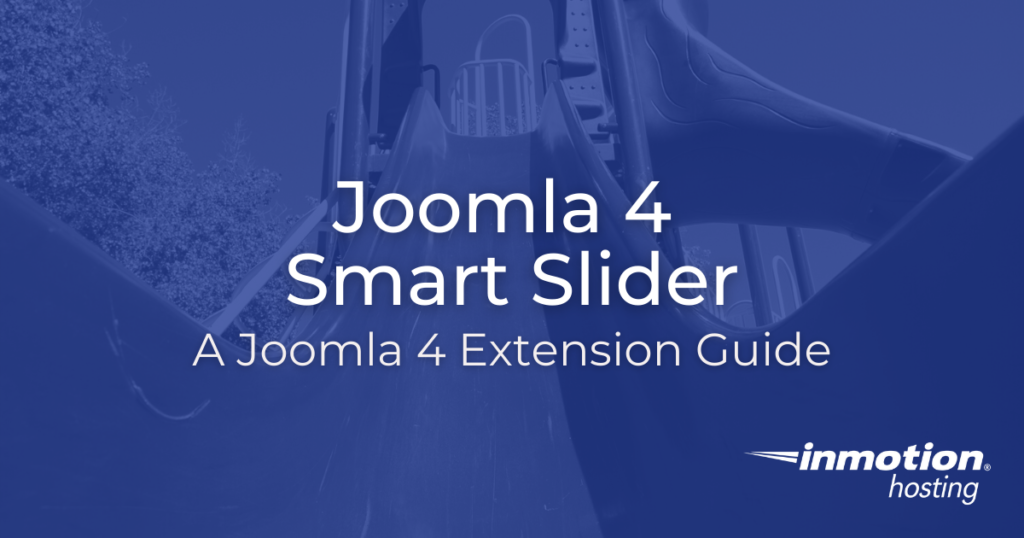
Putting a slideshow on your website is a great way to let visitors go through a photo gallery while keeping your site layout elegant. Whether you’re an artist, a retailer, or just want to show off your vacation slideshows, sliders are the tool for the job. The popular Smart Slider extension has returned in Joomla 4 — read on for the highlights on the Joomla 4 Smart Slider extension.
Install the Joomla 4 Smart Slider
Smart Slider was updated to be Joomla 4 compatible back when Joomla 4 was still being tested. This means installation is straightforward.
- First, download the Joomla 4 Smart Slider extension from Smart Slider.
- You’re looking for a zip file with a name like
smartslider3-joomla-3.5.0.10.zipor something similar. If the file hasUNZIP_FIRST_in front of the file name, you will need to unzip this zip file to get the other zip file you need. - Once you find the appropriate ZIP file, leave the file zipped/compressed.
- In your Joomla 4 Home Dashboard, click on System.
- Under Install, click on Extensions.
- Be sure you are in the Upload Package File tab.

- Follow the onscreen instructions to upload the file by drag and drop or browse for the file that you downloaded above.
- You should see an Installation of the library was successful message and a tutorial video.

Try Out Smart Slider
By default, the free version of Smart Slider still has many useful features enabled. Slider breakpoints are automatically set to adjust to different screen widths and basic style attributes can be configured in Settings.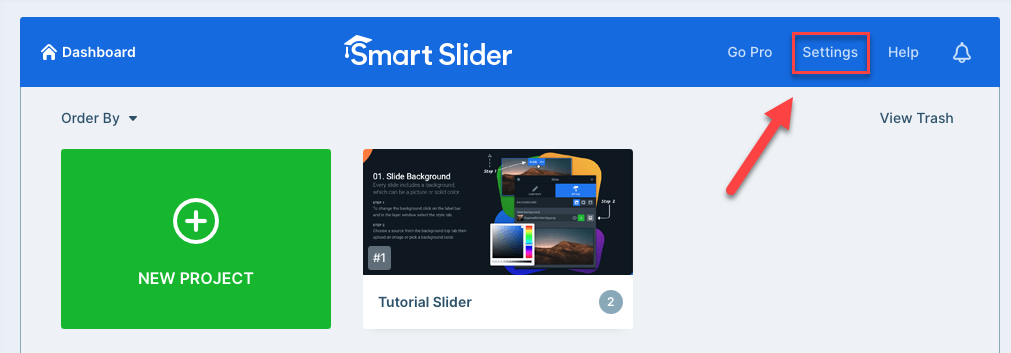
Smart Slider 3 (the latest version) will be listed under Components in your Joomla Menu. 
Try out the sample slide deck by to get a feel for how to best design slides that fit your site and the images you want to display. Smart Slider is layer based, so you’ll be comfortable using it if you’re familiar with similar graphic design software.
Think of the Smart Slider listing under Components as where you go to edit your slide decks. To actually add a slide deck to one of your Joomla pages, add a Site Module by following the instructions below.
Add Smart Slider Slides to Your Page
- In your Joomla menu, click on the plus sign next to Site Modules under Content

- In the listed Module Types, click on Smart Slider 3 Module
- Fill in the Title of this Smart Slider

- Choose which of your available slideshows you wish to display

- Be sure to choose a display position appropriate to your site

- Click Save

- If you return to your site’s public view, the slider will now be displayed in the chosen position

Now you’re ready to customize your Joomla site with any type of slideshow you want to create!