Table of Contents

After installing Joomla 4, you probably noticed a “Login Form” section on the right when you first visit your site. This login section is not useful if you don’t allow user registrations, or it may not match the purpose of your website.
This is known as a site module, which are pieces that make up the look and features of your site. Some modules are included with Joomla, such as this one. But, they can easily be hidden or disabled from the Admin Panel.
This guide will show you how to remove the Login Form Module from your Joomla 4 website.
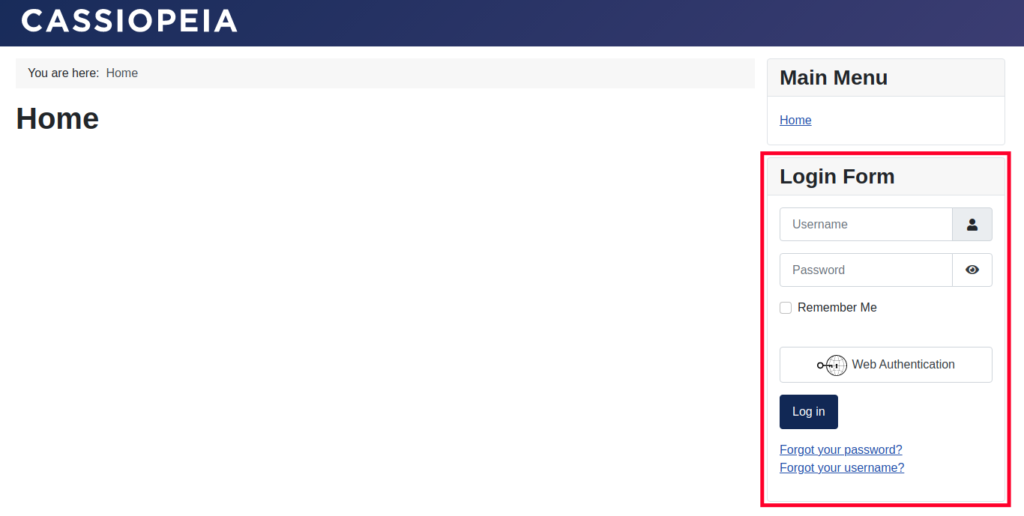
Remove the Login Form Module
- Login to the Admin Panel of your Joomla site.
- Click Content then Site Modules in your navigation menu.

- You will see the Login Form module listed. Click the check box next to it, to remove it from displaying on your site.

You are finished when you see a “Module unpublished” message.
Now you know how to remove the Login Form Module in Joomla 4. The next time you visit your website, you will no longer see the “Login Form” section. Check out our Joomla 4 section for more helpful tutorials to help you build a successful website.
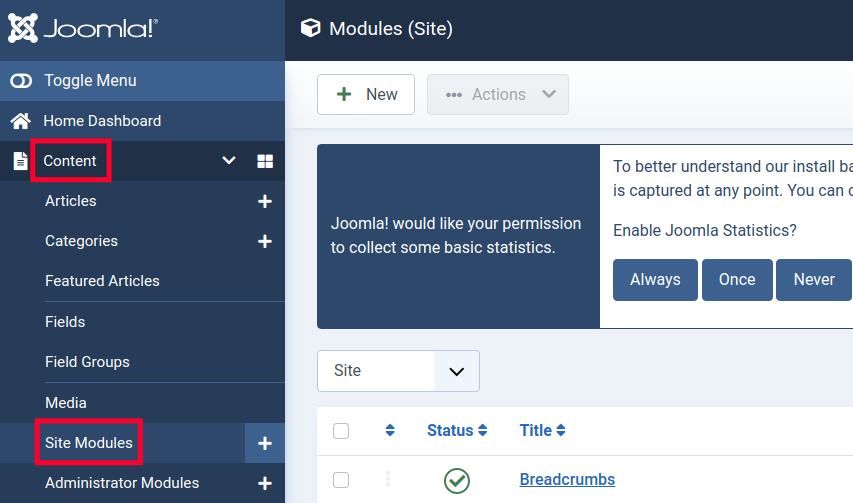
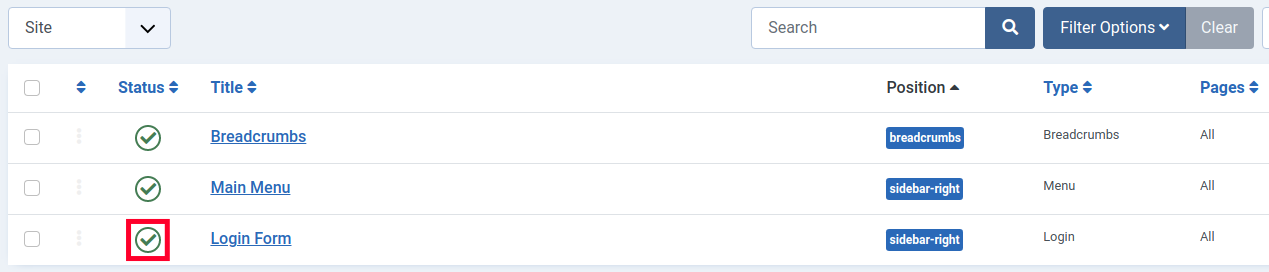
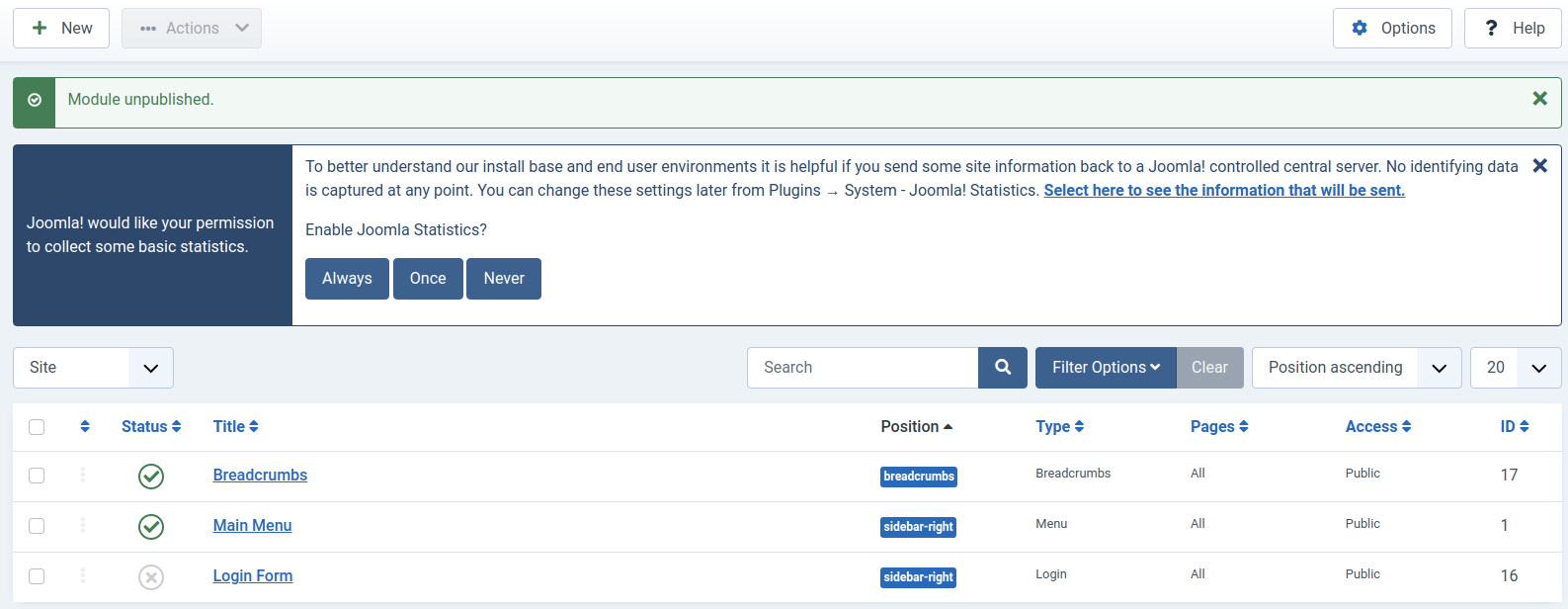
Not really, I want to remove the login form form the offline frontend splash in Cassiopeia
This guide should help you remove the login form from the front end. What is happening when you follow the guide? Are you seeing any error messages?
It was helpful!
No sir … the Login form still shows
This test was done with the default Cassiopeia template and the steps may differ based on your specific setup. Also, check if the site is cached on your server or browser, you may have to clear that cache before testing.