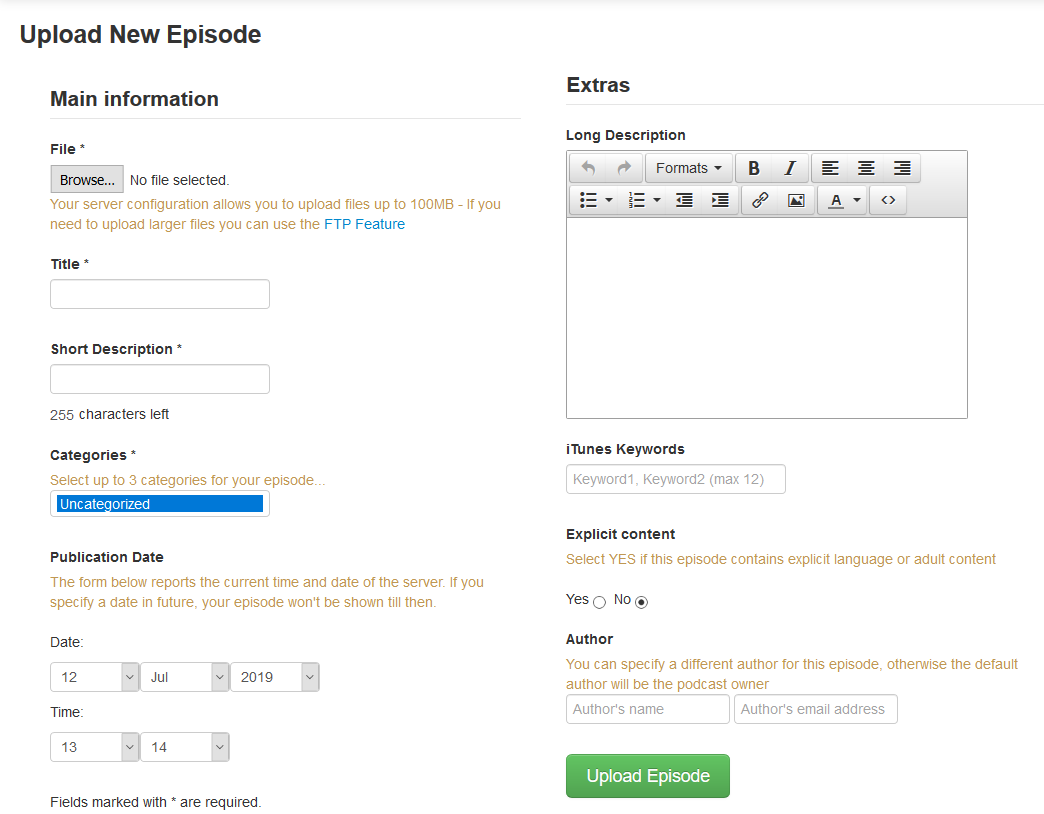Table of Contents
After you configure Podcast Generator, you’ll want to upload your first episode before you submit your podcast to iTunes. Podcast Generator offers multiple methods to accomplish this. If you need more disk space and performance to accommodate more podcast episodes and listeners, you can get your content transferred to our VPS host for free today with our Website Transfer process.
There are two ways to upload episodes into Podcast Generator (PG):
Upload Episodes in Podcast Generator
The easiest way to upload a podcast is directly within the Podcast Generator tool
- Log into Podcast Generator.
- Click Upload New Episode.
- Upload the file and fill in the required information.
- Click Upload Episode.

Upload Episodes Manually
If you prefer to manually upload a podcast, you can use the cPanel File Manager or FTP.
- Upload the audio file to the
/mediafolder in your Podcast Generator root directory via cPanel or FTP. - Log into Podcast Generator.
- Select FTP Feature (Auto Indexing) under Episodes.
- Click Continue to scan your
/mediadirectory. You’ll then be notified:
Scan finished:## new episode(s) added.
After uploading your podcast episodes, you can click Go to the homepage (or Edit / Delete Episodes from the Admin dashboard) to edit episode metadata (stored in an .xml file of the same name) and download episodes.