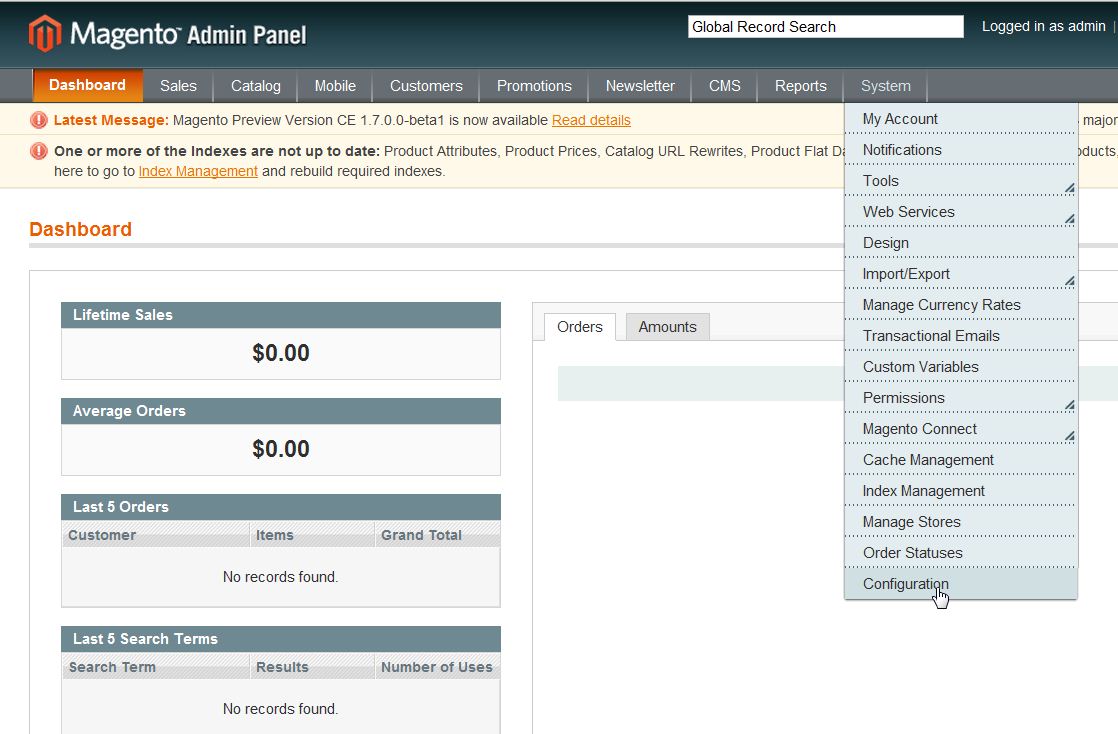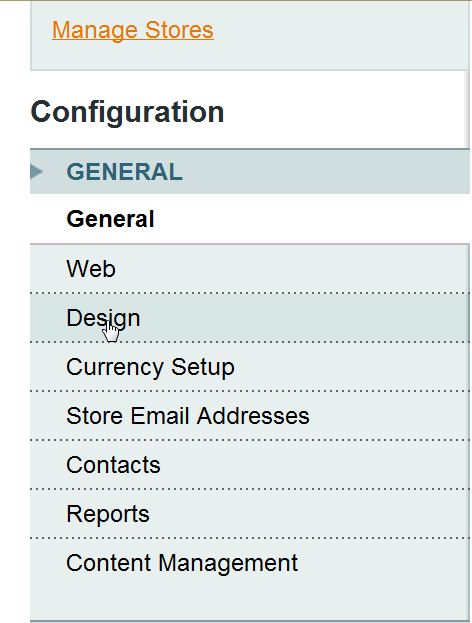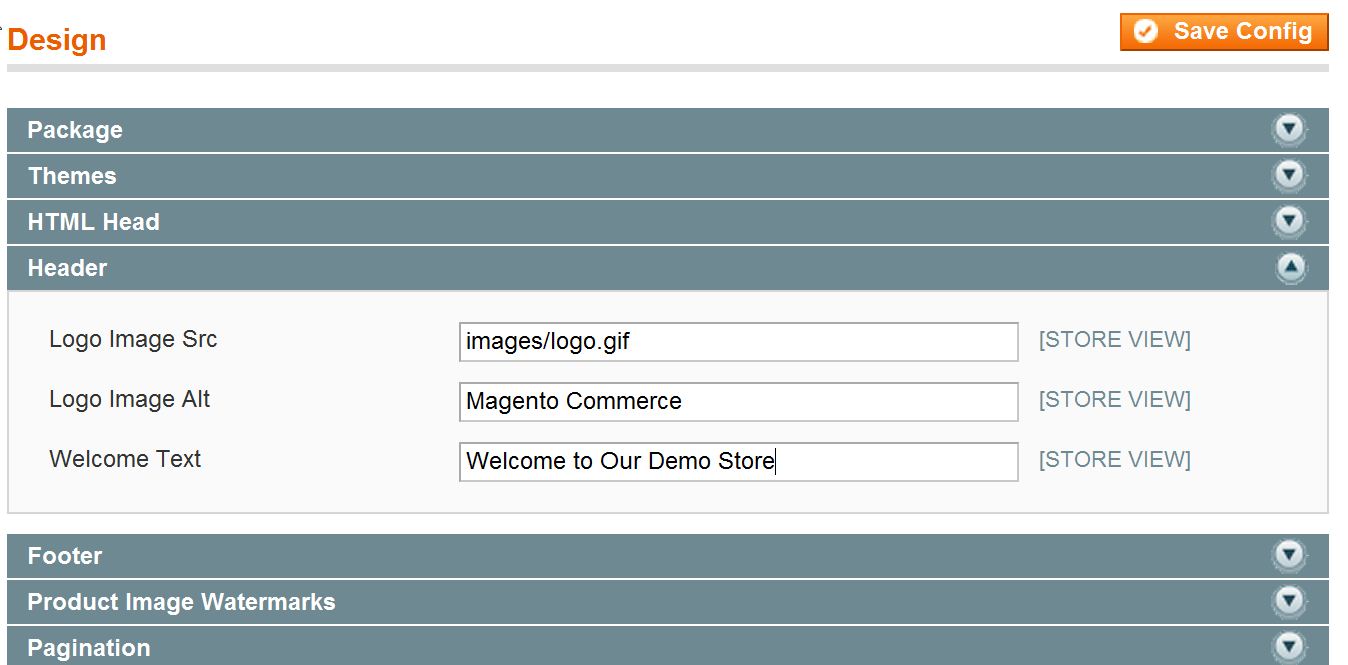Table of Contents
One of the first things you see when you visit your new Magento 1.6 shopping cart is the default welcome message in the upper right corner of the page, which reads:
Default welcome msg!
This is a simple customization and a good place to start on customizing Magento 1.6. In the last tutorial, we covered how to log into the Magento Backend and that’s where we’ll change the default welcome message. To change the default message displayed on your Magento 1.6 web pages, you’ll need to log into the Magento admin.
How to Change Magento’s Default Welcome Message
- Log into the Magento Admin Panel
- Go to System > Configuration.

- In the Left side menu pane choose “Design” under the “General” heading.

- Select the “Header” option in the body of the page.
- Find “Welcome Text“, it should say Default welcome msg! Type in the new message you want Magento to display.

- Click “Save Config“.
For more step-by-step guides and practical tips, visit our Magento Education Channel.