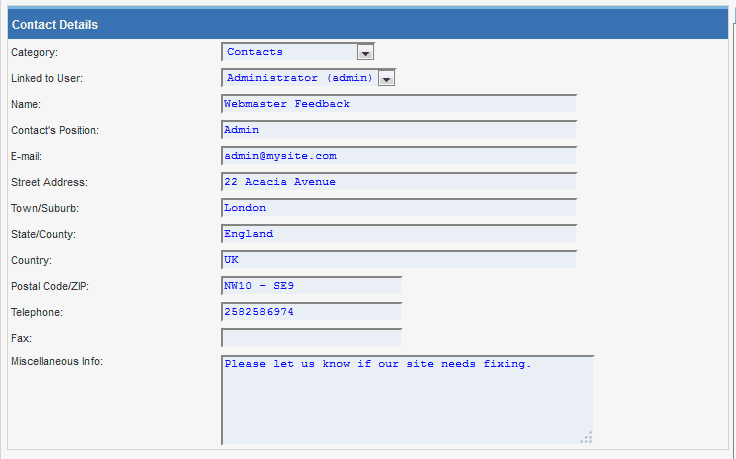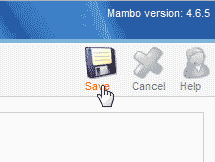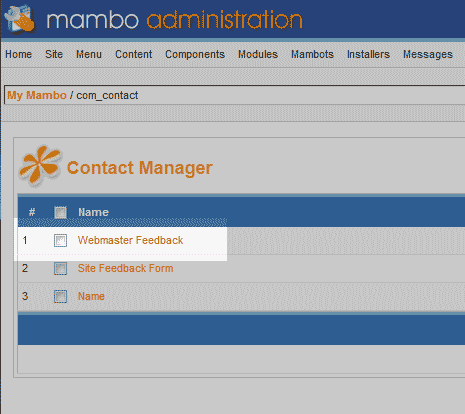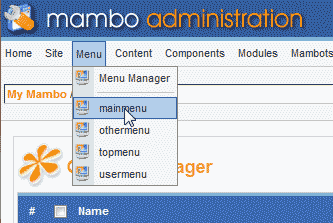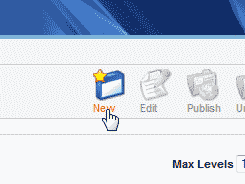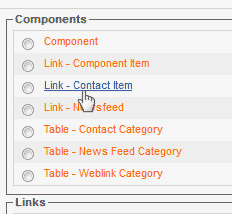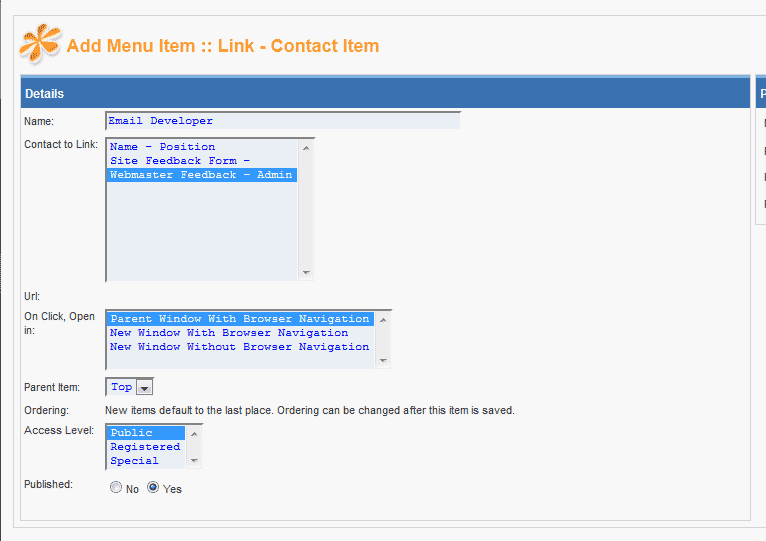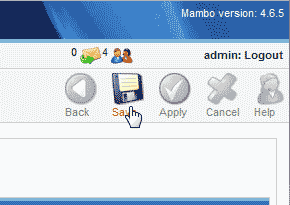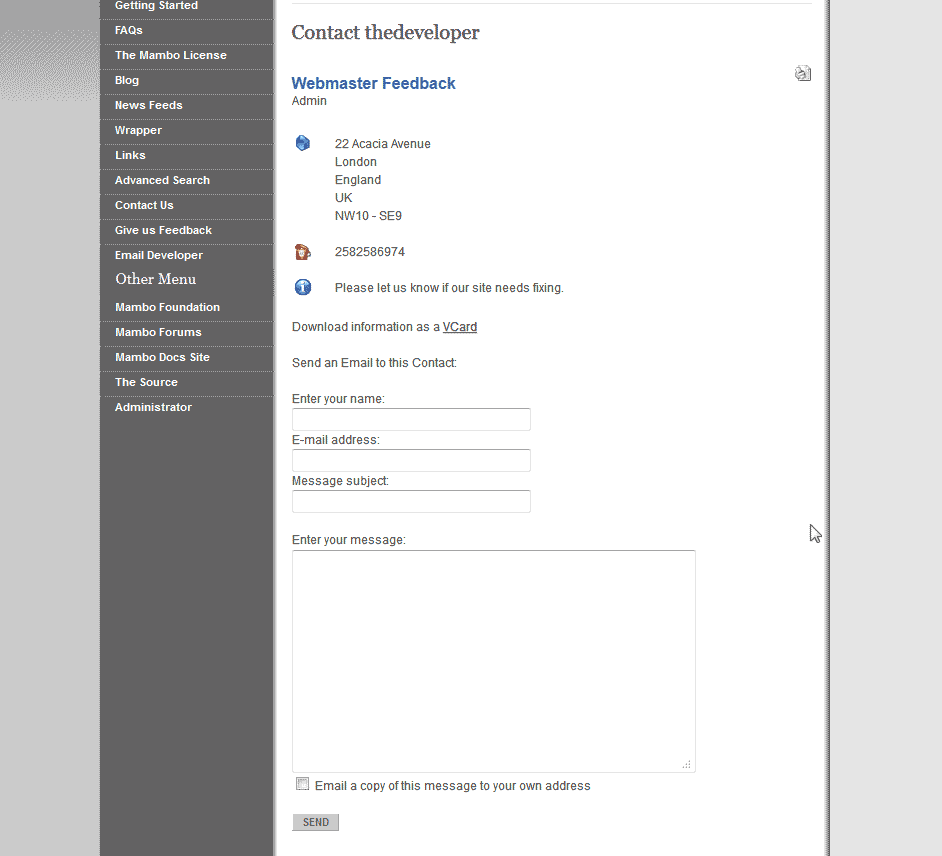Table of Contents
Mambo has a built in feature that allows you to add a contact form to your website. In this tutorial, we will learn how to create the contact form and add it to the sidebar menu in Mambo.
Steps to add a contact form
- Log into your Mambo Dashboard.
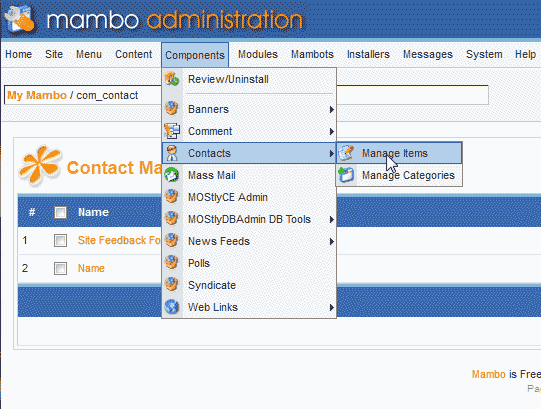
Go to Components > Contacts > Manage items.
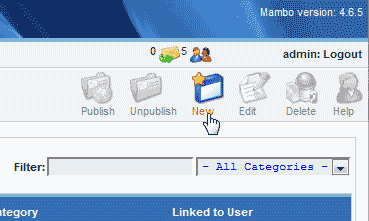
Click New at the top right.

Fill in the contact details. The name field will name the form in Mambo. The name field will not show on the website. The other information will display on the Contact page unless you hide the information in the parameters on the right.

Save the changes.

Now in the Contact manager, you will see the contact form you made in the list.
Go to Menu > mainmenu.

Click New at the top right.

In the Components section, click Link – Contact Item.

On the Add Menu Item :: Link – Contact Item page, Fill in the details. In this case we are selecting the highlighted section in the snapshot to the right.

Click Save at the top right.
Now the Feedback link will be in the menu to the left and the Contact form will display in the page like the snapshot to the right.