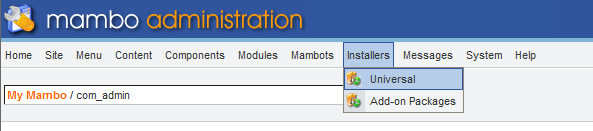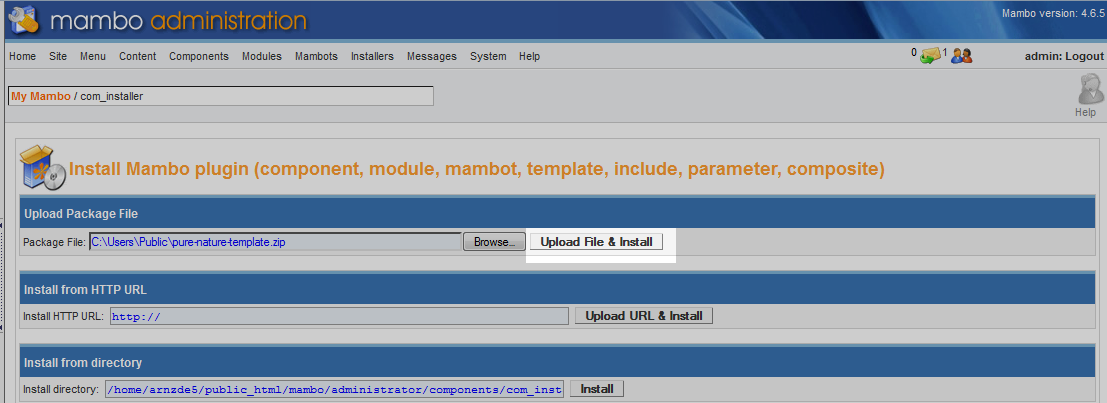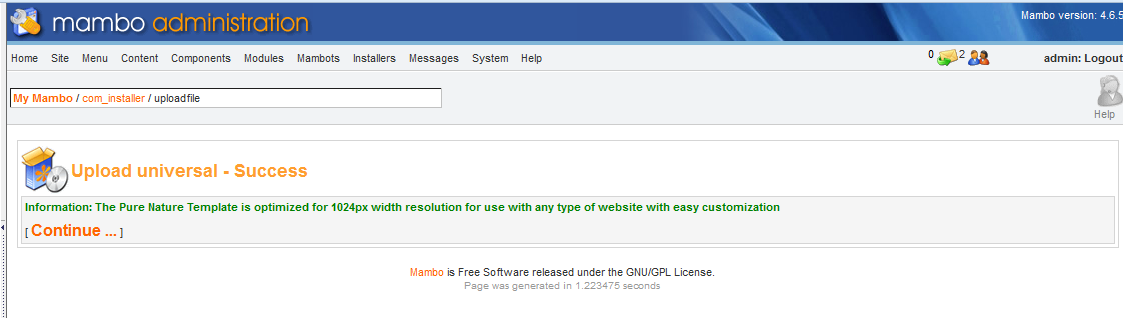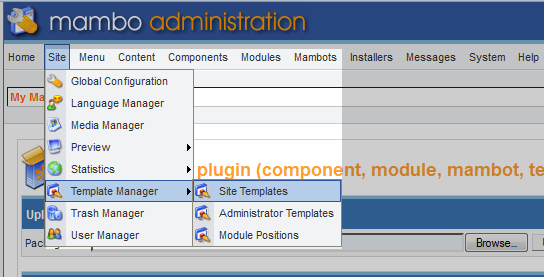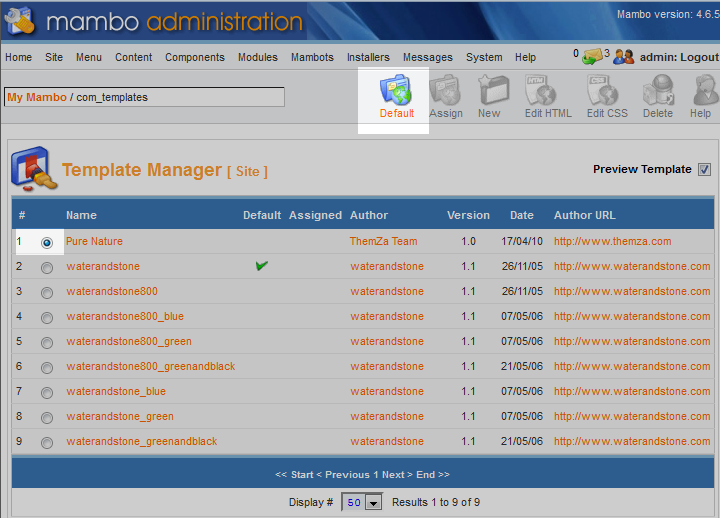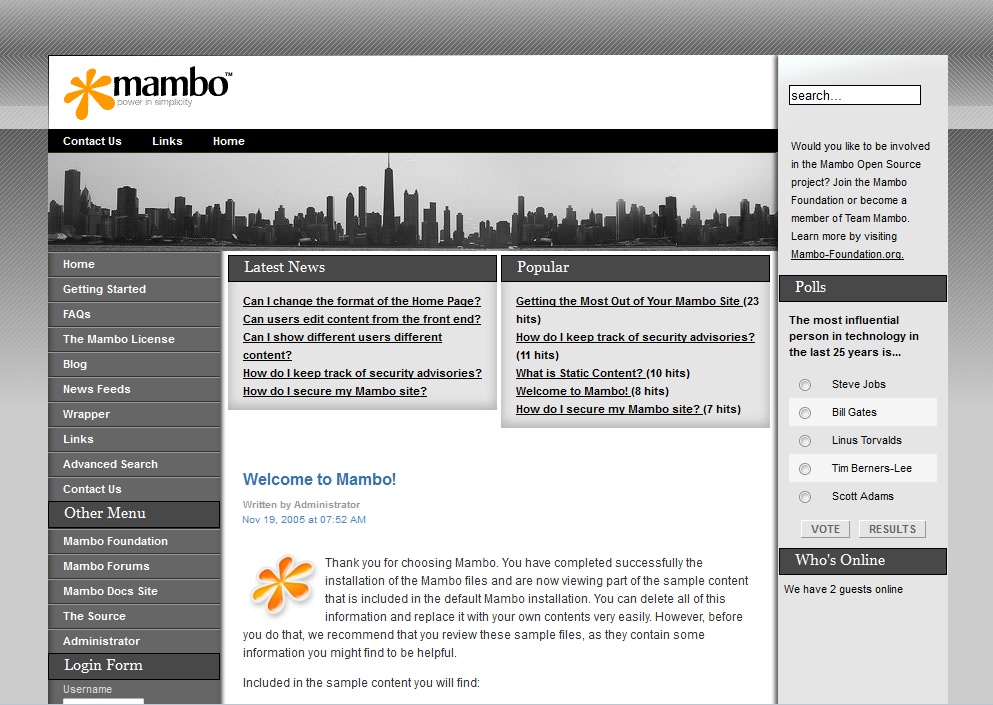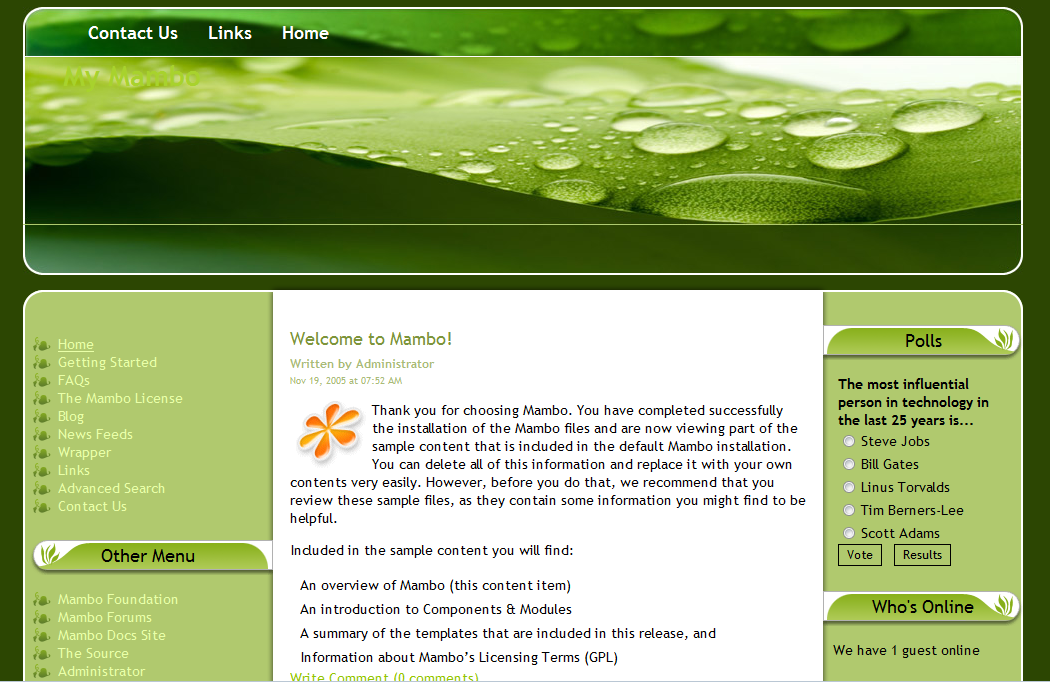Table of Contents
It is very common for site owners to change the look and feel of their sites from the default. As a result, there are many templates on the web for most programs, Mambo is no different. This tutorial will guide you on how to install a new template for your Mambo website.
Installing and activating a new template for your Mambo site
- Using your favorite web browser and search engine, find a site that has a Mambo template you like.
- Download the new Mambo template to your local computer.
- Log into your Mambo admin interface.

Once in the admin area, hover over the Installers option on the upper menu bar. From there, click on the Universal option.
- You are taken to the Install Mambo plugin screen. Click the Browse button next to the Package File field.
- This opens a box so you can find and select the template file you downloaded earlier. Find the file and click the Open button.

After selecting the file, you should see it in the Pachage File field. Click on the Upload File and Install button.

Once the file is uploaded and installed, you will receive a success message. Click on the Continueink.

To activate the template, hover over the Site menu option in the overhead toolbar, then Template Manager and click on Site Templates.

You are taken to a list of available templates. Find the one you want, in our case the Pure Nature template we installed, and click the radio button next to it. Then click on the Default button from the upper menu toolbar. This will activate your new theme. Below is a before and after comparison demonstrating the theme change when we activated the example theme.
Before After