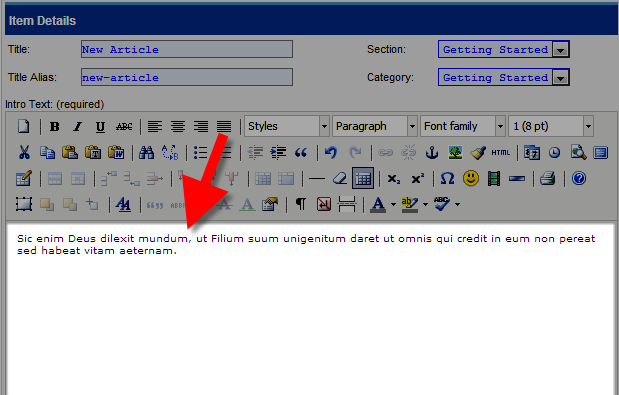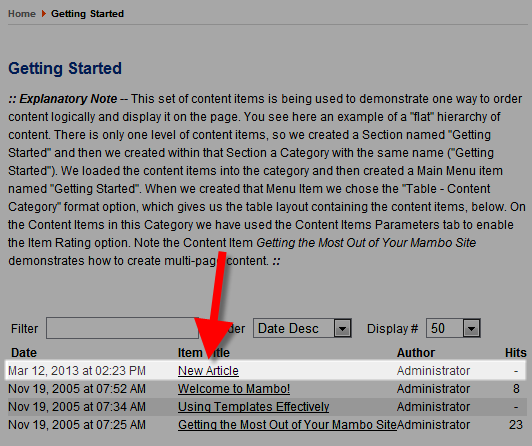In my tests I am adding a page to the Getting Started section. In the Image below you will notice there are currently only 3 pages in the Getting Started section.
- Login to the Admin section for Mambo.
- Roll your mouse over Content and click All Content Articles
- On the next page click the New button.

- An Item Details menu will come up, fill in the fields as needed. Below is a description of the available fields.
Option Description Title Enter the title for the page you are creating, it will be displayed on the top of the page. Title Alias What you enter here will be part of the URL. Section Choose what section you want this article to be in. In my tests I am choosing Getting Started. Category Choose if you want this article under a Category. In my tests when I chose the Getting Started Section this also updated to Getting Started. - Fill in the first large field with your Intro content. There is another Main Text field underneath, this field is optional.

- Click the Save button to record your changes. You will now see your new page listed in the section you selected. In my first picture there were only 3 pages in the Getting Started section, now you can see 4.