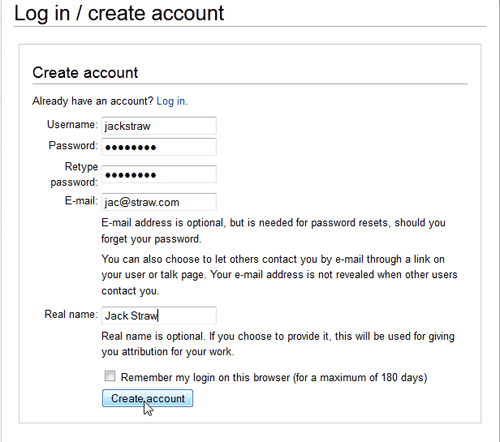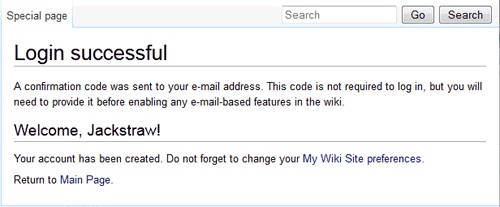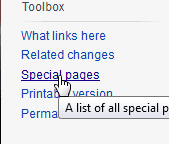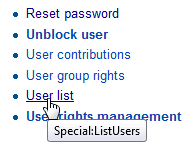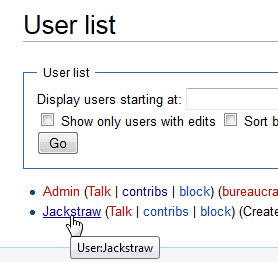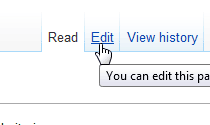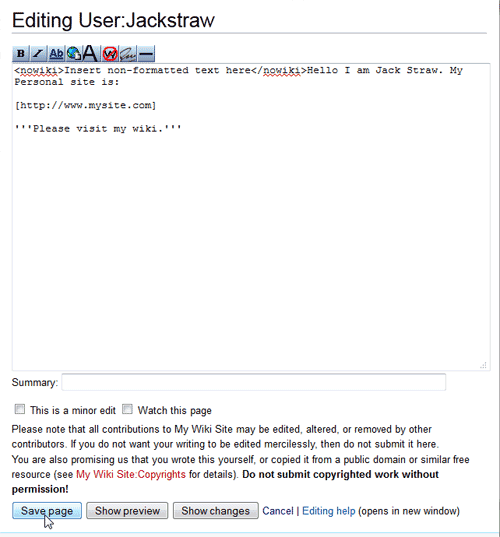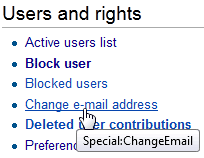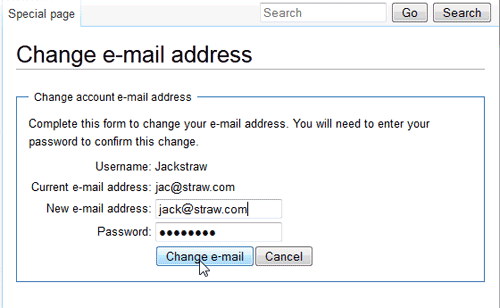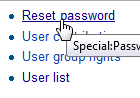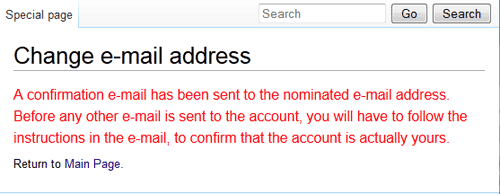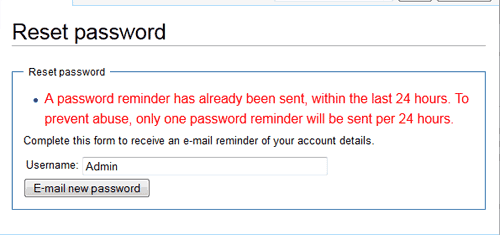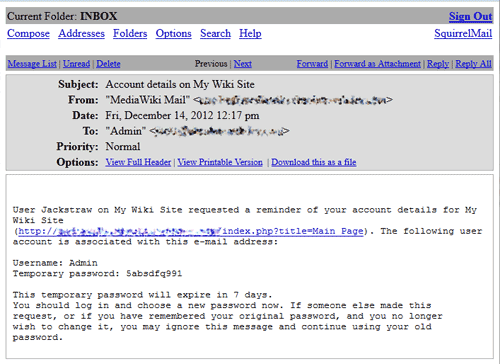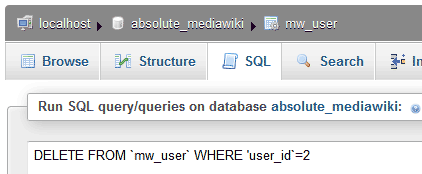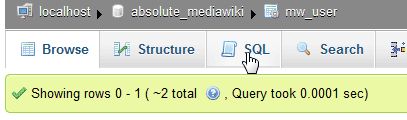Table of Contents
MediaWiki as an open source software that is designed to allow free access to the wiki site. This enables the site to be created by a group of users that have the experience and knowledge required to build the site. MediaWiki by default will allow users to create an account, edit their own profile, contribute to the articles, and much much more. This section will explain how to create, edit, delete, and restrict users on the MediaWiki site.
Creating, Editing, and Removing User accounts
How do I create an account?
Most wiki sites are open for free discussion on the internet to allow contributions to the site. The following steps will show how to create an account in MediaWiki.
- Navigate to the MediaWiki site.
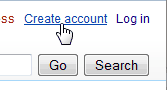
Click the Create Account link at the top right.

On the Log in / create account page, fill out the Username, password, e-mail address, and real name. Click Create Account.

When the Account is Created Successfully, The Login Successful – Welcome screen will load.
Editing my user information
Each user has a page they can add content to that allows them to display their personal information that they want to be public. this allows them to be recognized as contributors to the site. The following information will explain how to access the editing section for the user profile.
- Log into MediaWiki

Click special pages to the left of.

Click User list.

Select the user from the list to edit.

Click the Edit tab.

Now the Edit User box will load where the user data can be changed or edited
How do I change my email address?
When an email address is invalid or needs to be updated, the e-mail address can be changed in the Users’ special pages.
- Log into MediaWiki
- Click Special pages in the left navigation.

In The Users and rights section. Click e-mail-address.

Type the new email address and enter your password. Click Change e-mail.
How do I change my password?
The following section will explain how to change your MediaWiki user password.
- Log into MediaWiki
- Click Special pages in the left navigation.

In The Users and rights section. Click Reset password.

The Change e-mail address page should load confirming the email password was sent to the email address on file.

If the Password was sent within 24 hours, the page will display “A password reminder has already been sent, within the last 24 hours.”

Check your email. The password reset email should look similar to the snapshot to the right.
The password and username will be included in the email.
Deleting a user Account
When MediaWiki users are created by spam bots, they cannot be deleted through the MediaWiki administration section. In order to delete these users, you will need to manually remove them from the database through PhpMyAdmin. This is not recommended for users that are real and have contributed to the wiki. The following will explain how to remove a user from MediaWiki.
- Log into cPanel
- Navigate to Databases > PhpMyAdmin.
- Select the database on the left.
- Find the user table and locate the user you want to delete. Get the user_id. in this case, the user table is mw_users and the user_id is 2.

Click the SQL tab. Enter the following SQL statement.
Important! BACKUP YOUR DATABASE. Backing up your database prior to running an SQL command can save potential mistakes that could break the site completely, ALSO! This is for newly made users. If the user has any contributions, they will need to be removed before running this command
Click Go.
PhpMyAdmin should show Green with how long the query took.
Now when going to the Users list the user will no longer be listed.