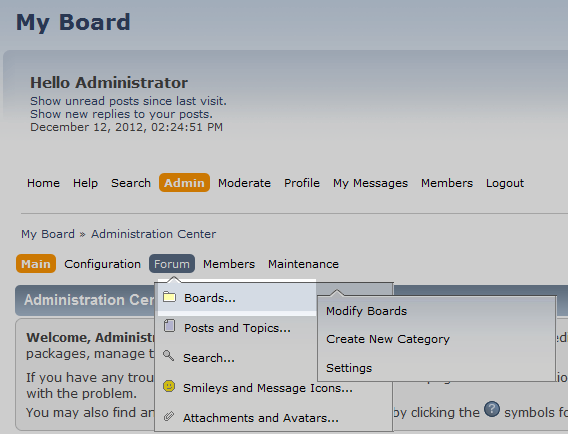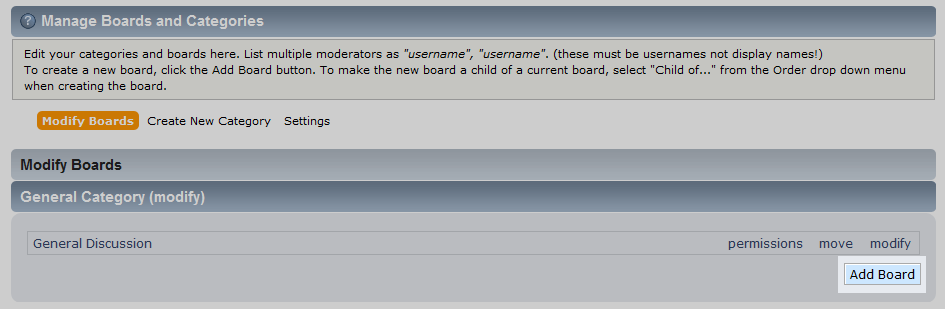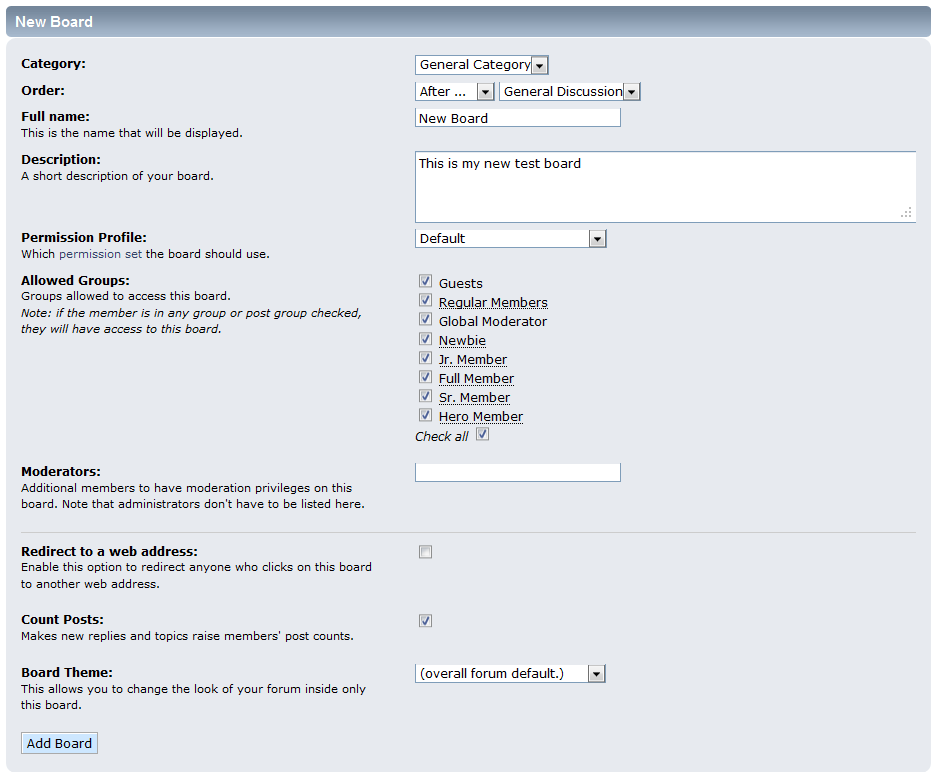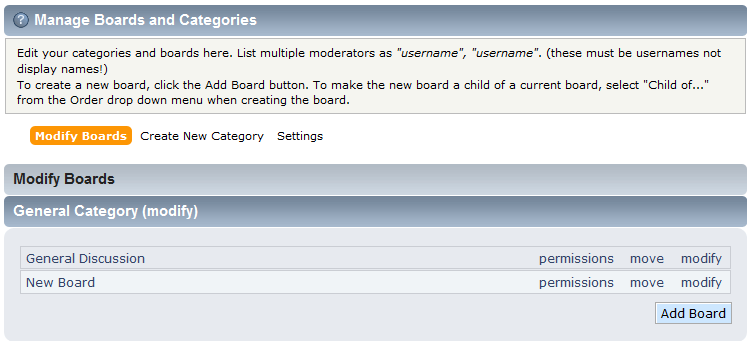Whether starting off or growing your site, you will need to know how to add new forums to your SMF 2.0 website. Follow along with the instructions below as we walk you through the steps.
Creating a new forum in SMF 2.0
- Log into your SMF admin dashboard.
- From the entry page, click Admin from the upper menu. This will reveal a second menu just underneath the first. Hover over Forum and click on Boards from the popup submenu.

- This takes you to the Manage Boards and Categories screen. You will notice a list of categories under the Modify Board section. Underneath that section, to the lower right, is a button named Add Board. Click that button to continue.

- You are now on the new board configuration screen. This is where you will set your initial settings. Below is a list of these settings along with their descriptions.

Category Select the parent category you wish the board to be placed under. Order A double dropdown that allows you to position your board in relation to the other boards in the category. Full Name The full name of your board. Description A description of the board for users to view before they enter it. Permission Profile Select the permissions template you wish to use for your board. You can use the default or copy the permissions used by another board. Allowed Groups Select the groups you wish to give access to the board. Moderators List any additional users you wish to be a moderator on the board. Redirect to a Web Address Select whether you want the forum to be redirected to a website address. Count Posts Select if you wish to have new topics and replies increase the users’s post count. Board Theme Select the theme you want for your board. - Once you have entered all the initial information, click the Add Board button at the bottom of the page to save the new board. This will take you back to the Manage Boards and Categories page where you will see your new board under the parent category.