In this SMF introductory installation tutorial, we will demonstrate how to install the Simple Machine Forums (SMF) program manually. A manual installation means installing the program without the help of third party installer programs. This typically takes more steps than using installer programs such as Softaculous. Below are the steps to help you get started.
Before you begin, make sure you have downloaded the latest version of SMF to your local computer.
- Log into your cpanel
- Find the Databases category and click on the MySQL Databases icon to enter the database creation screen.
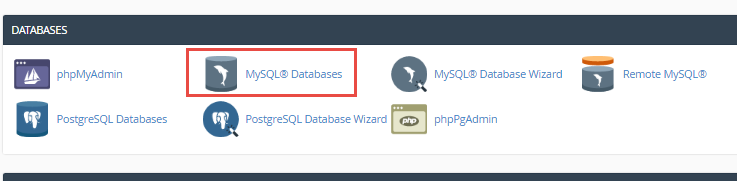
- In this screen, choose a database name and enter it on the New Database field. Click the Create Database button to complete the database creation.
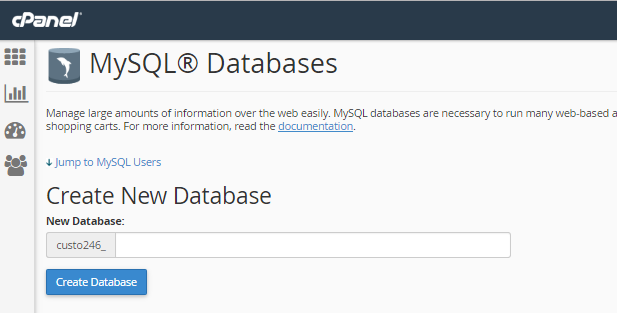
- Once you get the success message, click the Go Back link to return to the database creation page.
- Now you will need to create a database user for the database you just created. Scroll down to the MySQL Users section. Enter a username at the Username field. Note that the prefix to the username will always be your cpanel username. In this example, we named the user the same as the database name, which is inmoti6_smf. Enter a password of your own design or use the password generator for ideas. Once you have entered the password in both password fields, click the Create User button to finish generating the user.

- Again, you will get a user creation success message. Click the Go Back link to retun once again to the Database creation page.
- Now, we want to assign the user to the database. Scroll down to the Add User To Database section where you will see two fields: User and Database. Use the dropdowns to select the username to assign to your desired database. Click the Add button to add the user to the database.

- You are taken to a privileges screen. Click on the All Privileges checkbox to add them to the user and click on the Make Changes button at the bottom to save them.

- Click the Go Back link once you get the success message and you have finished creating the database for your SMF manual installation.
Uploading SMF Files To Your Host
- Now you will need to upload the SMF zip package to your host. This part of the article assumes you are using a host with cPanel.
- Log into your cpanel
- Find the Files category and click on the File Manager icon.
- From here, you will be given a popup box to select the area you want to enter. Select the domain you want to upload your phpBB program into. As we are using a subdomain named smf.inmotiontesting.com. Click the Go button once you have selected the proper destination.
- You are now in the File Manager. Click on the Upload tool found along the top row of icons. This will take you to the file upload screen.
- Use the Browse button on this screen to locate your SMF ZIP file on your local computer. Once uploaded, click on the Back button in the middle of the screen.
- From here you will see the ZIP file on the page. Click it to highlight it and select the Extract tool from the list of icons across the top of the page.
- A popup will appear asking you to confirm or change the destination folder. As we are using the subdomain as our home folder for phpbb, simply click Extract File(s).
- The program has now been uploaded and extracted. We can now proceed to the next step of the install.
Install The Program From The Domain
Visit the domain you extracted the program files to. It should redirect you to the install page. For example: smf.inmotiontesting.com redirects to smf.inmotiontesting.com/install.php
- The first page is an introduction to the installation process. To begin, click on the Continue button in the lower right corner.
- The next page goes over database settings. There are several fields here that deal with connecting to the database. Once you have entered the information, click Continue.

Database Type This may change depending on your host. Server Name If your database is on the same server as your account, you will use ‘localhost’, otherwise this will be the IP address or domain name of the database server. Username Username for the database you created earlier. Password Password for the database user. Database Name Name of the database you created earlier. Table Prefix Unless you have a custom setup, you can leave this with the default smf_. - Next we have the Forum Settings. These are customizable settings for your Forum. If you are unsure of any custom settings you may need, simply leave the default settings in place. Click Continue when you are ready to movet to the next step.

- This page is a confirmation that the database tables were created and populated with beginning data. There are no options on this page so click Continue when you are ready to move on.
- Now it is time to create an administrative account for the forums. Once all information is entered here, click Continue when you are ready for the final step.

- This is the last step congratulating you on the installation completion. Be sure to click on the checkbox entitled Click here to delete this install.php file now. (doesn’t work on all servers.) for security purposes. This should delete your install.php file to prevent anyone from breaking into the site.
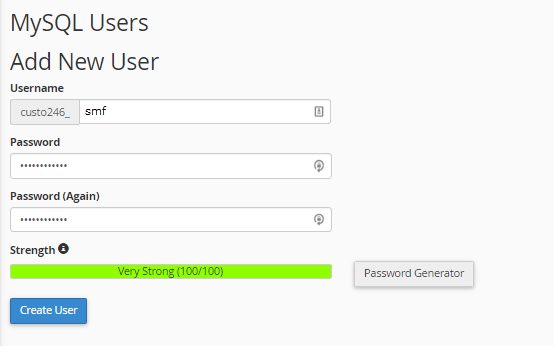
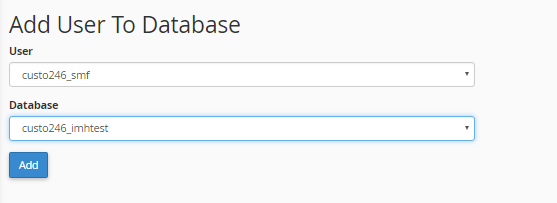
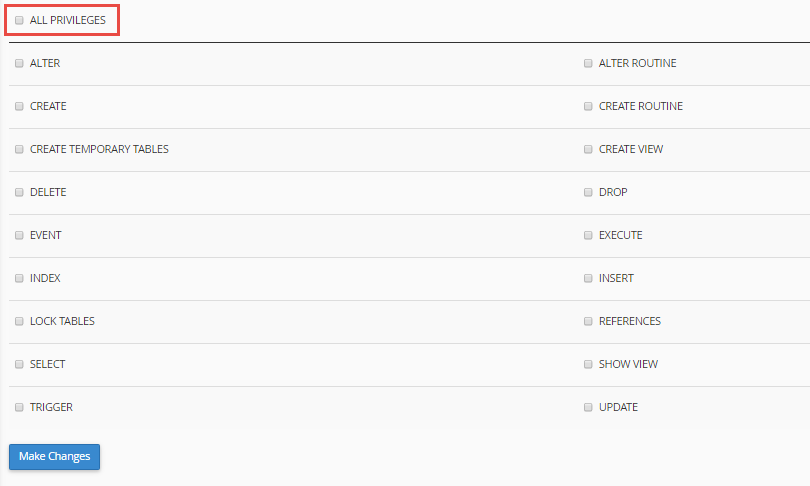

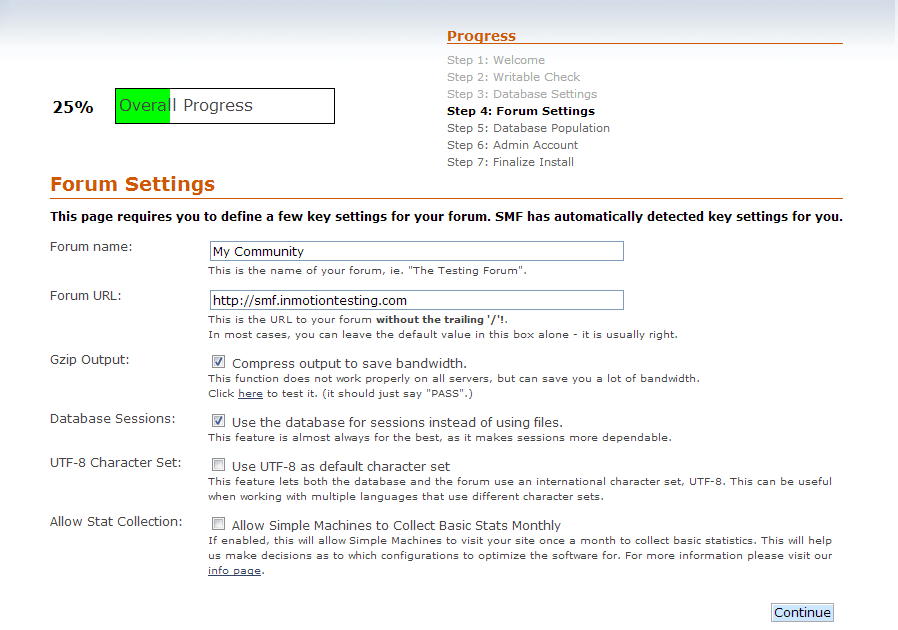
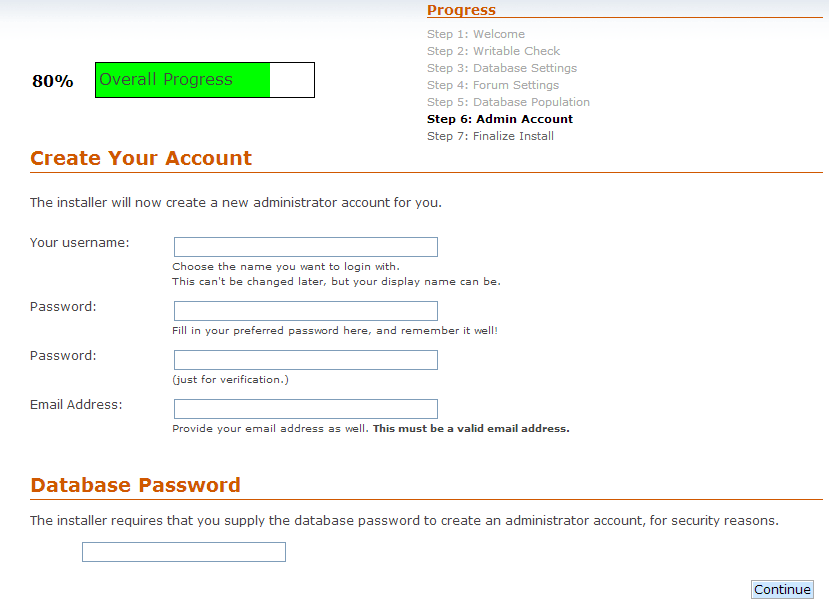
I already have sub-domain that I want to use for my forum. But I have no idea what to do, I trying tutorials but still no sense, for me
From Tutorials: I saw a something like localhost/smf/install.php but I can’t find like doesn’t exist how to make database and others? Can anyone help willing to give me a support? how to do via ftp or whatever, is I have team viwer so if any volunteer, i would be greatful.
Thanks in advance
from:http:cartoon-network-arabic.com
The database would simply be created using cPanel, but can vary depending on if you are installing it on our servers or at another location. Accessing it via localhost would look for the installation on your local computer but if done on a remote location, you would replace this with the location that you are installing it to, such as a domain.
This is a wonderful and very helpful article. You may also add how to customize the smf forum. Thank you