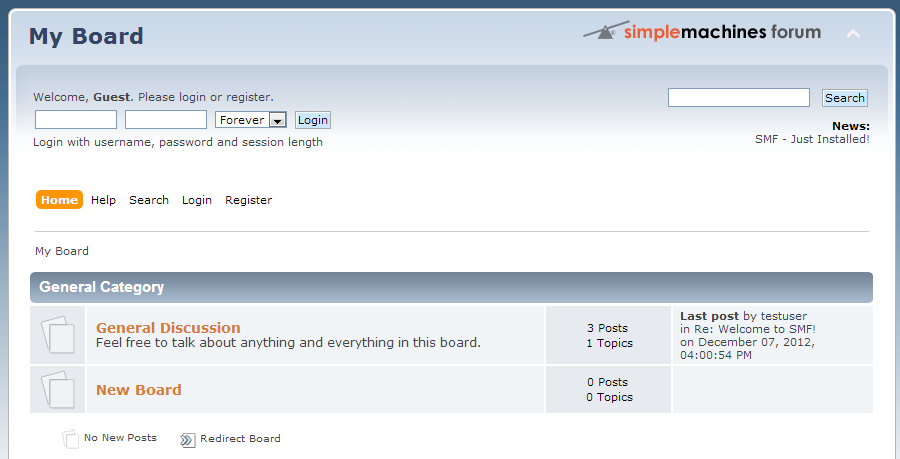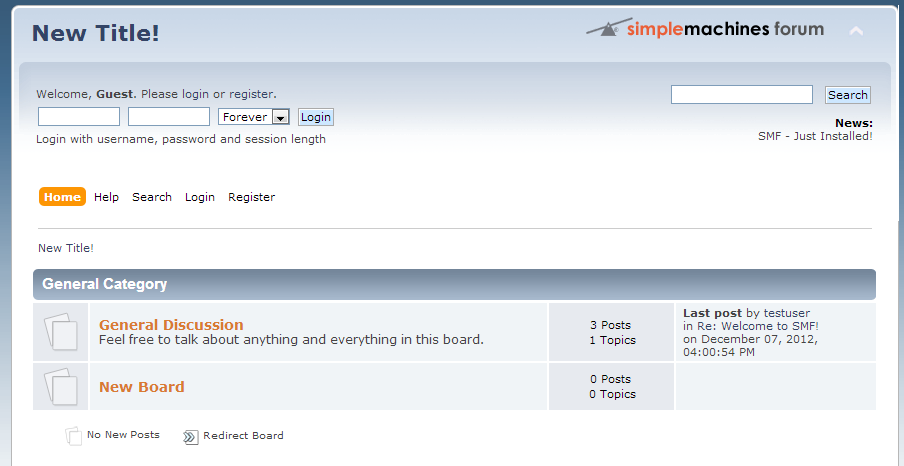Changing the header title of your board is usually one of the first changes people usually make to customize your board. This helps give your site a bit of identity and can help set it apart from other websites. A good title can also help with your site’s Search Engine Optimization, known as SEO. Follow the article below to learn how to edit your board title for your SMF 2.0 website.
- Log into your SMF admin dashboard.
- From the entry page, click Admin from the upper menu. This will reveal a second menu just underneath the first. Hover over Configuration and then hover over Server Settings. Click on the General option from the popup menu.
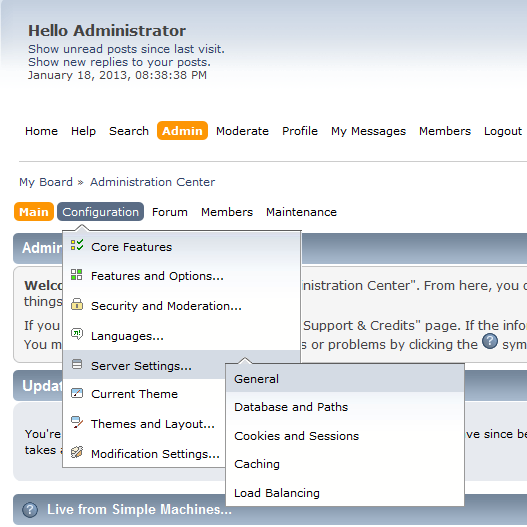
- This lands you on the General Server Settings page. From here you will see a few settings. Look for the Forum Title field and enter your new site title there.
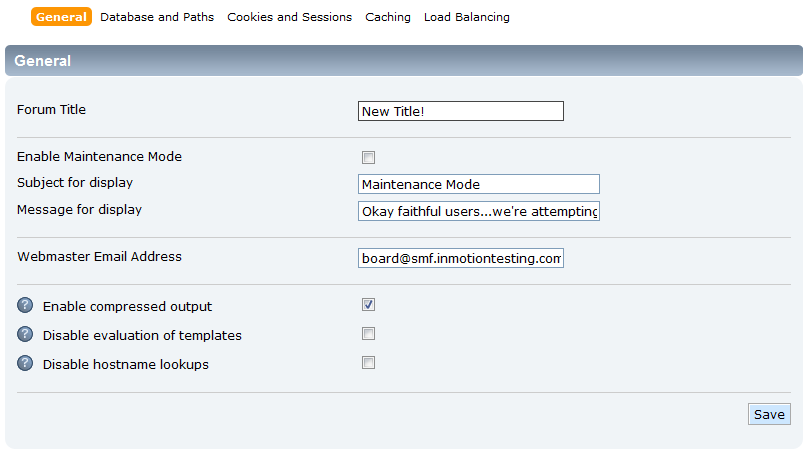
- Once you are happy with your new title, click on the Save button located in the lower right hand corner of the screen. This will save and activate your new header title.
Before After