Now that the Adding a content page in the Moodle Lesson module is understood, the Add a Question Page in the Lesson module can be added. The Question page should not be confused with the Quiz module. The Quiz module is separate from the lessons and have no connection with each other. The version used in this article is Moodle 2.3 and will explain briefly how to add a question to your Moodle course sections.
Important! Keep in mind that Editing must be turned on in the Settings section in order to edit any of these options.
Inserting Questions into the Lessons
- Log into the Moodle Dashboard
- Select the course on the left in the Navigation. Click the title of the Lesson that was created in the course section.

Click the Edit tab.

Click Add a question page here.

On the Add a question page, from the Select a question type drop box, select one of the following types of questions. (For demonstration purposes, The Question page this graphic shows is the True/False question.) Essay: Text answers can be added to this type of question. This question will have to be graded by the instructor or the administrator of the Moodle site.
Matching: This will make a list of items that need to be matched to text characters or images.
MultipleChoice: This option will give a list of answer possibilities that will randomize when revisiting the question. Single or multiple answers can be set for this type of question.
Numerical: This allows the answer to be only a number that is set to a specific range.
Short Answer: This differs from the Essay question in that a phrase can be entered and matched to the phrase that is correct. The teacher or administrator will not need to go back and check if this is correct necessarily.
True/False: The answer for this type of question will either be correct or incorrect.

When creating the questions, the following are required fields. Enter the necessary information for the question and click Save.
Page title: This will display at the top of the Question page for the user to see.
Page contents: This is where the the Actual Question is inserted.
Correct response – Answer: This is what is displayed if the Question was answered correctly.
Wrong response – Answer: This is what is displayed if the Question was answered incorrectly.

What the user will see when going to the Lesson for the True and/False will appear like the following snapshot.
The Answer will look like the following snapshot.
Try creating different types of questions in the Lesson to experiment with them to see how they interact. This concludes Adding a content page in the Moodle Lesson module. Please check the next article on Creating a Glossary for a Moodle Course Section. For more information on this Education Channel please visit Adding an activity or resource to a course
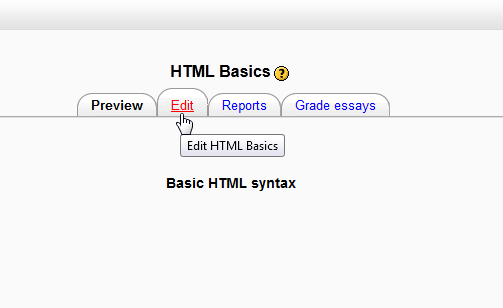
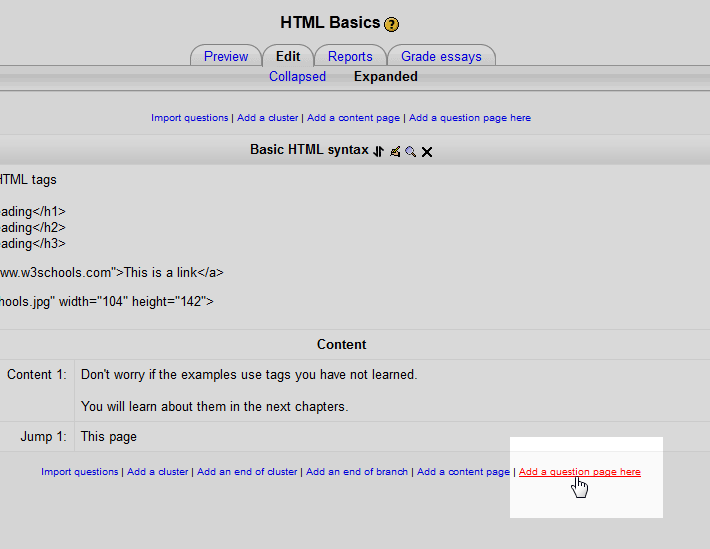
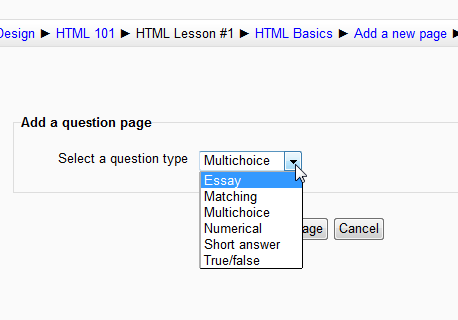
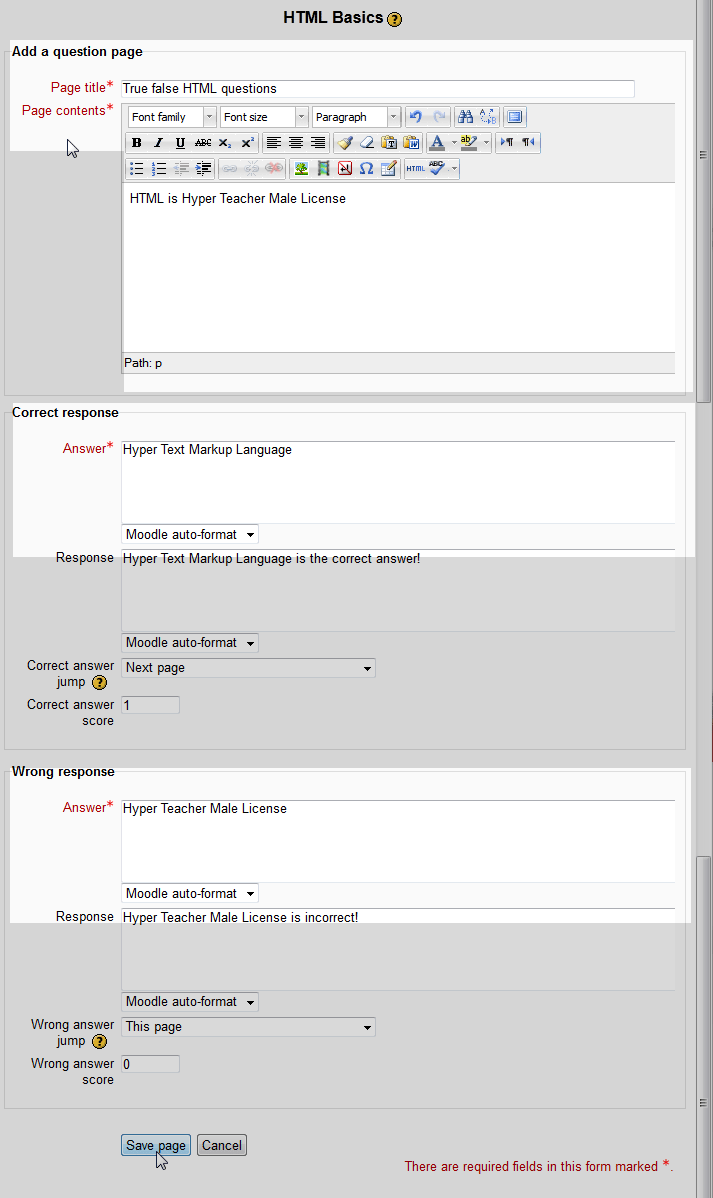
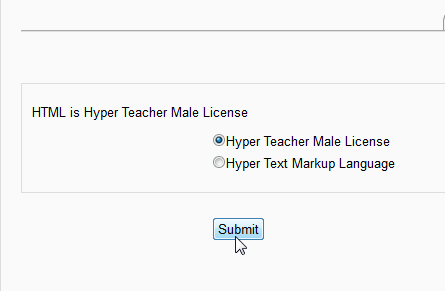
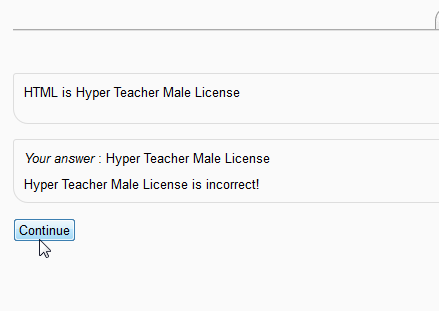

Yes!!! Very useful, thanks
Happy to help!