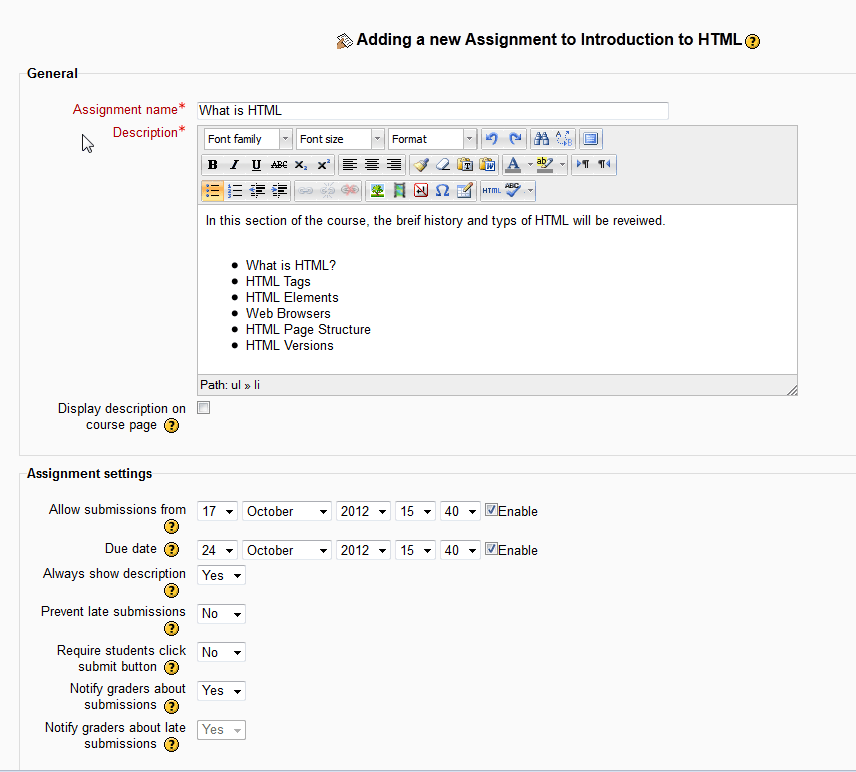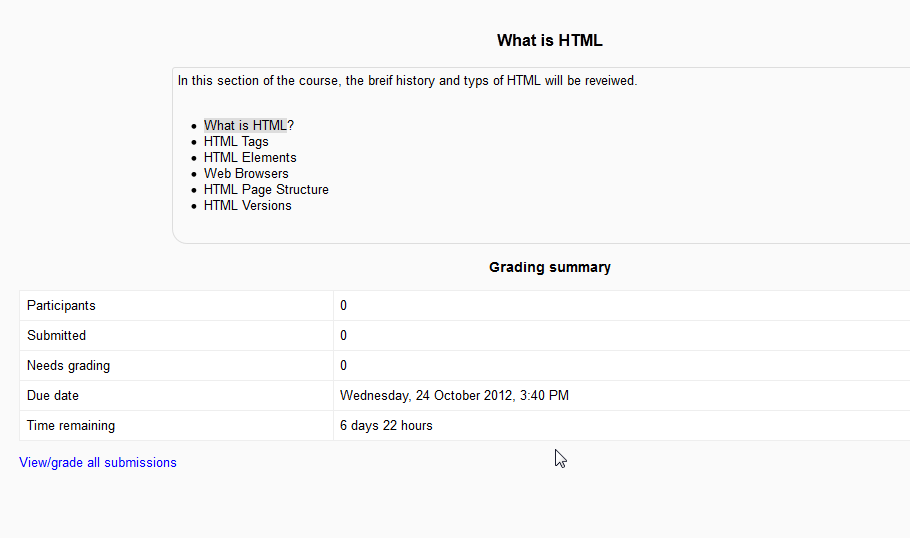Now that the Activity or Resource Overview was reviewed, the Assignment Module will be the next step in setting up the Moodle 2.3 courses. The following tutorial will explain the basic set up for the Assignments.
Adding a new Assignment to a Course Section
- log into the Moodle Dashboard
Important! Keep in mind that Editing must be turned on in the Settings section in order to edit any of these options.
- Once in the Moodle Dashboard, select the course and click the Add an activity or resource button to add an Assignment.
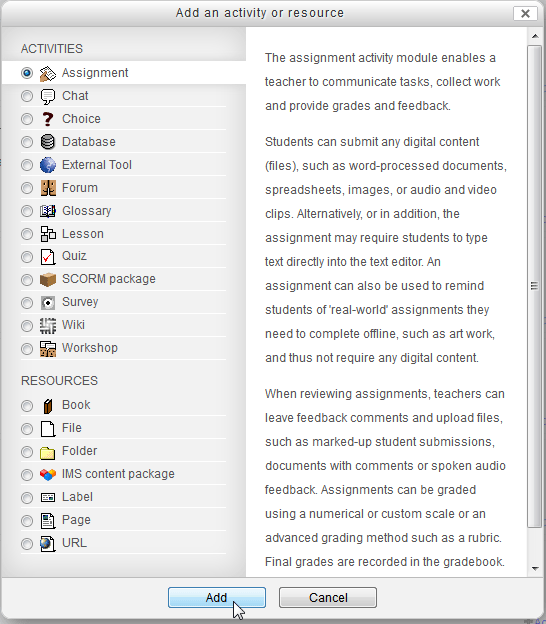
In the Assignment module Settings, there will be be 6 different categories that can be edited to fine tune the assignment specifications. General:
This section contains the basic name, description and course page.Assignment settings:
The assignment settings section will give the administrator the option to set cut off dates for submittals, set the due dates, and regulate late submissions.Submission settings:
The type of submission can be set in this section. Assignment submissions can be set to file or plain text depending on the type of course.Feedback settings:
Feedback comments and files can be turned on or off here.Grade:
The Grade Scale, method, and category can be set here.Common module settings:
this setting will allow the administrator to set the Assignments to groups and set the visibility.
Enter the General Assignment name, Description and set the configuration to the specifications for the course. Once the settings are set for the Assignment, click Save and Return to course.

If for whatever reason the Assignment settings need to be edited, click the Update icon that looks like a hand holding a pencil, then go back an make the necessary changes.
The final Outcome that displays when the user clicks the Assignment in the Course section is similar the following snapshot.
Congratulations, the Assignment was added to the course section. Thehe next article is Adding the Lesson module to a course in Moodle. For more information on this Education Channel please visit Adding an activity or resource to a course.