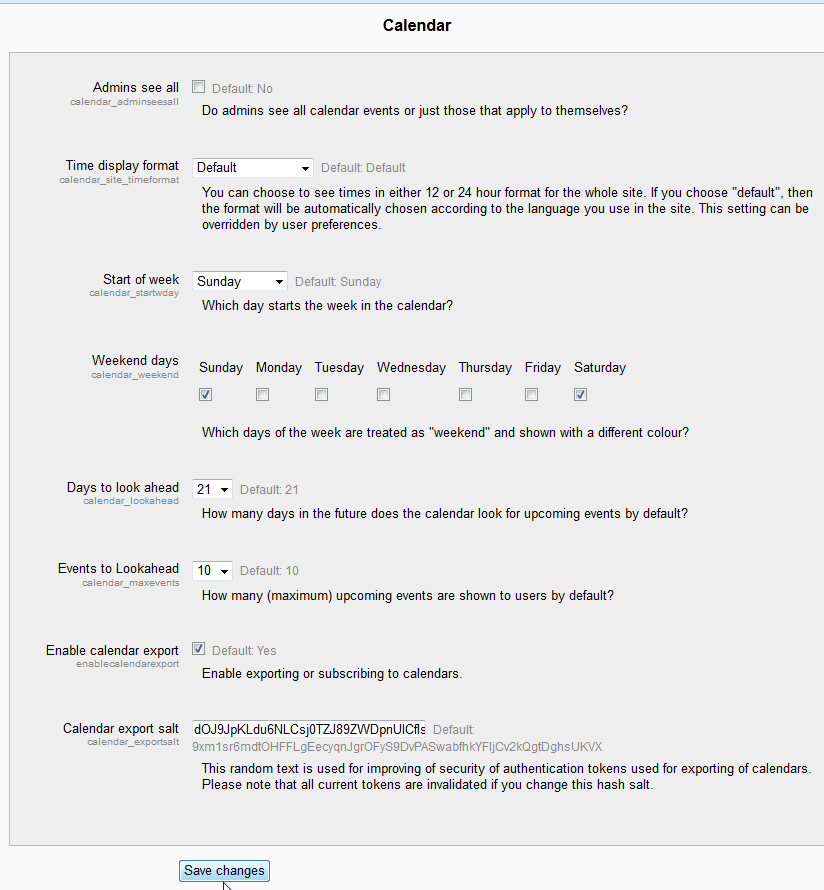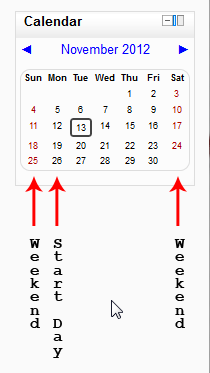After learning about Moodle Blocks, the administrator may want to customize the appearance of the calendar block. Because each school will have different Calendars, Moodle allows the admin to change the Calendar appearance to suit each schools needs. For example, many schools have classes Monday through Thursday and no classes on Friday to Sunday. In this case, the calendar can be edited to display only those parameters when displayed to the students. This article will explain the Appearance settings for the calendar in Moodle 2.3.
Editing the Appearance of the Calendar
- Log into the Moodle Dashboard
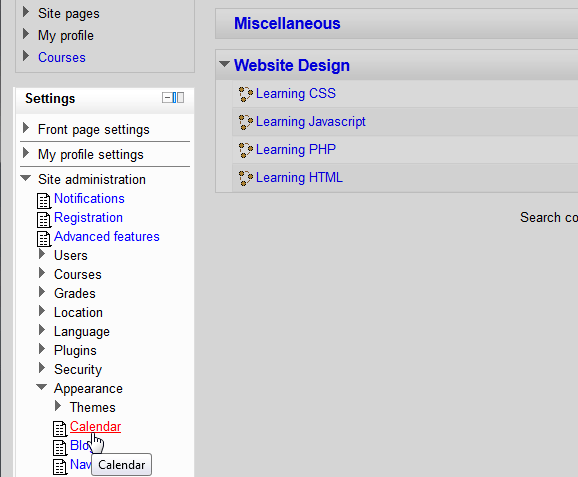
Navigate to the Site administration > Appearance > Calendar in the Settings section on the left.

On the Calendar page, the following table shows the settings that are available for customizing the Calendar.
Calendar Appearance Settings Admins see all Enables or disables whether the Admin sees all calendar events or just those that apply to them. Time display format The calendar can be set to 24 hour format (Military) or 12 hour (AM/PM) format. Start of week Changes the day the week starts on. Default is Sunday. Weekend days Here the weekdays can be specified. The default is Saturday and Sunday. Days to look ahead Sets the amount of days the calendar will display future events. Default is 21 days. Events to Lookahead Sets the quantity of events that will show. Can be limited to a certain number. The default is 10 events. Enable calendar export Disables or enables the users ability to download or export the Calendar. Default is Yes. Calendar export salt This is a security feature that creates a Token for authenticating users that are exporting the Calendar. The default settings will look like the snapshot to the left. For Instruction purposes, change the following:
– Start of Week to Monday
– Weekend days to Sunday, Friday, and SaturdayClick Save changes.

Now when viewing the Calendar, the appearance will look like the snapshot to the right.
This concludes the article for Changing the Appearance of the Calendar in Moodle. The next block to consider customizing is the Navigation block, Please see Configuring the Navigation block in Moodle. For more information about articles about Moodle’s appearance, please visit Changing the Appearance of Moodle.