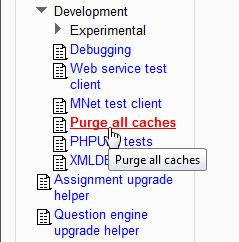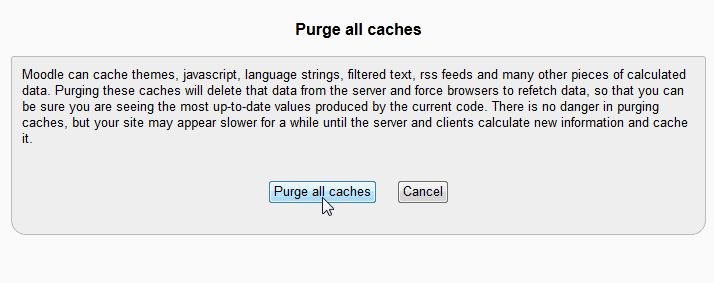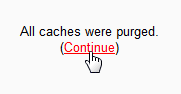When working in Moodle 2.3, there comes a time when the cache will need to be cleared from the server. Cache is a static page that was saved by Moodle. This allows the Moodle site to load faster. When switching themes and making other changes within Moodle, the old theme or code may still continue to work after the site was updated. To fix this, the cache will need to be cleared.
There are 2 types of cache clearing in Moodle. The Theme cache, and the Purge all cache. When switching themes, the theme cache can be cleared to allow the new theme to function. If any changes were made in the code that are not found in the theme, the Purge all caches option will need to be used. The following will detail how to clear the cache from your Moodle site.
Clearing the Theme cache in Moodle
- Log into the Moodle Dashboard

Navigate to Site administration > Appearance > Themes > Theme selector in the settings section.

At the top left of the page, click the Clear theme caches button. This will remove all cache related to the theme.
Purging all cache in Moodle

To Clear all caches for moodle, navigate to Site administration > Development > Purge all caches in the Settings section.

On the purge all caches page, click Purge all caches.

Click continue
Congratulating, the cache was cleared for your site. This concludes the tutorial on Clearing or Purging the cache from Moodle 2.3. For more information on this Education Course please visit Changing the Appearance of Moodle