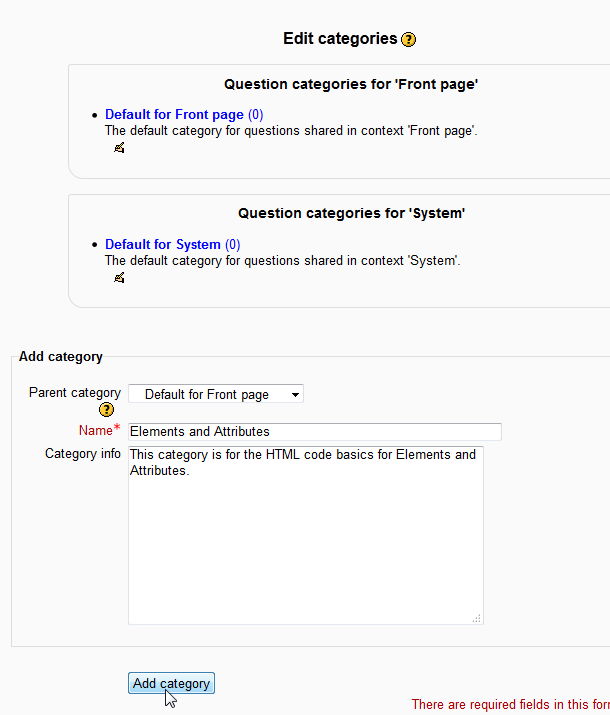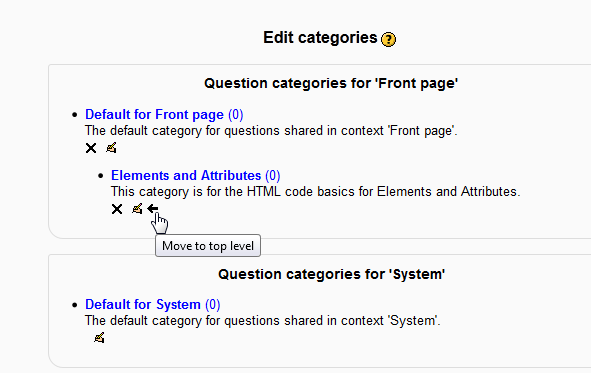When creating questions, the Moodle Question Bank has the ability to create categories for maintaining groups of questions. Each category is contained in parent and sub-parent positions in either the Default Front Page or Default System category. This is useful when Quizzes are being added to the course sections. For example, instead of creating each question through the quiz module, the questions can be categorized into pre made sections and inserted into the Quiz module through the Question Bank. The following tutorial will explain how to create categories within the Moodle 2.3 Question Bank. For those coming into this tutorial not knowing what the Question Bank is, please visit Moodle Question Bank Overview.
Creating Categories in the Question Bank
- Log into the Moodle Dashboard
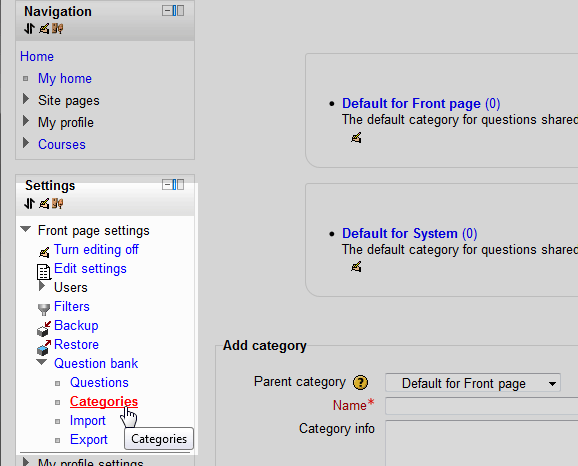
In the Settings section to the left, navigate to the Front page settings > Question bank > Categories.

On the Edit Categories page, fill out the category information in the Add Category section. The Parent category will determine where the categories will be listed. In this case, select the Default for Front Page Parent category to display the questions on the Home or Front page. Type the name of the category and the category info. Click Add Category.
Important! Questions will show for either the Default for Front Page or Default System categories, depending on what you choose. The Default System Category will allow Questions to be used in the Course Quizes. The Default for Front Page category will only show up on the Home or Front page of the Moodle site. To set up a Category within the Course itself, the Course will need to be selected first before navigating to the question bank.

Now the category will list in the Question categories for “Front Page”. To move the category to the top, click the
 arrow link. The Category can be deleted by clicking the
arrow link. The Category can be deleted by clicking the  link or edited by clicking the
link or edited by clicking the  edit link.
edit link.
This concludes the article for Creating categories in the Moodle Question Bank. Once the categories are set up, start making the questions for the categories. Please check the next article on Inserting a Calculated question in the Moodle Question Bank. For more information about articles with a similar topic, please visit Working with the Question Bank