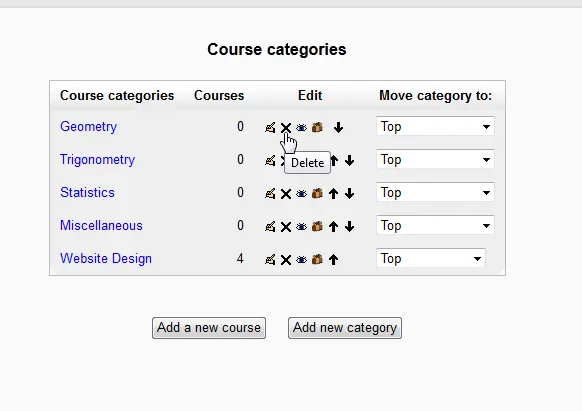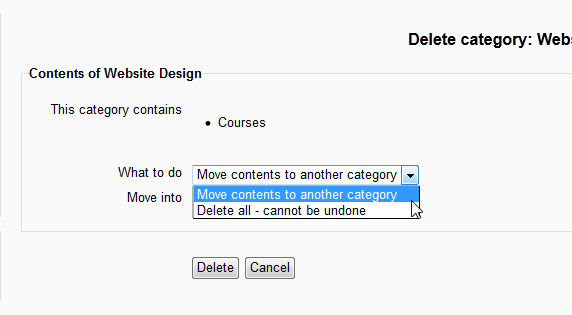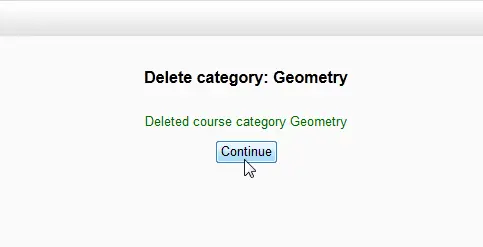Now that the Categories can be created and edited, there may be an occasion when a category needs to be deleted or removed. The last article explained How to set a Course to a specific Category in Moodle. This tutorial will explain how to remove a category in Moodle 2.3.
Removing or Deleting a Category
- Log into the Moodle Dashboard
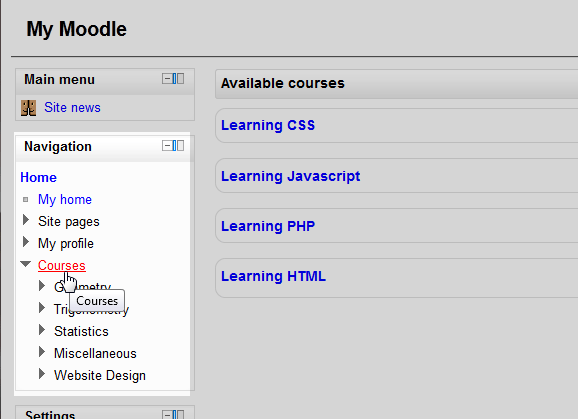
Select the Courses link in the Navigation section in the left side bar.
Important! Keep in mind that Editing must be turned on in the Settings section in order to edit any of these options.

Find the X in the Edit column of the Course Categories for the Category that is to be deleted.

The Delete Category page will load asking for what to do with the Contents of Website Design, if there are any courses in that Category. If there are no Courses in the Category, the page will display This Category is empty. At this point, the courses in that category can either be moved to a different category or deleted altogether. Select from the What to do drop box whether to Delete All or Move contents to another category. If moving the contents to another Category, select that category in the Move into drop box. Then click Delete.

Click Continue and the Category will be gone..
This concludes the article on Deleting Categories in Moodle. Please check the next article on How to edit the News Forum in a Moodle Course. For more information creating courses, please visit our education channel on Creating Courses in Moodle.