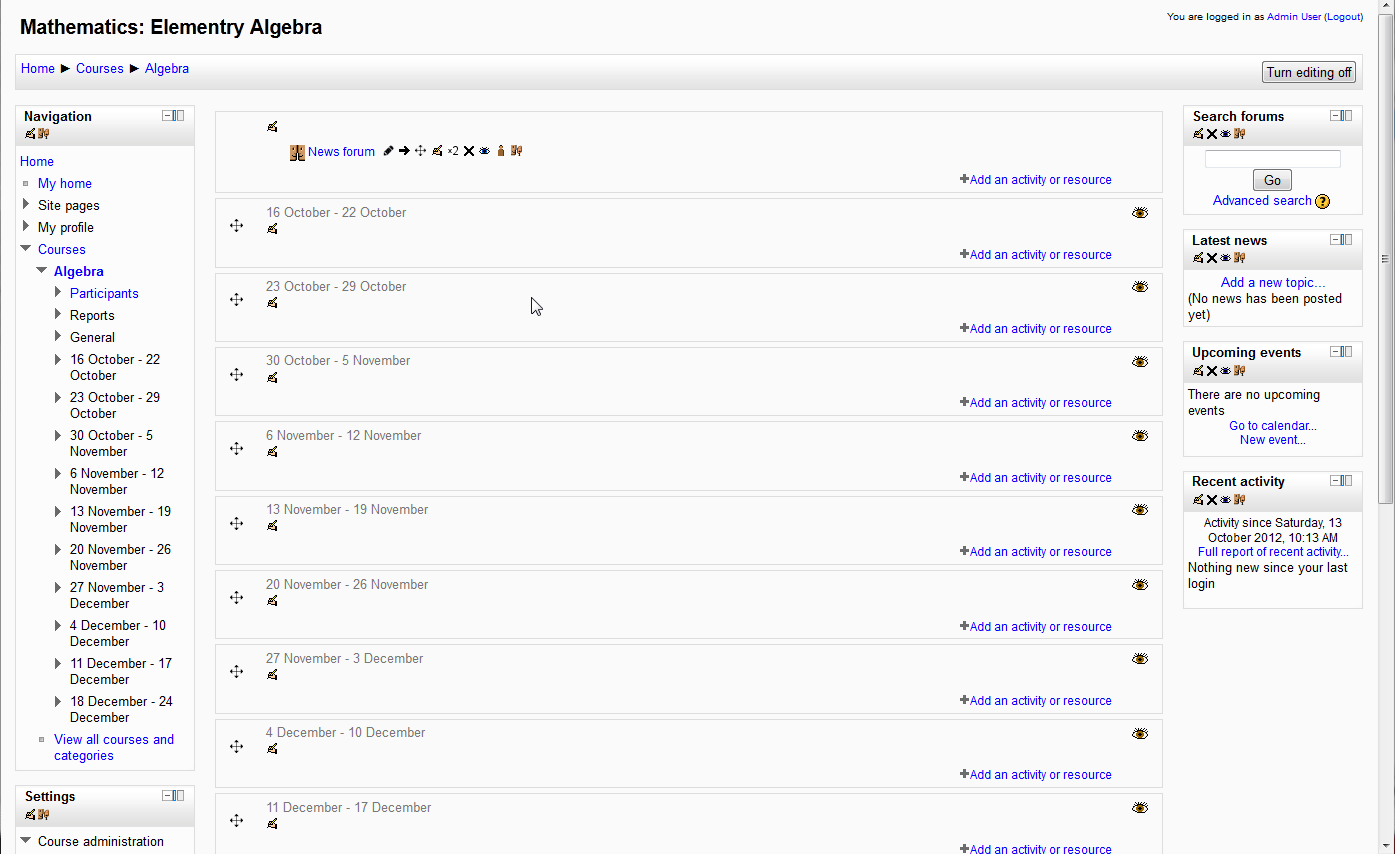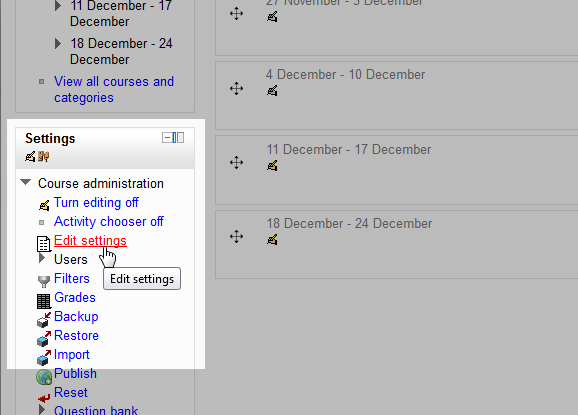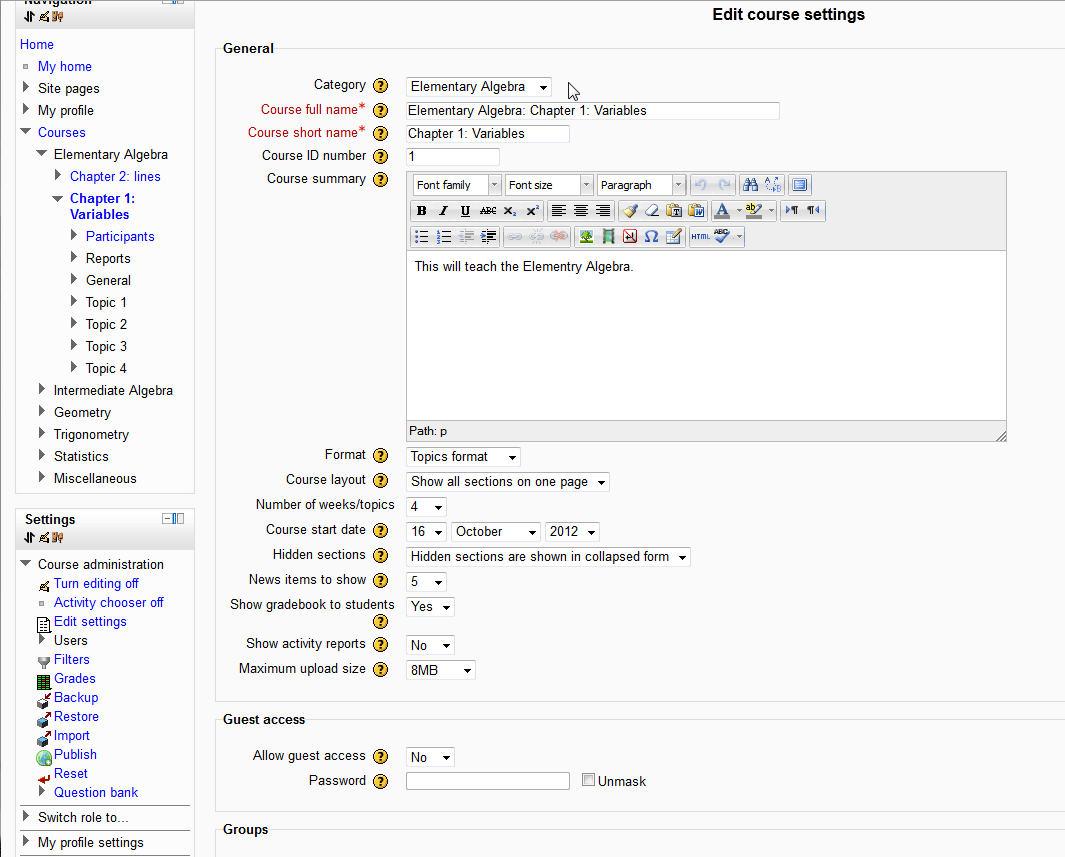Now that courses are created for your Moodle site from the last article on “How to create courses in Moodle“, the course settings may need to be updated due to restructuring the classes or when mistakes where made when setting up the course. This article will explain how to update the course settings in Moodle 2.3.2.
Editing the Course Settings
- Log into the Moodle Dashboard.
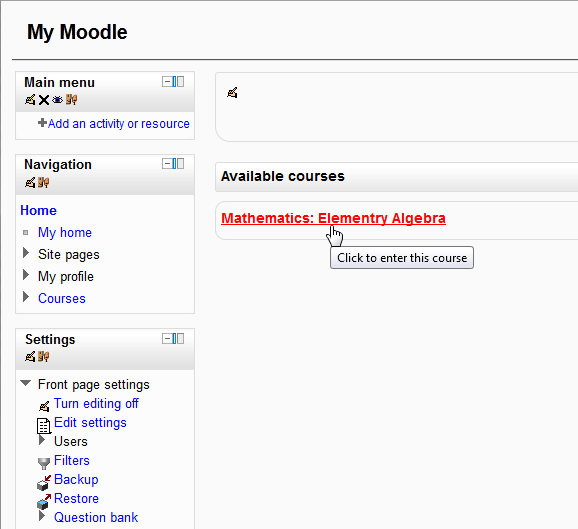
Click home in the navigation section on the left to show the available courses. Select the Course that requires different settings.

The course will look similar to the following screenshot.

Click Edit settings and the Edit course settings page for the course will load.

Next you should see the Edit Course Settings page. This is where the Course Settings can be edited. Edit the Settings to the specifications need and click Save Changes.
This concludes the tutorial for editing the Course Settings. Please see our next article on What are the Moodle Course settings?. For more information creating courses, please visit our education channel on Creating Courses in Moodle