Table of Contents
When your Moodle stops working and you need to find out why, you can enable error reporting. A common reason for this is when the page comes up blank. Blank pages don’t show you what error is that causes the screen to go blank so you will need to enable errors in your Moodle config.php.
There are different types of error reporting you can enable to see why your Moodle stopped working. For more information on displaying errors for PHP, please see our tutorial on Display and log errors for PHP.
Steps to enable error reporting
- Login into your cPanel.
- Go to the File Manager. Select your Moodle directory and click Go.
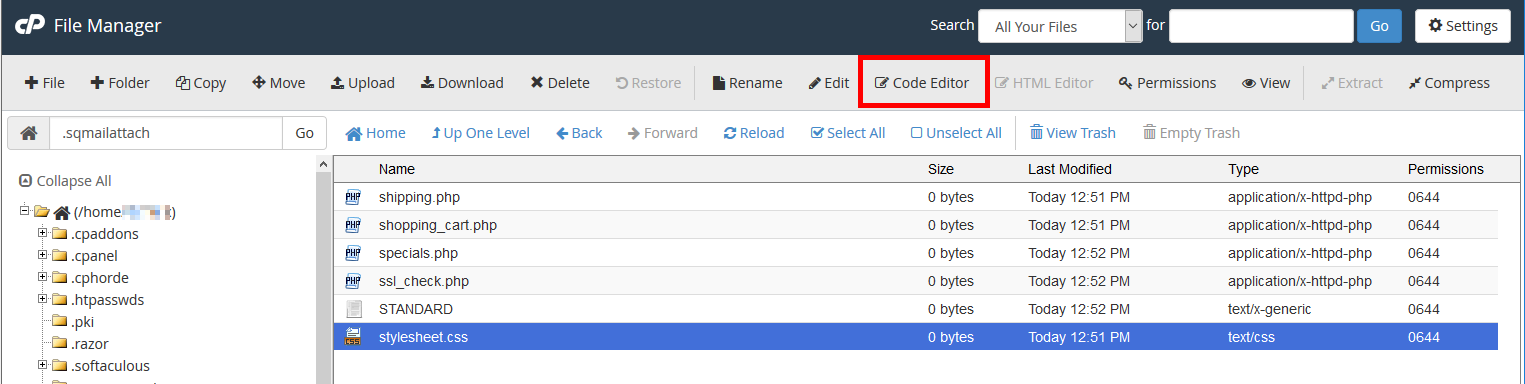
Edit the config.php file with the code editor.

Paste the following code at the bottom of the page.
Save the file.

Now visit your site where you are having the problem and you should see the errors display. The snapshot to the right shows what the PHP errors will look like..
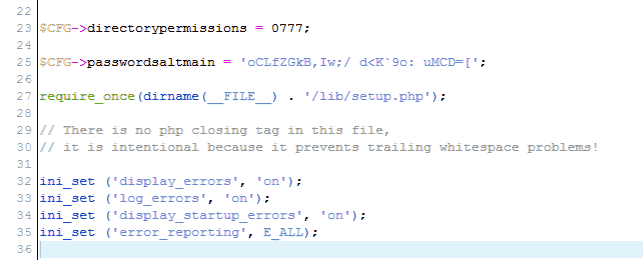
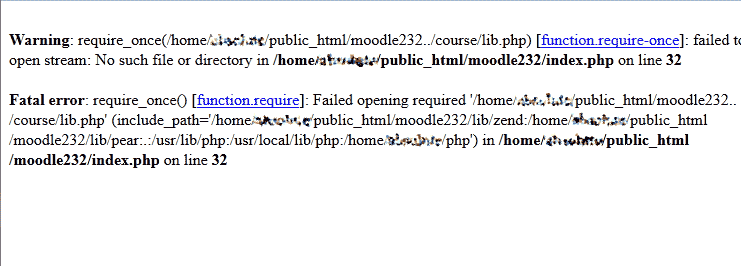

Does not work
Sorry it did not work for you. I recommend following the steps in the official Moodle documentation on how to enable PHP error logs.