In order for a student to access the Moodle Courses, the users will need to be added to the Course. This is called Enrolling them into the course. Once the User Accounts and Permissions are set up in the system, the Moodle administrator can enrol them into the course. The following article will explain how to enrol users into a Moodle 2.3 course.
Note! Moodle uses the British spelling spelling of Enrol. The US english spelling is Enroll.
Enrolling users in Moodle Courses
- Log into the Moodle Dashboard
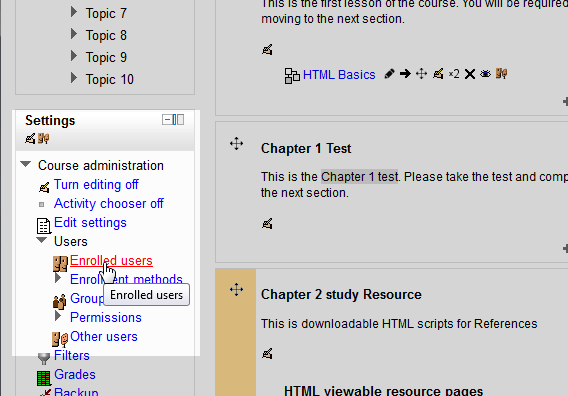
Click the Course you are adding the user to. In the Settings section, go to Users > Enrolled users.

On the Enrolled users page, click the Enrol users button.

In the Enrol Users box, the list of users will show. Click the Enrol button next to the name of the user to add the user. When a user is added, the user will indent in and the Enrol button will disappear. When done click Finish enrolling users.

Once done the users should appear on the Enrolled users page. On the Enrolled users page, users can be Assigned roles, Deleted from the enrolment, or have the Enrollment status changed.
This concludes the article on Enrolling Users in a Moodle Course. For information on user permissions please see Checking user permissions in Moodle.
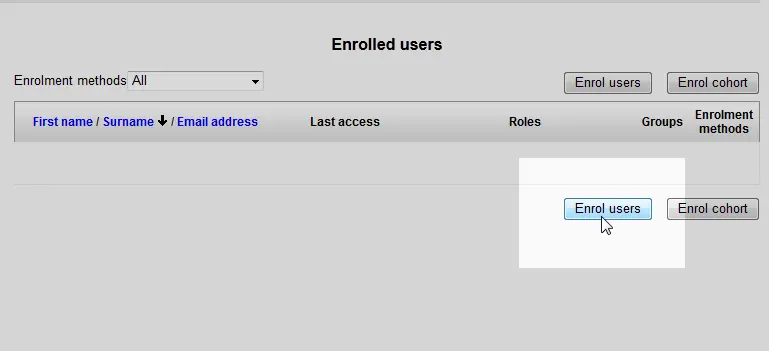
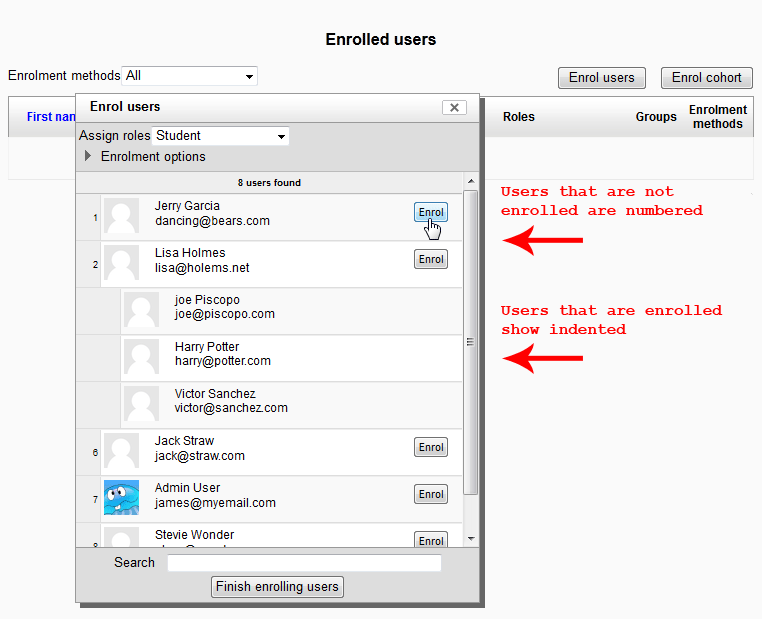
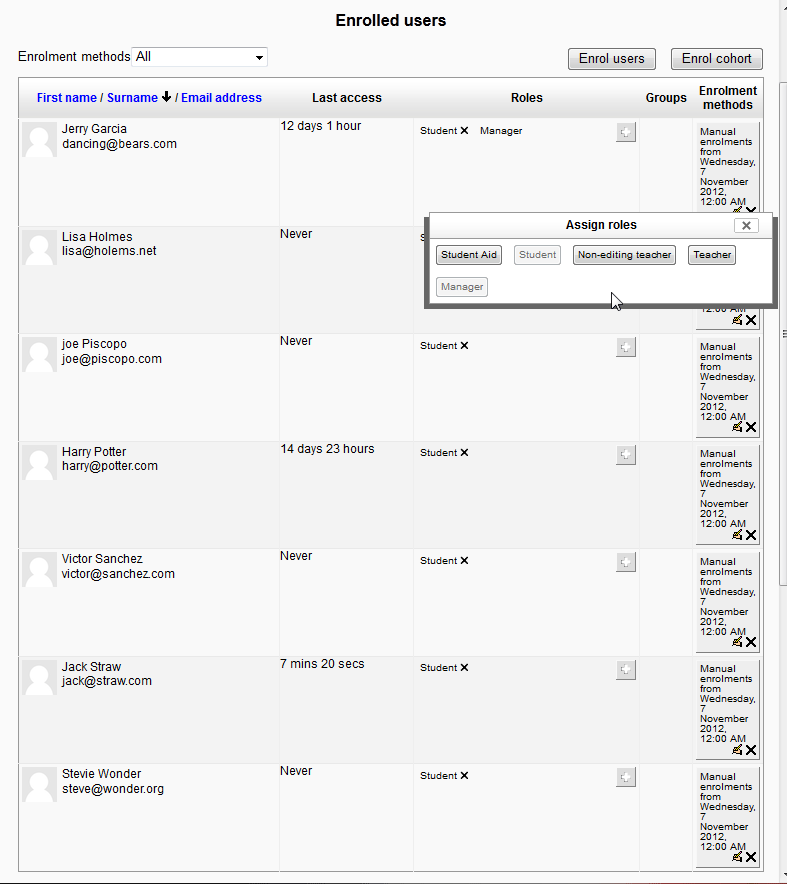

will there be emails sent to the students?
Hi Tamtomo, a colleague of mine and I reviewed the documentation, and it looks like an email is only sent to a student when the student enrolls themselves. You may want to reach out to the Moodle community directly for clarification. I hope that helps!