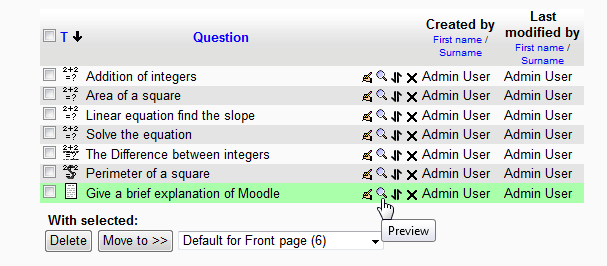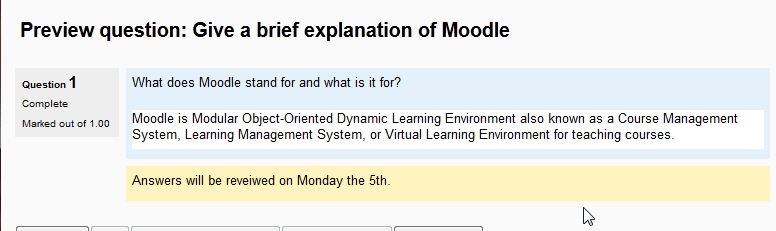When setting up questions in Moodle 2.3, there arises the need to create Essay questions in the Moodle Question Bank. Essay type questions allow the teacher to create text based questions. The Essay type of questions require the instructor to correct the answers. Moodle does not have the capability to correct these grade Essay questions. The previous tutorial was based on the Calculated simple question. The Essay question is much simpler to set up than the Calculated question. In the following article, we will walk through the steps to set up an Essay question.
Creating an Essay question in the Moodle Question bank
- Log into the Moodle Dashboard
- Navigate to Front page settings > Question bank > Questions in the Settings section on the left.
- Click Create a new question.
When the Choose a question type to add box pops up, select the Essay radio button and click Next.

On the Adding an Essay question page, enter the information for the question in the General settings. The following table has a brief definition of each value.
General settings for the Essay question Category The category will place the question in a specific category for organizing the question. For more information on creating categories click here. Question name This is a required field. This can be a short name as the actual question will go in the Question text box. Question text This section is where the question will be entered. Default mark The default mark will allow the question to be weighed at different level. For example, the question can be worth 2 or 3 points. General feedback The student will see the feedback when the question is answered.. Response format The answer can allow the student to format it in the HTML editor, HTML editor with file picker, Plain text, or Plain text, monospaced font. Input box size Sets the size of the text box between 15 to 40 lines. Allow attachments Enables the students to upload a document for the teacher to review.. Information for graders This section is to give the person grading the question instructions. Once finished click Save changes.

Now go to the question bank and Preview the Essay question.

When the question is answered it should look like the following snapshot.
This concludes the article for Creating an Essay question in the Moodle Question bank. Please check the next article on Setting up a Matching Question in Moodle 2.3.