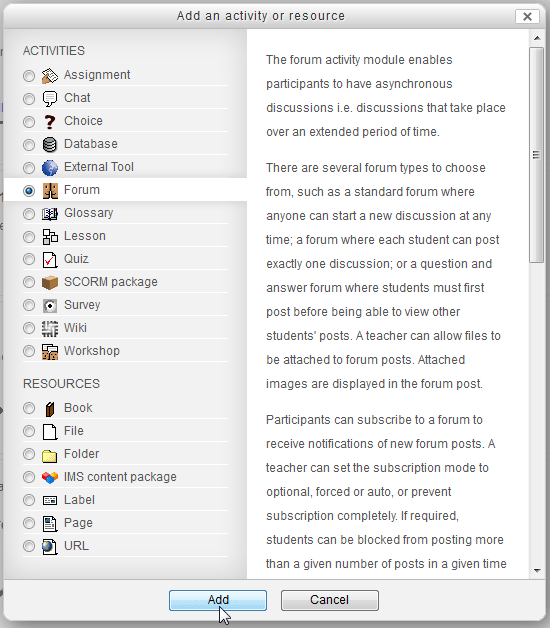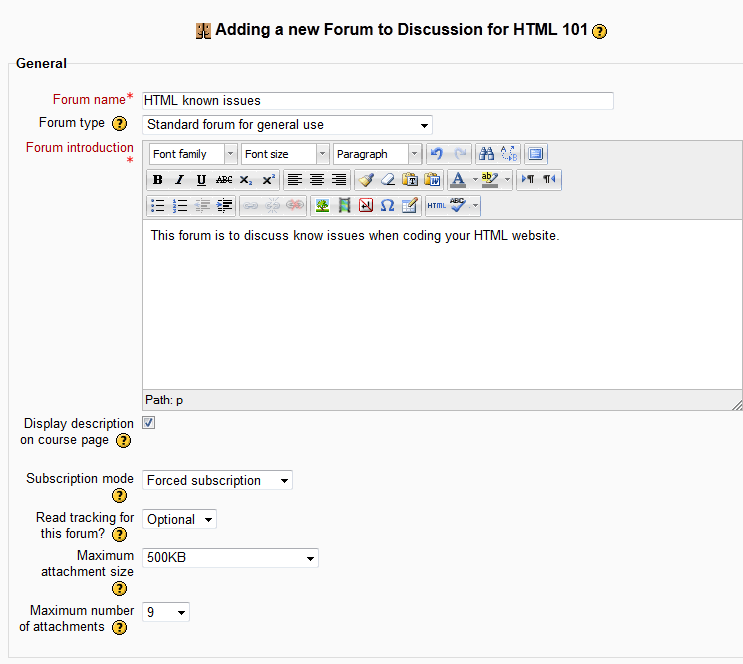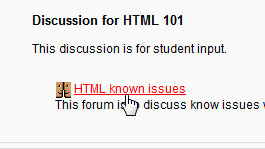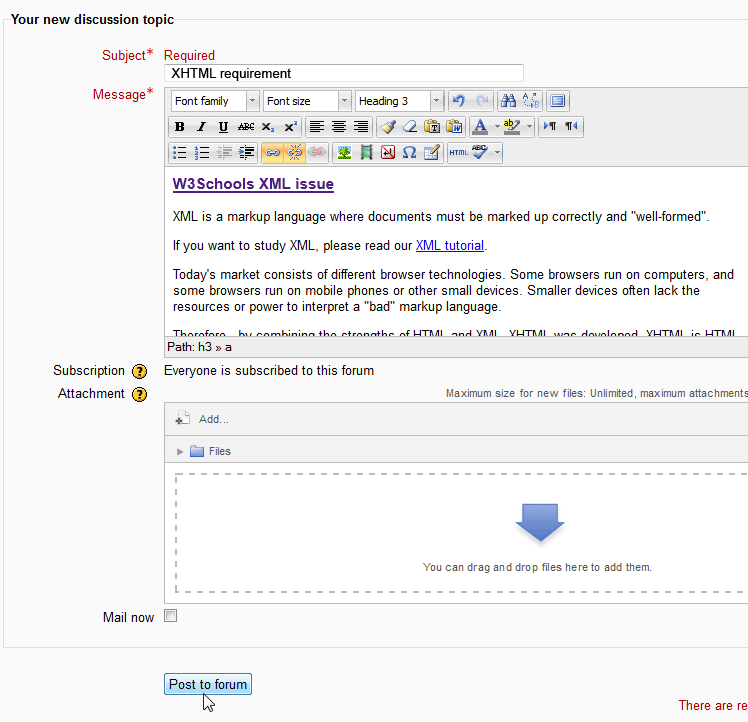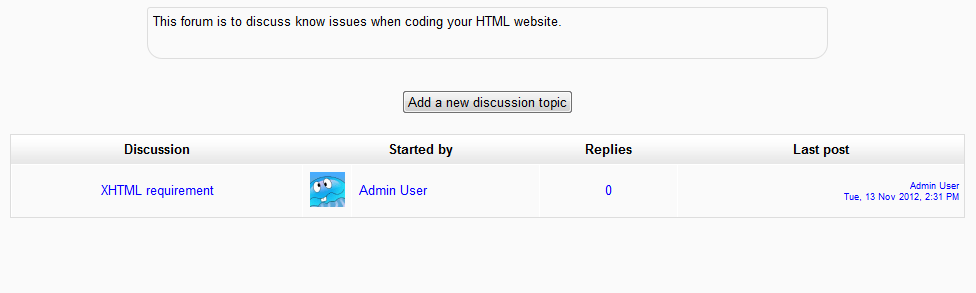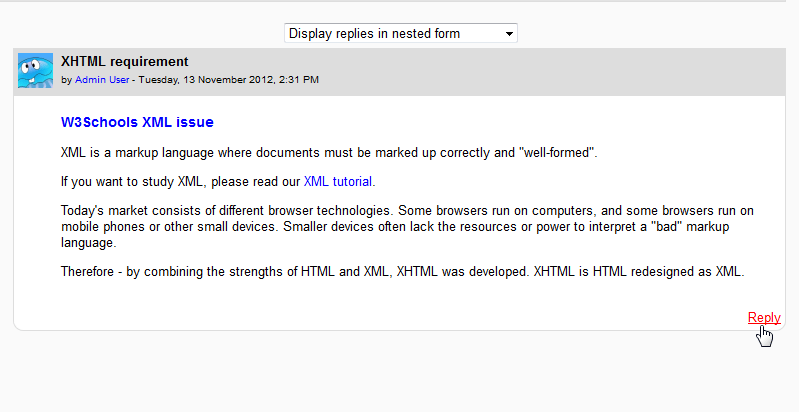An important part of instructing students in Moodle 2.3 is allowing discussions within the course sections. The Forum module in the Add activity and resources section gives the teacher or administrator the capability to add this function to the Course. Unlike the Moodle News Forum, the Forum module allows the students to participate in the discussion. This is a good way for teachers to gauge the Students participation in the class. The following article will show how to add the Forum module to a Course section in Moodle.
Adding the Forum Module in Moodle Courses
- Log into the Moodle Dashboard
Important! Keep in mind that Editing must be turned on in the Settings section in order to edit any of these options.
- This section is similar to the News Forum. If you missed the article on Editing the News forum and adding posts to the News Forum, please visit them as they will help understand this tutorial.

Navigate to the course. Select Add an activity or resource on the Course section to add the Forum module. Select the Forum activity and click Add.

The “Adding a New Forum to . . . ” page will have the Settings for the Forum. The forum settings are described in detail in the How to edit the News Forum in a Moodle Course.
Fill out the settings for the Forum module and click Save and return to course.

Next, navigate to the Forum module that was just added to the Course.
Click the text of the discussion to view the topics. Initially, there will be nothing in the Forum until a discussion topic is created.
To add a topic to the discussion, Click Add a new discussion topic.

On the Your new discussion topic page, enter the topic information and click Post to forum.

Now there will be a topic listed in the Discussion of the forum. Unlike the News Forum that Moodle creates for the Course, the Forum module will allow the students and other users with the permission to add to the discussion.
After clicking the discussion topic, the forum will show available for students to Reply to the discussion. Students simply click the Reply link on the bottom right and the discussion can begin.
Congratulations, the Forum module was successfully added to the Course section. This concludes the article for Creating a discussion with the Moodle Forum module. If you missed the last article on Adding questions to a quiz using the Question bank click here. To learn about the other modules in Moodle please see the course on Adding an activity or resource to a course in Moodle.