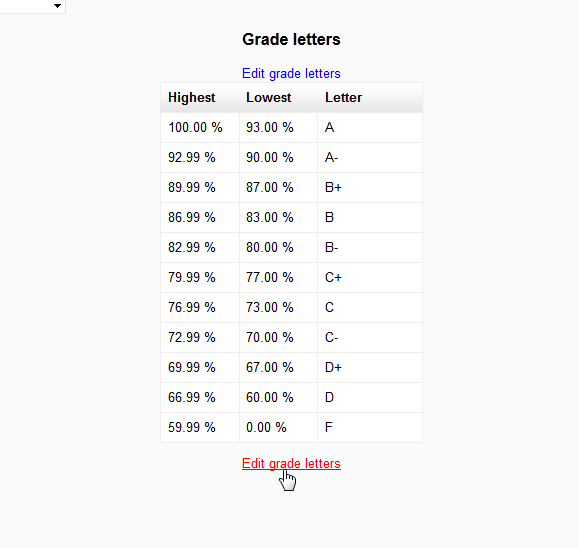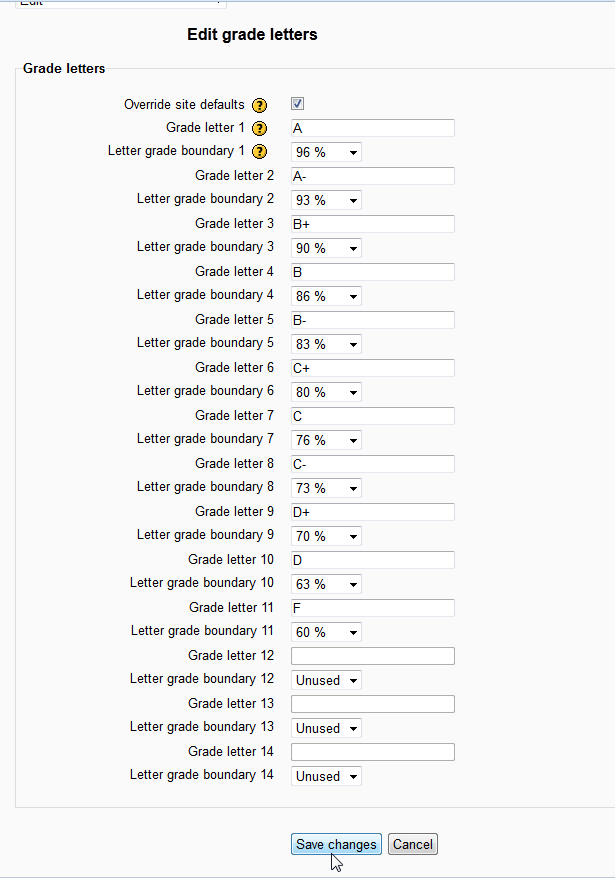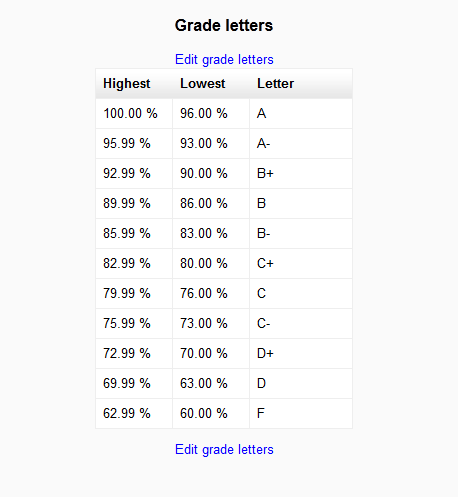Previously we learned about changing grades manually in the Moodle grade report. Now we will change the default Grade letters set in Moodle 2.3. Occasionally, there will be a school who uses a different grading systems than another school. The Letters section in the Moodle grade administrator allows the teacher to change these settings. The following tutorial will walk through the steps to change the grade letters.
Changing the Default Grade Letters
- Log into the Moodle Dashboard
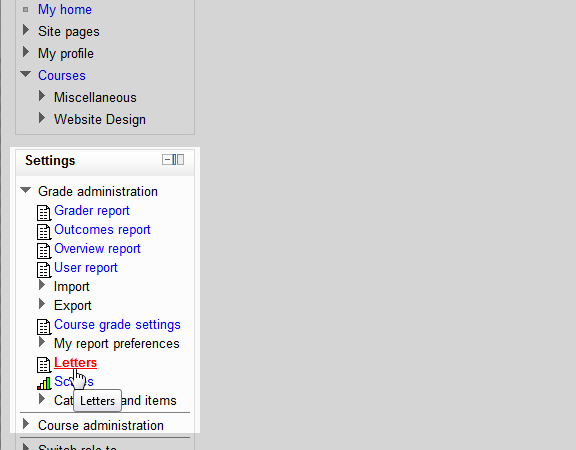
Select the Course for the specific Letter grade to change. In the Course administration section, select Grades. In the Grade administration, select Letters.

Here the current grades will display. The Default settings are as follows:
– 90% to 100% = A
– 80% to 89% = B
– 70% to 79% = C
– 60% to 69% = D
– below 60% = FTo change the grade Letters, click Edit grade letters.

On the Edit grade letters page, Select the Override site defaults checkbox. Adjust the grades accordingly and click Save changes.

Now the students grades will be weighed by the changed settings similar to the snapshot.
This concludes the article for Changing the default grade letters for Moodle. Learn more about Moodle’s grading and reports by visiting the course on Moodle Grading and Reports .