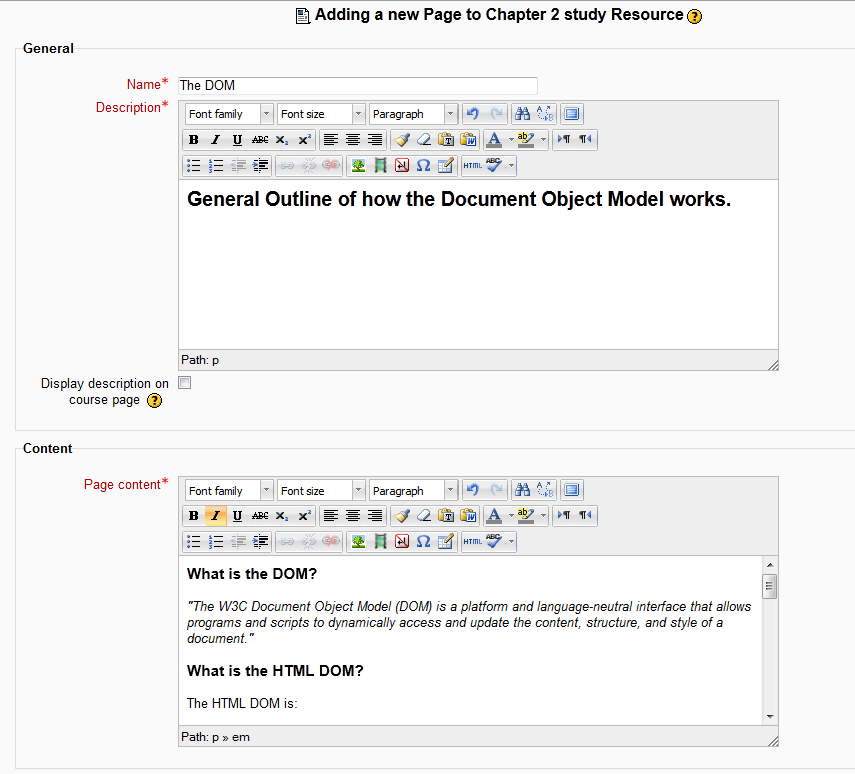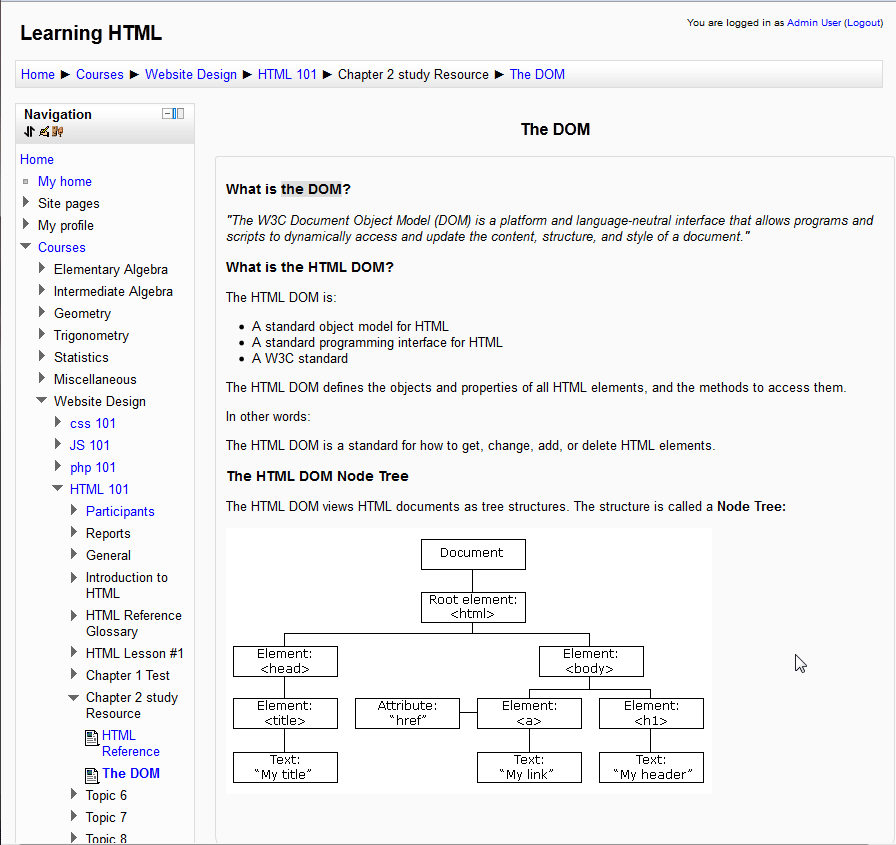The previous tutorial explained Labeling Activities and Resources with the label Module in Moodle. This article will explain how to add a resource page to the Course section. The Page Module is a basic page maker where the administrator or instructor of the Moodle Course can add custom content to the specific sections.
Adding content to the Course section using the Page Module
- log into the Moodle Dashboard
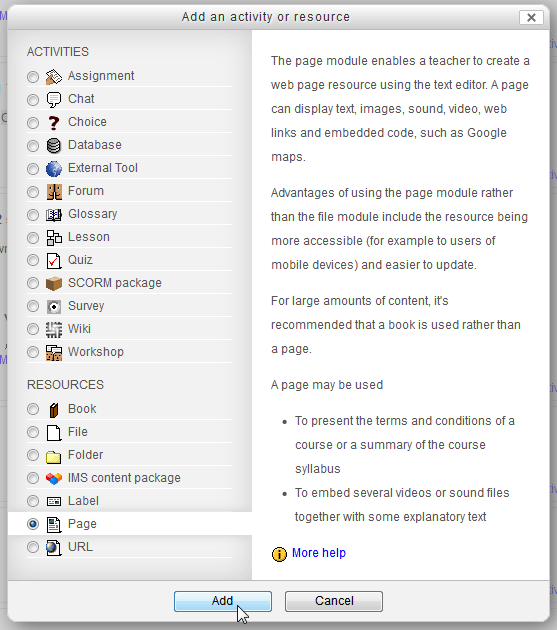
Once in the Moodle Dashboard, select the course and click the Add an activity or resource button to add a File. Select the Page radio button and click Add.
Important! Keep in mind that Editing must be turned on in the Settings section in order to edit any of these options.

Add the content to the page module. In this section, anything the teacher or administrator wants to add to a Course section, can be added using the page module. This content will be displayed as a regular webpage inside the course. Provided is a simple WYSIWYG (What you see is what you get) editor that can be used to insert images and format the page to the teachers specifications. When Done inputting the content and configuring the settings, click Save and return to courses. General: This is the Name and Description of the Resource page the administrator is creating.
Content: This is the body of the page that is being created as a resource. Page content is a required field.
Options: Allows the page name and description to be displayed.
Common module settings: The visibility can be set to hidden or visible.

After the content is saved, Go back to the Course and find the page that was just created. Select the Title of the page module that was created. The Page Module will display the content that was added similar to the following snapshot..
This concludes adding a Page module to the Course sections in Moodle. Please check the next article on Placing an External URL using the Moodle URL module. For more information on this Education Channel please visit Adding an activity or resource to a course in Moodle