Table of Contents
If you are working in Moodle you may see the error “The uploaded file may exceed the post_max_size directive in php.ini.” This error is caused by a PHP limitation when trying to post data. The php.ini file controls your local PHP settings and can be changed anytime. In this tutorial, I will show you how this issue can easily be fixed in cPanel. In my tests, I got this error when installing a plugin from the Moodle Admin Dashboard.
Fixing the “exceed the post_max_size directive” error
- Login to cPanel.
- Click the File Manager button in the Files section. If the Directory Selection window pops up, click the Go button.
- Navigate to the folder where your Moodle is installed and click the php.ini file. Then click the Code Editor button on top. If a Code Editor box pops up, click the Edit button.
- You will then see the php.ini code displayed. Locate the line starting with:
post_max_size
(In my tests, it was around line 374)

- Increase the value in the line; the size will differ based on what you are trying to accomplish. In my test, it was set to 8M, which I increased to 32M. The line looked like this when I was finished:
post_max_size = 32M
- Click the Save button, then refresh your web page. Test what you were doing again, and it should work without the exceed the post_max_size directive in php.ini error. If you still get the error, you may have to increase the value to a higher number or make the php.ini file recursive.
Congratulations, now you know how to fix the “uploaded file may exceed the post_max_size directive in php.ini” error in Moodle!
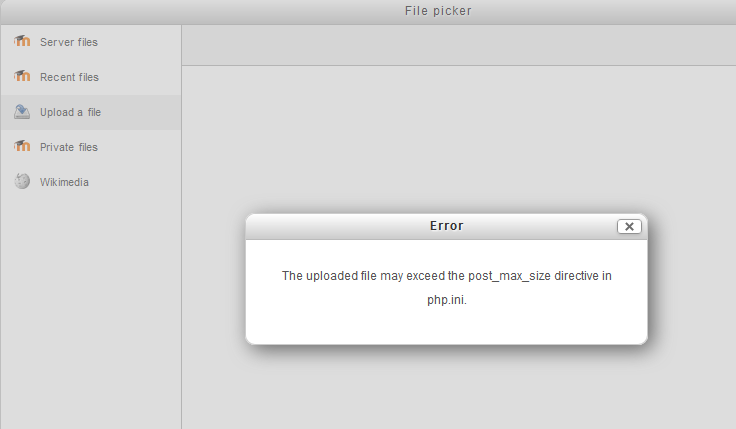
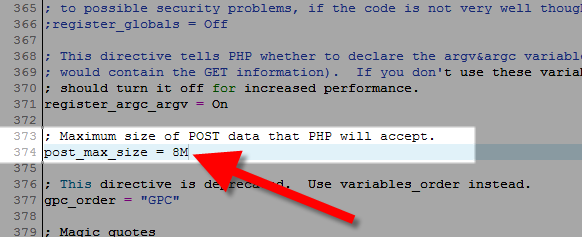
You should also mention that the upload_max_filesize should be less than or equal to that of the post_max_size for it to work.