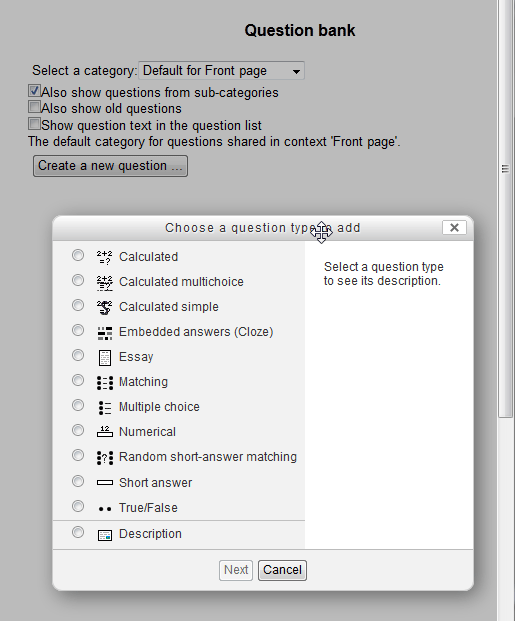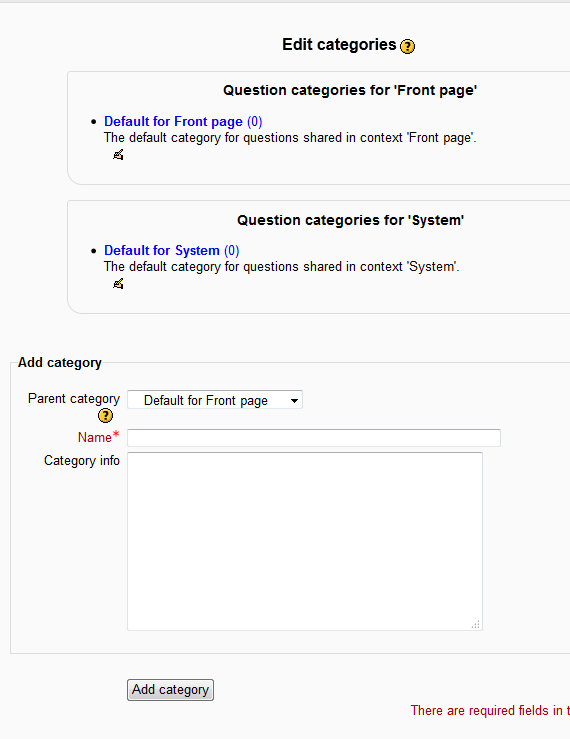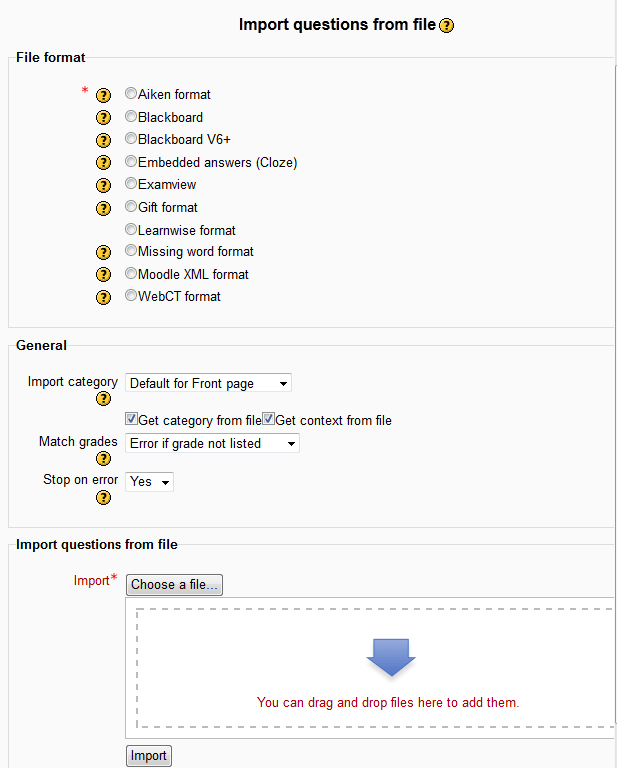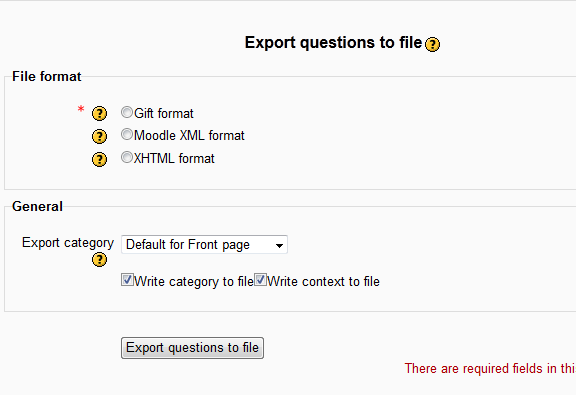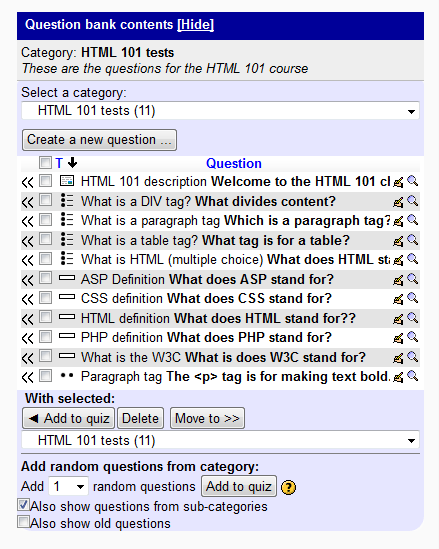In Moodle 2.3, Quiz questions can be set up prior to inserting the Quiz module. The Question Bank is designed specifically for this purpose. Questions can be set up in particular categories and randomized using the Question Bank. For example, if a course is set similar to chapters in a book, the quizzes can be arranged in the Question bank as chapter categories. This will allow the teacher to insert the questions into the appropriate course sections with ease. The following article will give a brief overview of the Moodle Question Bank.
Overview of the Moodle Question Bank
- Log into the Moodle Dashboard
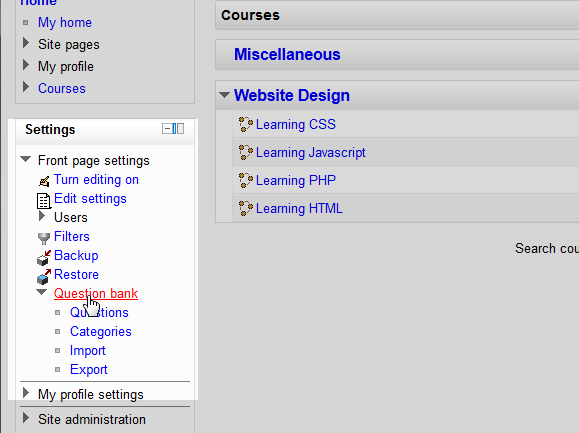
In the Settings section on the left, navigate to Front page settings > Question bank. The Question Bank has 4 options: Questions, Categories, Import, and Export.

Click the Questions link. The Questions section allows the administrator to manually add questions to the database. The category can be set for the questions here. The following are the types of questions that can be added to the Question bank.
Choose Question type to add Calculated Teachers can use the Calculated question type when mathematical questions are needed. For example, adding a question about the perimeter of a square. This allows mathematical questions to be added. Wild cards can be set to fill in random numbers. Calculated Multi Choice The instructor can set a Calculated question and give a multiple choice capability for answering the question. Calculated Simple Most common Calculated question options with a simpler usage. Embedded answers Embedded answers are questions that are imported into the Moodle question bank or that are coded into the question. Essay This type of question accepts text and is graded manually by the teacher at a later date. Matching Provides a list of questions that are matched to another list of answers.. Multiple Choice Single and Multiple answer multiple choice questions can be created with this type of question. Numerical A range of numeric answers ca be set to this type of question. This allows the teacher to give a range of answers, for example numbers between 50 and 60. Random short-answer matching This is a matching question that is created from a random assortment of questions from a specific category in the question bank. Short answer Allows a short text answer to be matched to the correct answer. Different forms of the answer can be set. True/False Questions that either are correct or incorrect. Description Similar to the Label module. The Description is not a question; but , a header to add text for instructions or other content.. 
Click the Categories link in the Settings on the left. In this section, Questions can be added to particular categories for organizing the questions. This feature in the Moodle front page settings allows questions to be randomized according to a specific subject. In the Add category section, the Parent category, Name, and Category info can be set.

Navigate to Front page settings > Question bank > Import . Questions can be imported from other programs like Blackboard, Examview, WebCT, Aiken etc. In order for the import to work, the file format must be one of the File Formats in the list.

Next, Navigate to Front page settings > Question bank > Export. Existing Questions can be Exported in Gift, Moodle XML, or XHTML format. Questions can be exported by category as well.

When adding an Activity or Resource for the course section, the Question will show up with available questions in each category. The Question bank will look like the snapshot to the right.
Congratulations, the Moodle Question Bank Overview is completed. When creating questions, its a good idea to make categories to manage them. Please check the next article on Creating categories in the Moodle Question Bank. For more information about articles about the Question bank, please visit Working with the Question Bank